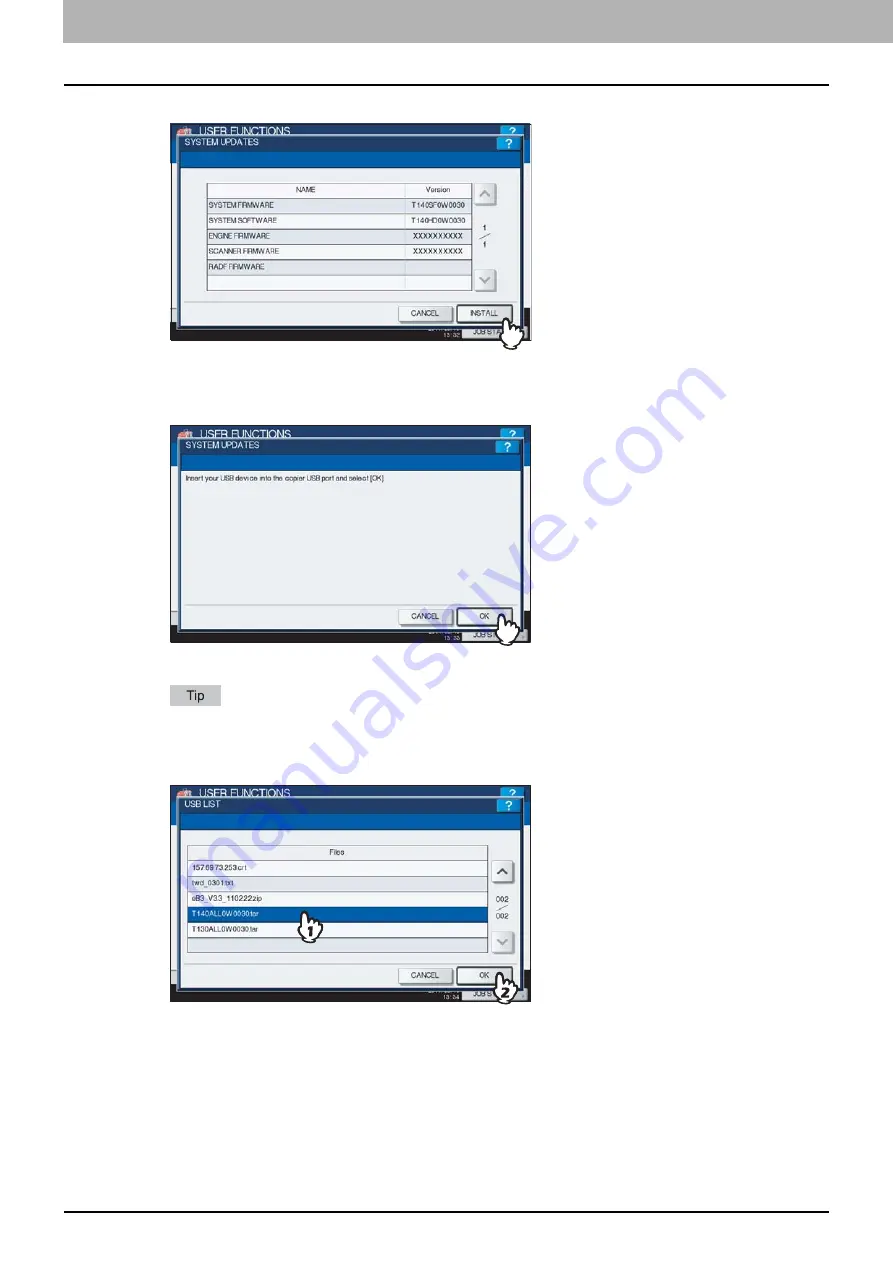
2 SETTING ITEMS (ADMIN)
108 Setting General Functions
4
Press [INSTALL].
A message appears prompting you to insert the USB media.
5
Connect your USB storage device in which the files for updating the system are stored
to the USB port on the equipment, and [OK].
The USB LIST screen is displayed.
For the location of the USB port on the equipment, refer to the
Quick Start Guide “Chapter 1:
PREPARATIONS”
.
6
Select the file type, and press [OK].
The SYSTEM UPDATES screen is displayed.
Summary of Contents for CX4545 MFP
Page 8: ...6 CONTENTS...
Page 210: ......
Page 238: ......
Page 265: ...4 APPENDIX List Print Format 263 4 APPENDIX PS font list Output example of the PS Font List...
Page 266: ...4 APPENDIX 264 List Print Format PCL font list Output example of the PCL Font List...
Page 271: ...ES9160 MFP ES9170 MFP ES9460 MFP ES9470 MFP CX3535 MFP CX4545 MFP...






























