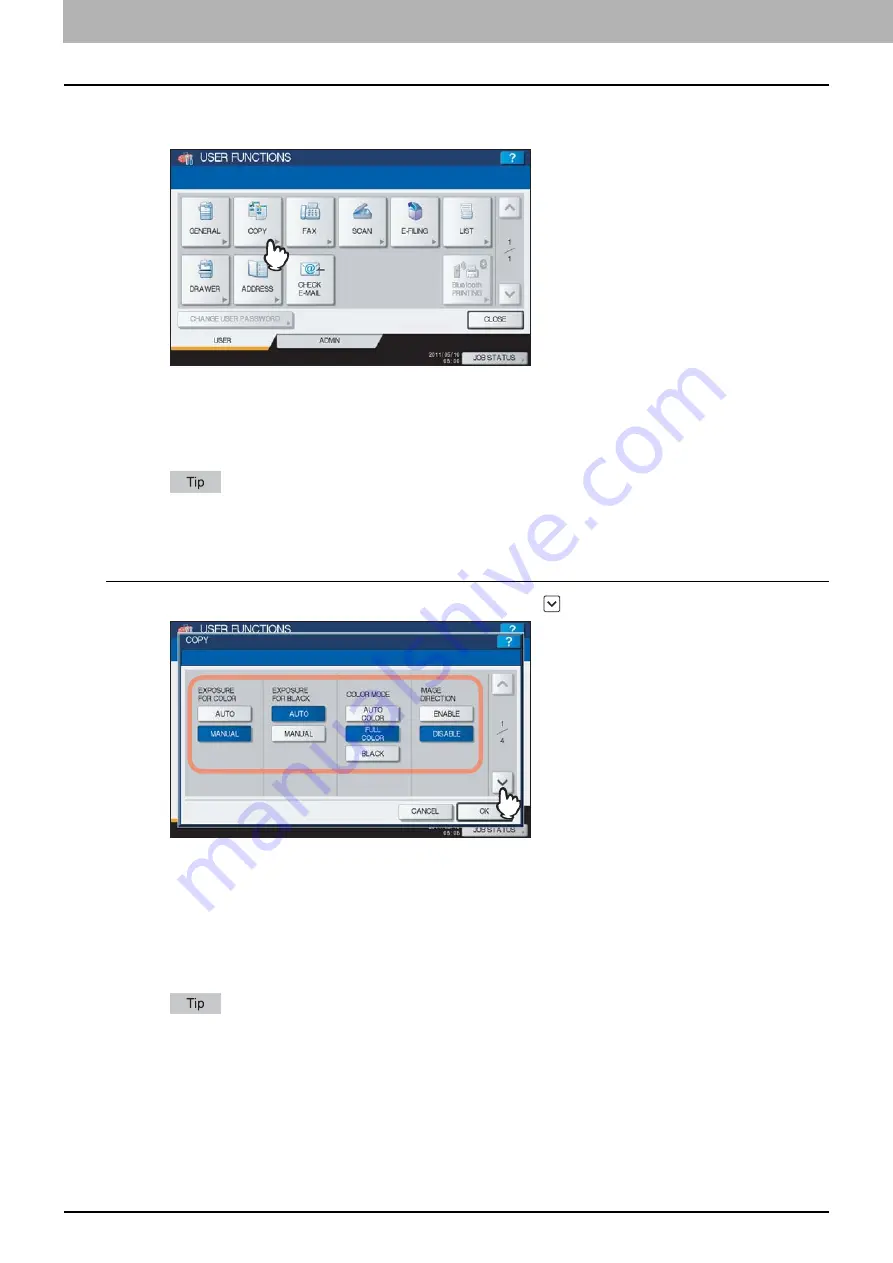
1 SETTING ITEMS (USER)
16 Setting Copy Functions
Setting Copy Functions
You can change the initial settings (defaults) for copy jobs.
1
Press [COPY] in the USER menu.
The COPY screen is displayed.
When you are using the ES9460 MFP/ES9470 MFP/CX3535 MFP/CX4545 MFP, see the following page:
P.16 “Setting Copy Functions (ES9460 MFP/ES9470 MFP/CX3535 MFP/CX4545 MFP)”
When you are using the ES9160 MFP/ES9170 MFP, see the following page:
P.18 “Setting Copy Functions (ES9160 MFP/ES9170 MFP)”
To display the USER menu, see the following page:
Setting Copy Functions (ES9460 MFP/ES9470 MFP/CX3535 MFP/CX4545 MFP)
1
Specify the following items as required and press
.
EXPOSURE FOR COLOR
— Select the default exposure for color copies. Press [MANUAL] to set the desired
contrast manually, or [AUTO] for allowing the equipment to automatically detect the contrast of the original.
EXPOSURE FOR BLACK
— Select the default exposure for black copies. Press [MANUAL] to set the desired
contrast manually, or [AUTO] for allowing the equipment to automatically detect the contrast of the original.
COLOR MODE
— Select the default color mode for copying. Only [BLACK] can be selected when the No Limit
Black function (
P.232) is enabled.
IMAGE DIRECTION
— Select whether to use the IMAGE DIRECTION option. Press [ENABLE] to use it, or
[DISABLE] to not use it.
For details on the IMAGE DIRECTION option, refer to the
Copying Guide “Chapter 4: EDITING
FUNCTIONS”
.
Summary of Contents for CX4545 MFP
Page 8: ...6 CONTENTS...
Page 210: ......
Page 238: ......
Page 265: ...4 APPENDIX List Print Format 263 4 APPENDIX PS font list Output example of the PS Font List...
Page 266: ...4 APPENDIX 264 List Print Format PCL font list Output example of the PCL Font List...
Page 271: ...ES9160 MFP ES9170 MFP ES9460 MFP ES9470 MFP CX3535 MFP CX4545 MFP...






























