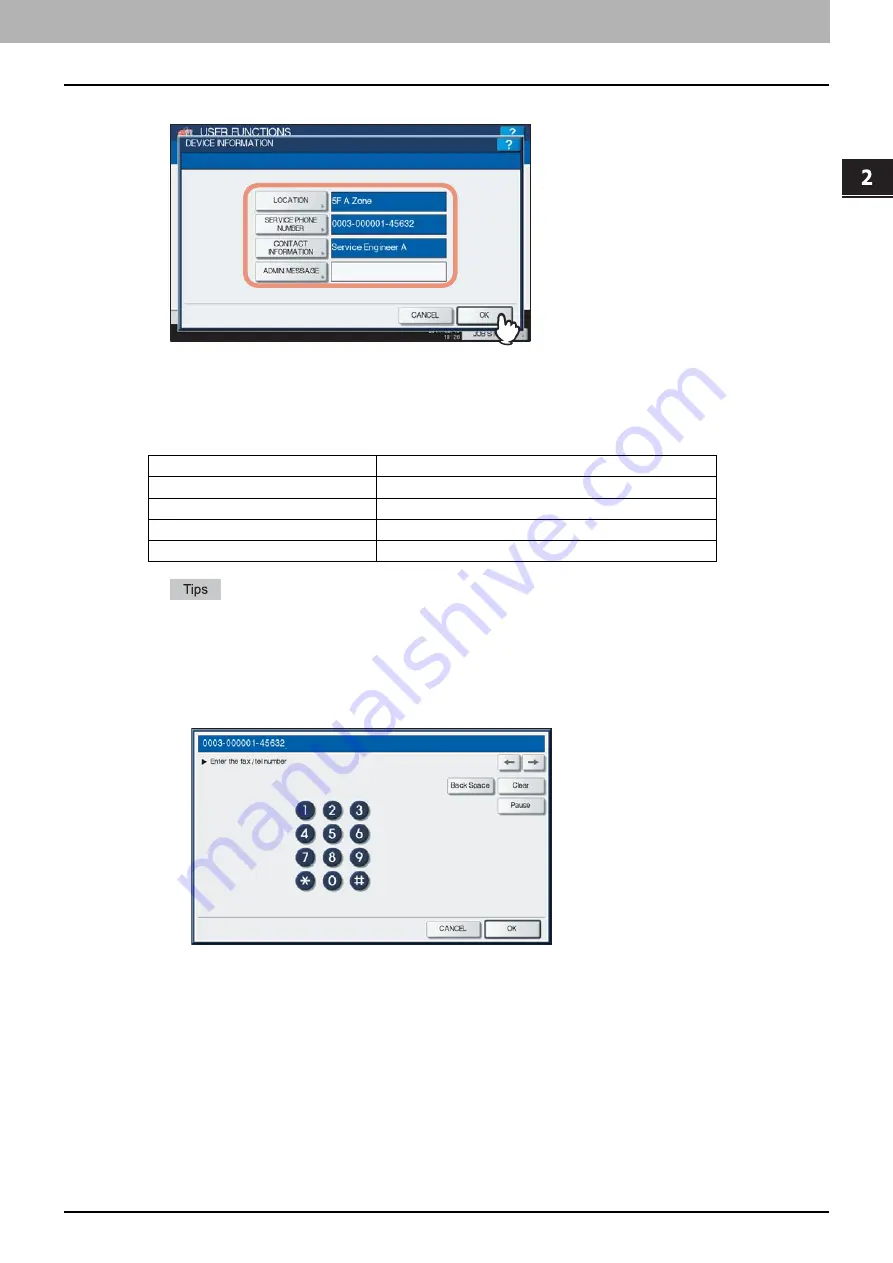
2.SETTING ITEMS (ADMIN)
Setting General Functions 75
2 SETTING ITEMS (ADMIN)
3
Specify the following items as required and press [OK].
[LOCATION]
— Press this button to enter the location of this equipment.
[SERVICE PHONE NUMBER]
— Press this button to enter the service call number.
[CONTACT INFORMATION]
— Press this button to enter the name of the service technician.
[ADMIN. MESSAGE]
— Press this button to enter an administration message for users.
The following table shows the number of characters you can enter into each box.
When you press each button (excluding [SERVICE PHONE NUMBER]), the on-screen keyboard is
displayed. Enter the value using the on-screen keyboard and press [OK] to set the entry. You can also use
the digital keys on the control panel to enter numerals.
When you press [SERVICE PHONE NUMBER], the following on-screen keyboard for entering the fax
number will be displayed. Press [Pause] to enter “-” in [SERVICE PHONE NUMBER]. If you enter “-” in
them, a three- second pause is added for dialing the fax number.
You can also use the digital keys on the control panel to enter fax numbers.
Item
The number of characters
[LOCATION]
Up to 64 characters can be entered.
[SERVICE PHONE NUMBER]
Up to 32 numbers can be entered.
[CONTACT INFORMATION]
Up to 64 characters can be entered.
[ADMIN. MESSAGE]
Up to 20 characters can be entered.
Summary of Contents for CX4545 MFP
Page 8: ...6 CONTENTS...
Page 210: ......
Page 238: ......
Page 265: ...4 APPENDIX List Print Format 263 4 APPENDIX PS font list Output example of the PS Font List...
Page 266: ...4 APPENDIX 264 List Print Format PCL font list Output example of the PCL Font List...
Page 271: ...ES9160 MFP ES9170 MFP ES9460 MFP ES9470 MFP CX3535 MFP CX4545 MFP...






























