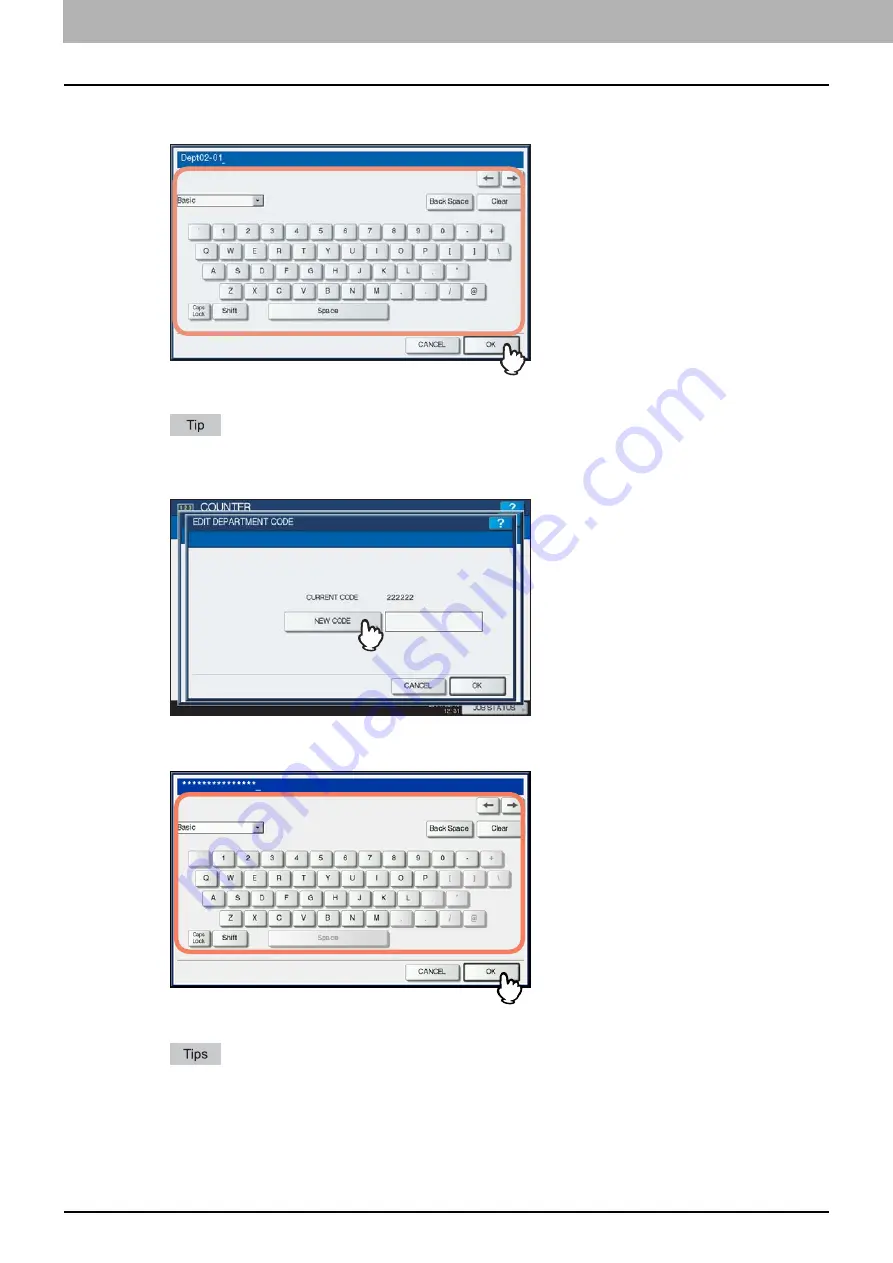
3 MANAGING COUNTERS (COUNTER MENU)
226 Managing Department Codes
4
Enter a new department name if necessary, and press [OK]. If you do not need to
change the department name, press [OK] without changing it.
The department code currently set is displayed in the EDIT DEPARTMENT CODE screen.
You can also use the digital keys on the control panel to enter numerals.
5
Press [NEW CODE].
The on-screen keyboard is displayed.
6
Enter a new department code, and press [OK].
You will be returned to the EDIT DEPARTMENT CODE screen.
Up to 63 characters can be entered for a department code. Characters you can enter are as follows:
- Alphanumerics, “-”, “_”, and “.”
- You can also use the digital keys on the control panel to enter numerals.
If you want to clear the code to retype it, press [Clear] on the on-screen keyboard or the [CLEAR] button on
the control panel.
Summary of Contents for CX4545 MFP
Page 8: ...6 CONTENTS...
Page 210: ......
Page 238: ......
Page 265: ...4 APPENDIX List Print Format 263 4 APPENDIX PS font list Output example of the PS Font List...
Page 266: ...4 APPENDIX 264 List Print Format PCL font list Output example of the PCL Font List...
Page 271: ...ES9160 MFP ES9170 MFP ES9460 MFP ES9470 MFP CX3535 MFP CX4545 MFP...






























