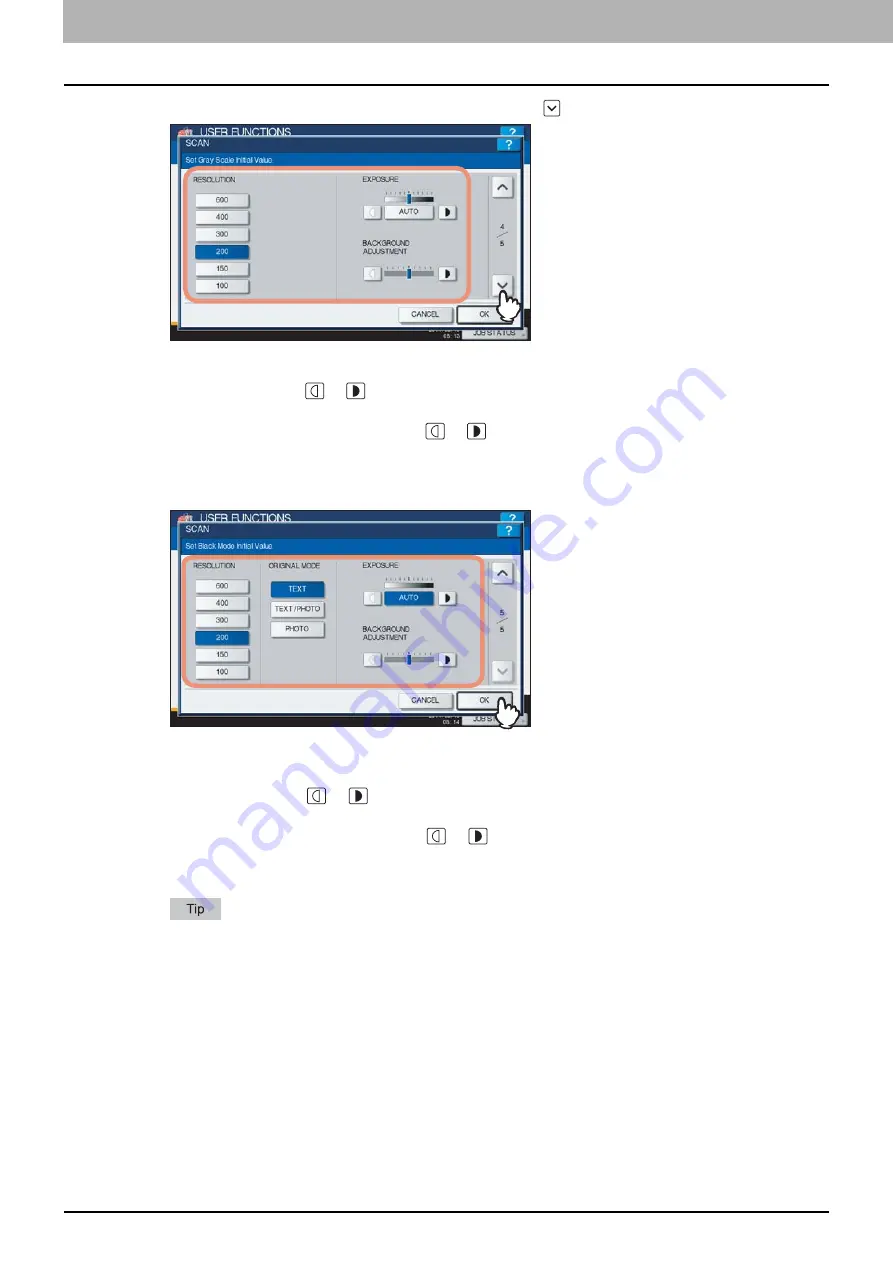
1 SETTING ITEMS (USER)
24 Setting Scan Functions
5
Specify the following items as required and press
.
RESOLUTION
— Select the corresponding button for the default resolution applied when scanning in the Gray
Scale mode.
EXPOSURE
— Press the
or
button to specify the default exposure for gray scale scans manually, or press
[AUTO] to select the Auto mode as the default exposure mode for gray scale scans.
BACKGROUND ADJUSTMENT
— Press the
or
button to specify the contrast for gray scale scans. If you
move it to the left, the background color will be lighter. If you move it to the right, the background color will be
darker.
6
Specify the following items as required and press [OK].
RESOLUTION
— Select the corresponding button for the default resolution applied when scanning in the Black
mode.
ORIGINAL MODE
— Press the desired mode button applied for black scans.
EXPOSURE
— Press the
or
button to specify the default exposure for black scans manually, or press
[AUTO] to select the Auto mode as the default exposure mode for black scans.
BACKGROUND ADJUSTMENT
— Press the
or
button to specify the contrast for black scans. If you
move it to the left, the background color will be lighter. If you move it to the right, the background color will be
darker.
The default settings are changed as specified.
Summary of Contents for CX4545 MFP
Page 8: ...6 CONTENTS...
Page 210: ......
Page 238: ......
Page 265: ...4 APPENDIX List Print Format 263 4 APPENDIX PS font list Output example of the PS Font List...
Page 266: ...4 APPENDIX 264 List Print Format PCL font list Output example of the PCL Font List...
Page 271: ...ES9160 MFP ES9170 MFP ES9460 MFP ES9470 MFP CX3535 MFP CX4545 MFP...






























