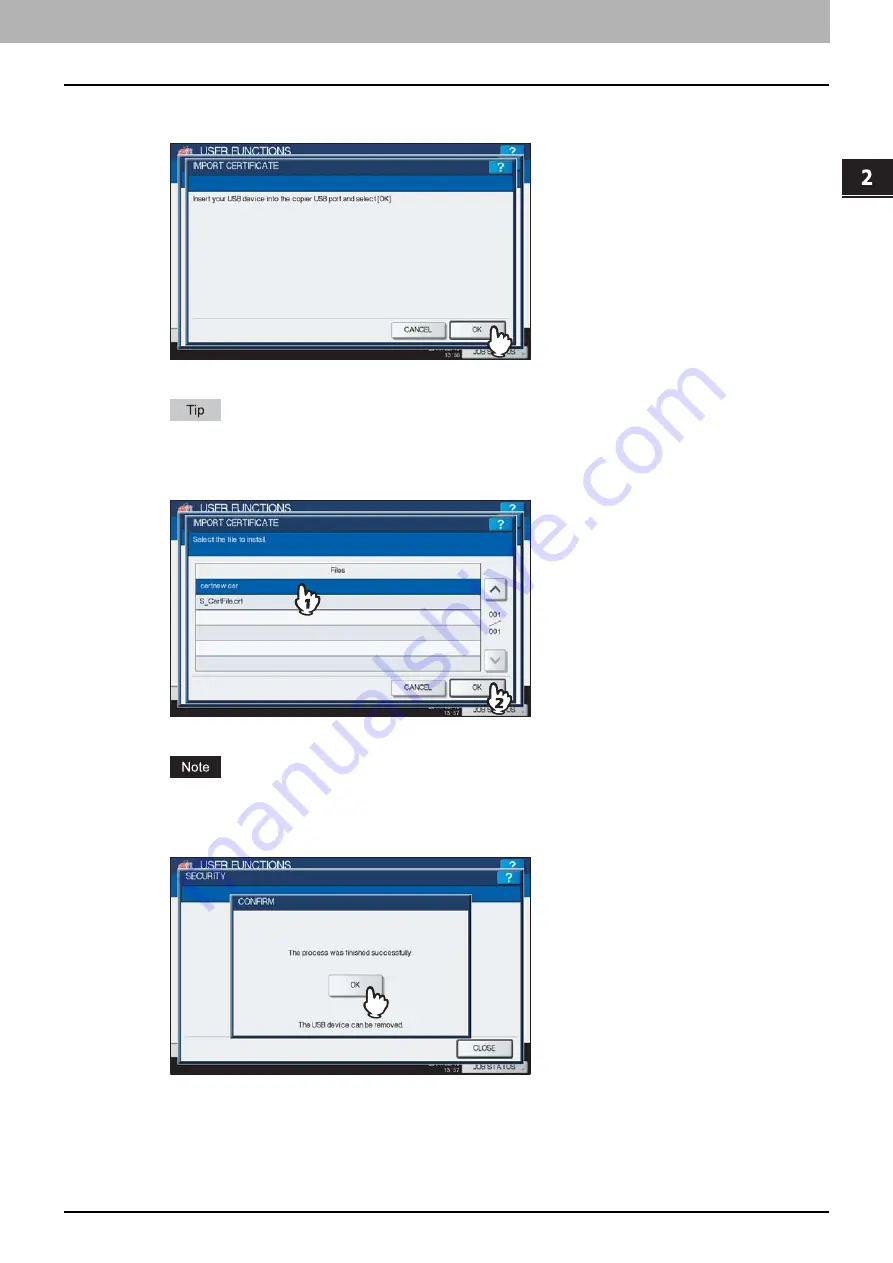
2.SETTING ITEMS (ADMIN)
Setting Security Functions 173
2 SETTING ITEMS (ADMIN)
4
Connect your USB storage device in which the CA certificates are stored to the USB
port on the equipment, and [OK].
The screen for choosing a file is displayed.
For the location of the USB port on the equipment, refer to the
Quick Start Guide “Chapter 1:
PREPARATIONS”
.
5
Select the certificate that you want to import, and press [OK].
Importing the certificate begins.
Do not disconnect the USB storage device until the data transfer is complete. Removing the device while data
are being transferred could destroy them or cause a malfunction of the equipment.
6
When importing the certificate is complete, press [OK].
You will be returned to the SECURITY screen.
7
Disconnect the USB storage device from the USB port on the equipment.
Summary of Contents for CX4545 MFP
Page 8: ...6 CONTENTS...
Page 210: ......
Page 238: ......
Page 265: ...4 APPENDIX List Print Format 263 4 APPENDIX PS font list Output example of the PS Font List...
Page 266: ...4 APPENDIX 264 List Print Format PCL font list Output example of the PCL Font List...
Page 271: ...ES9160 MFP ES9170 MFP ES9460 MFP ES9470 MFP CX3535 MFP CX4545 MFP...






























