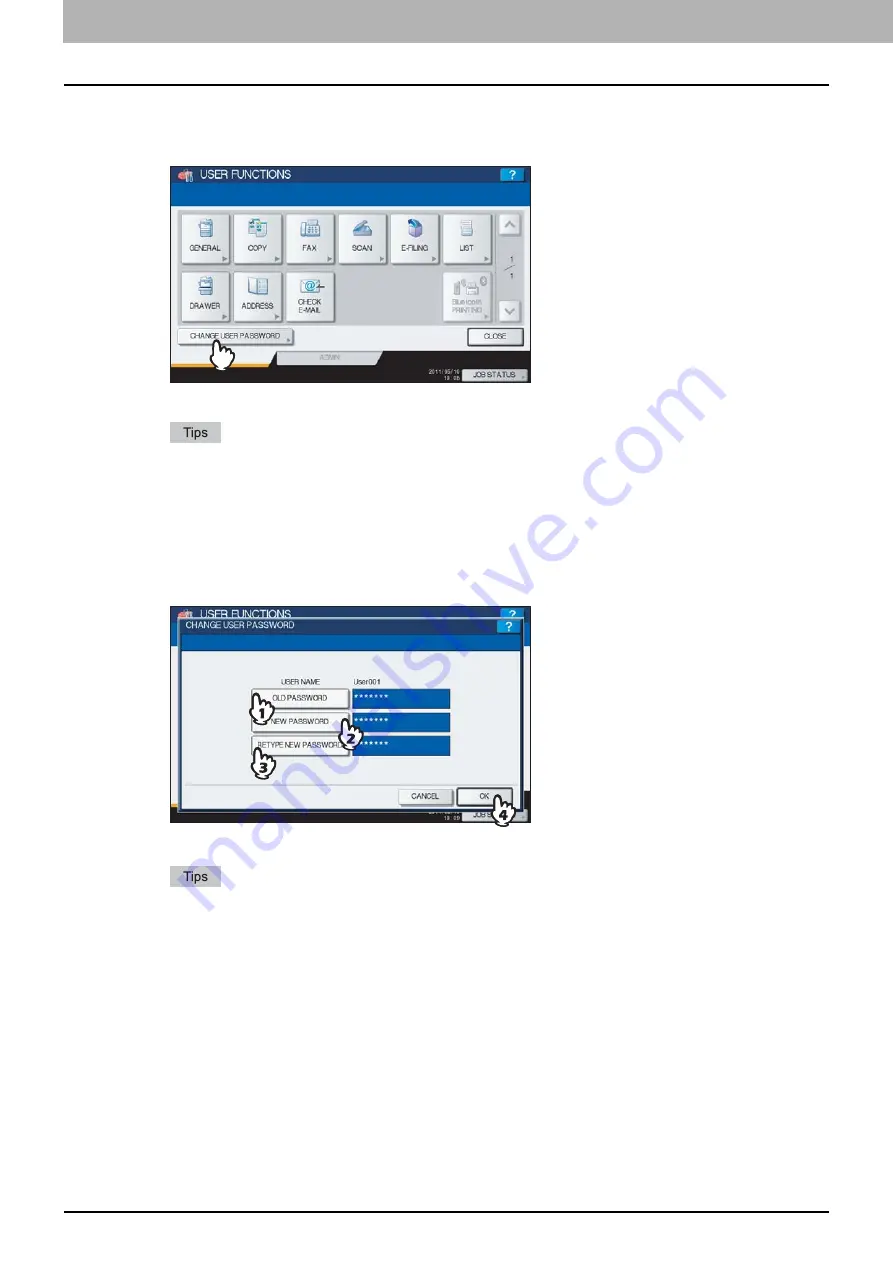
1 SETTING ITEMS (USER)
68 Change User Password
Change User Password
When the MFP Local Authentication feature is used, this function allows each user to change his or her authentication
password that has been entered in the authentication screen.
1
Press [CHANGE USER PASSWORD] in the USER menu.
The CHANGE USER PASSWORD screen is displayed.
To display the USER menu, see the following page:
[CHANGE USER PASSWORD] is available only when the MFP Local Authentication feature is enabled.
2
Change the password.
1) Press [OLD PASSWORD] to enter the current password.
2) Press [NEW PASSWORD] to enter the new password.
3) Press [RETYPE NEW PASSWORD] to re-enter the new password.
4) Press [OK] to save the new password.
You will be returned to the USER menu screen.
When you press each button ([OLD PASSWORD], [NEW PASSWORD], and [RETYPE NEW
PASSWORD]), the on-screen keyboard is displayed. Enter the value using the on-screen keyboard and
press [OK] to set the entry. You can also use the digital keys on the control panel to enter numerals.
The input password appears as asterisks (*) in the [OLD PASSWORD], [NEW PASSWORD], and [RETYPE
NEW PASSWORD] boxes.
Summary of Contents for CX4545 MFP
Page 8: ...6 CONTENTS...
Page 210: ......
Page 238: ......
Page 265: ...4 APPENDIX List Print Format 263 4 APPENDIX PS font list Output example of the PS Font List...
Page 266: ...4 APPENDIX 264 List Print Format PCL font list Output example of the PCL Font List...
Page 271: ...ES9160 MFP ES9170 MFP ES9460 MFP ES9470 MFP CX3535 MFP CX4545 MFP...






























