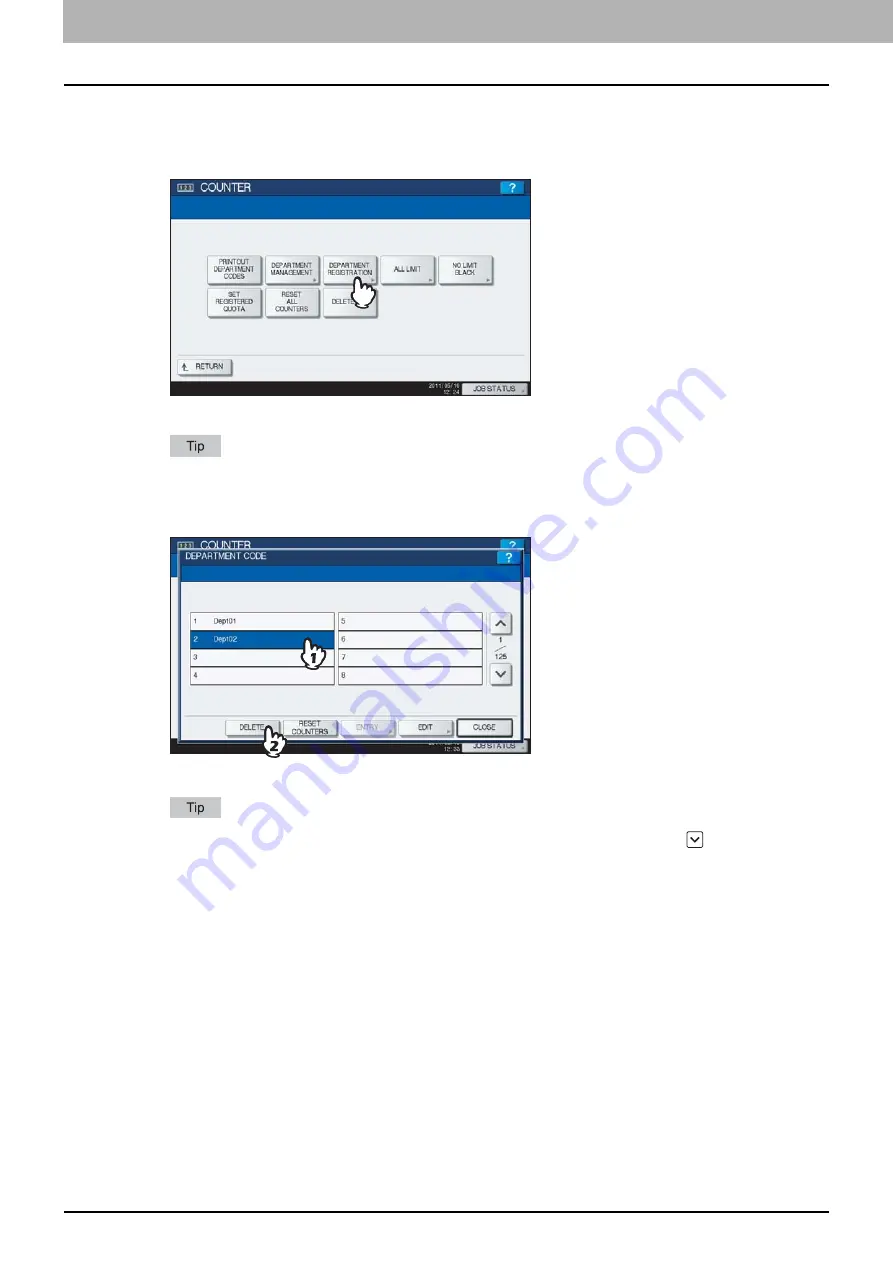
3 MANAGING COUNTERS (COUNTER MENU)
228 Managing Department Codes
Deleting department codes
This function allows you to delete an existing department code.
1
In the DEPT. MANAGEMENT menu, press [DEPARTMENT REGISTRATION].
The DEPARTMENT CODE screen is displayed.
For instructions on how to display the screen above, see the following page:
P.218 “Logging on as administrator”
2
Press the department button that you want to delete and press [DELETE].
The message “Delete OK?” is displayed in the CONFIRMATION screen.
If the touch panel does not display the department code that you want to delete, press
to display the next
screen.
Summary of Contents for CX4545 MFP
Page 8: ...6 CONTENTS...
Page 210: ......
Page 238: ......
Page 265: ...4 APPENDIX List Print Format 263 4 APPENDIX PS font list Output example of the PS Font List...
Page 266: ...4 APPENDIX 264 List Print Format PCL font list Output example of the PCL Font List...
Page 271: ...ES9160 MFP ES9170 MFP ES9460 MFP ES9470 MFP CX3535 MFP CX4545 MFP...






























