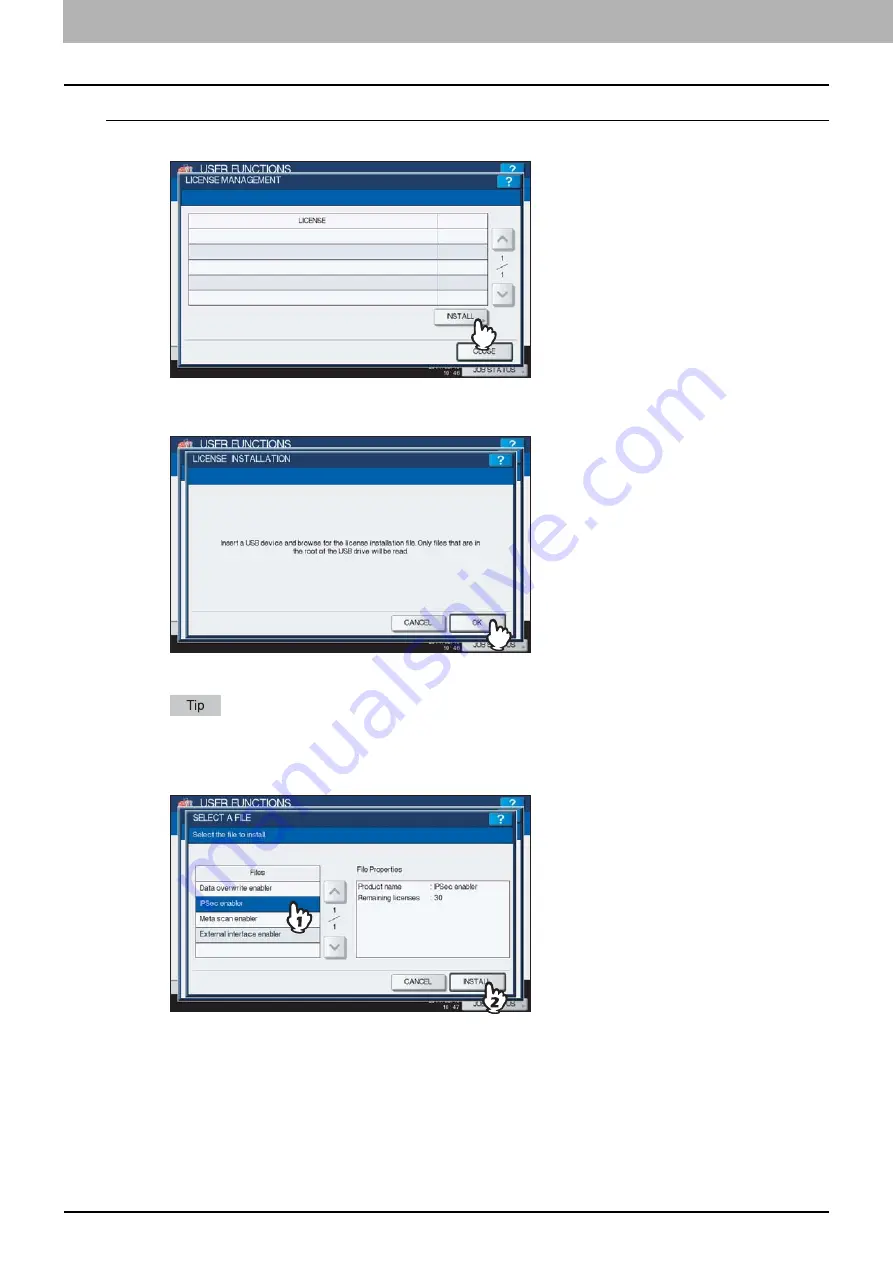
2 SETTING ITEMS (ADMIN)
100 Setting General Functions
Installing the option
1
Press [INSTALL].
The LICENSE INSTALLATION screen is displayed.
2
Connect your USB storage device to the USB port on the equipment.
The SELECT A FILE screen is displayed.
For the location of the USB port on the equipment, refer to the
Quick Start Guide “Chapter 1:
PREPARATIONS”
.
3
Select the option that you want to install, and press [INSTALL].
The installation confirmation screen is displayed.
Summary of Contents for CX4545 MFP
Page 8: ...6 CONTENTS...
Page 210: ......
Page 238: ......
Page 265: ...4 APPENDIX List Print Format 263 4 APPENDIX PS font list Output example of the PS Font List...
Page 266: ...4 APPENDIX 264 List Print Format PCL font list Output example of the PCL Font List...
Page 271: ...ES9160 MFP ES9170 MFP ES9460 MFP ES9470 MFP CX3535 MFP CX4545 MFP...






























