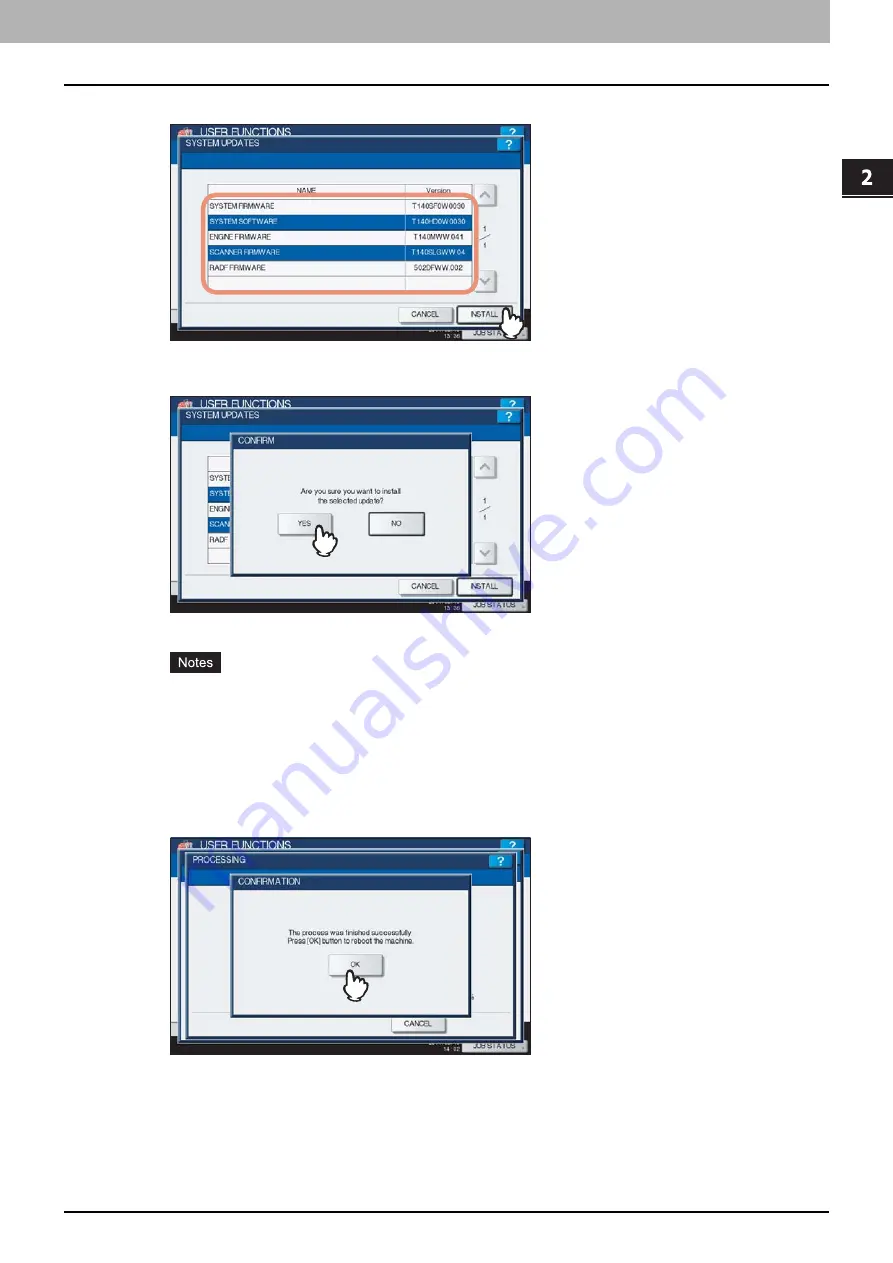
2.SETTING ITEMS (ADMIN)
Setting General Functions 109
2 SETTING ITEMS (ADMIN)
7
Select the file that you want to install, and press [INSTALL].
The installation confirmation screen is displayed.
8
Press [YES].
The installation begins.
Do not disconnect the USB storage device until the data transfer is complete. Removing the device while
data are being transferred could destroy them or cause a malfunction of the equipment.
When you press [YES] in the above screen while jobs are being processed, the message “Process cannot
be performed while Job is processing or Admin function is in progress.” will be displayed in the CAUTION
screen. In this case, press [CLOSE], and wait until processing is complete, and then perform the installation
again.
9
When the installation is complete, disconnect the USB storage device from the USB
port on the equipment, and press [OK] to reboot the equipment.
Your system is now updated. When updating your system is complete, the equipment will be automatically
rebooted.
Summary of Contents for CX4545 MFP
Page 8: ...6 CONTENTS...
Page 210: ......
Page 238: ......
Page 265: ...4 APPENDIX List Print Format 263 4 APPENDIX PS font list Output example of the PS Font List...
Page 266: ...4 APPENDIX 264 List Print Format PCL font list Output example of the PCL Font List...
Page 271: ...ES9160 MFP ES9170 MFP ES9460 MFP ES9470 MFP CX3535 MFP CX4545 MFP...






























