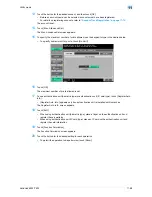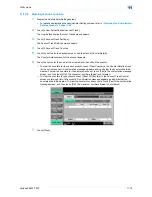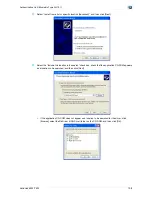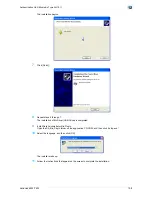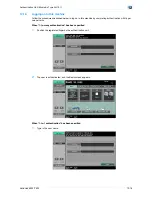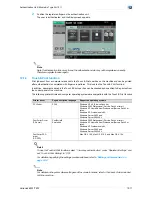VarioLink 6022/7522
12-2
Authentication Unit (Biometric Type AU-101)
12
12
Authentication Unit (Biometric Type AU-101)
12.1
Using Authentication Unit (Biometric Type) AU-101
The Authentication Unit (Biometric Type) AU-101 is a biometric authentication system that performs user
authentication by scanning vein patterns in a finger. Log on to this machine and print job operation can be
authenticated with finger vein patterns when using this machine with user authentication settings specified.
The status of the authentication unit is indicated by a status indicator and tone.
In order to use the authentication unit, user finger vein patterns must first be registered with the machine.
A registered user can log on to this machine or print a print job after completing authentication with their
finger vein patterns.
The following procedures describe how to specify the necessary settings on the machine, register users, and
perform the logon and print job operations after completing authentication.
2
Note
Align the index finger with the indentation and notch in the scanner, and then position the finger so that
the tip lightly touches the edge of the scanner. Place your thumb and middle finger down to hold the
authentication unit in place on both sides, and avoid moving the index finger being used for
authentication.
For details on positioning the finger on the authentication unit, refer to the Quick Guide Authentication
Unit (Biometric Type AU-101).
2
Reminder
Do not place any object other than your finger in the scanner of the authentication unit while scanning,
otherwise the device may malfunction.
Do not disconnect the cable connecting the authentication unit to the computer while scanning,
otherwise the system may become unstable.
12.1.1
Settings of this machine
!
Detail
User authentication on the machine must be set for machine authentication.
1
From the control panel of the multifunctional product, touch [4 User Authentication/Account Track] on
the Administrator Settings screen, and then touch [1 General Settings].
2
Set "User Authentication" to "ON (MFP)", and then touch [OK].
–
External server authentication is not supported.
Status indicator
Device status
Lit (green)
Standing by/authentication completed
Flashing (green)
Authenticating/scanning
Lit (red)
Authentication failed/scanning failed
Off
The authentication unit is not detected.
Tone
Device status
One short beep
Starting to scan
One short beep
Retrying after authentication failed
One short beep
Authentication completed
Two short beeps
Authentication failed
Summary of Contents for VarioLink 6022
Page 1: ...Océ VarioLink 6022 VarioLink 7522 Copy Operations User s Guide Printing for Professionals ...
Page 18: ...VarioLink 6022 7522 x 15 Explanation of manual conventions ...
Page 19: ...VarioLink 6022 7522 x 16 ...
Page 22: ...1 Before Making Copies ...
Page 80: ...2 Basic copy operations ...
Page 151: ...VarioLink 6022 7522 2 72 Basic copy operations 2 4 Touch OK and then touch OK again ...
Page 159: ...3 Additional copy operations ...
Page 189: ...4 Troubleshooting ...
Page 237: ...5 Specifications ...
Page 248: ...6 Copy paper originals ...
Page 278: ...7 Application functions ...
Page 300: ...VarioLink 6022 7522 7 23 Application functions 7 6 Press the Start key ...
Page 318: ...VarioLink 6022 7522 7 41 Application functions 7 7 Press the Start key ...
Page 357: ...8 Replacing toner cartridges and staple cartridges and emptying hole punch scrap box ...
Page 378: ...9 Care of the machine ...
Page 385: ...10 Managing jobs ...
Page 399: ...11 Utility mode ...
Page 478: ...12 Authentication Unit Biometric Type AU 101 ...
Page 503: ...13 Authentication Unit IC Card Type AU 201 ...
Page 529: ...14 Appendix ...
Page 536: ...15 Index ...
Page 540: ...Printing for Professionals Beyond the Ordinary ...