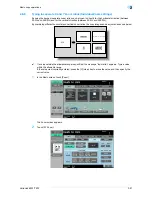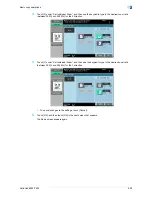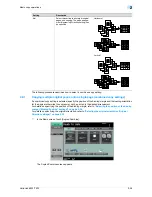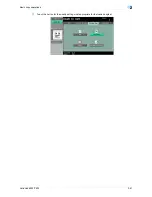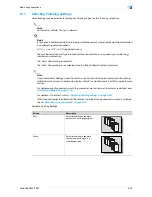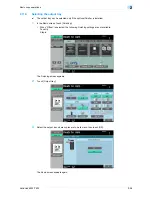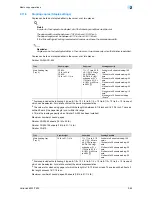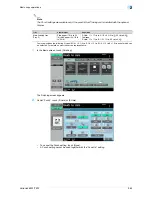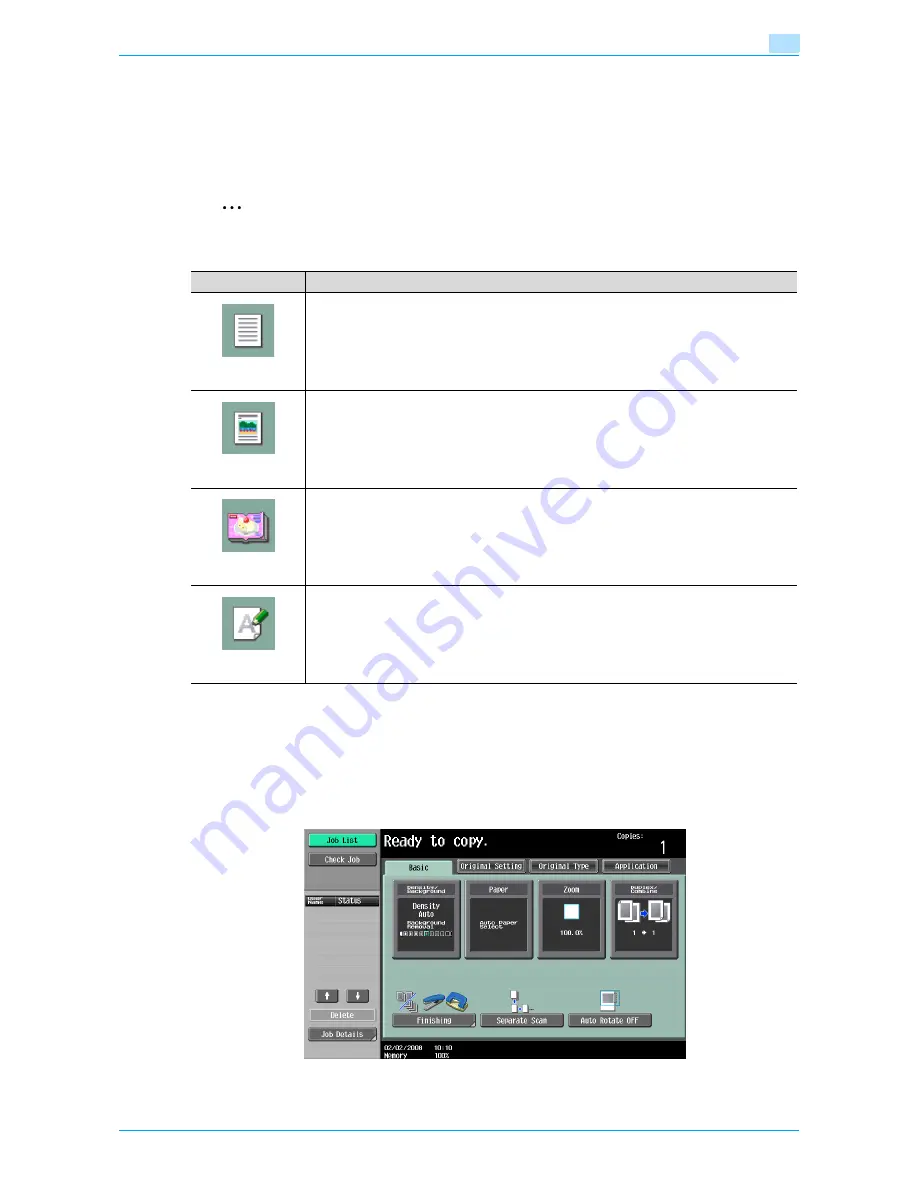
VarioLink 6022/7522
2-50
Basic copy operations
2
2.9
Selecting the quality of the original
2.9.1
Loading originals with small print or photos ("Original Type" settings)
Select the setting for the text and image type of the original to better adjust the copy quality.
The following Original Type settings are available.
2
Note
As the factory default, "Text/Photo" is selected.
The following procedure describes how to select an Original Type setting.
2.9.2
To select an Original Type setting
1
Position the original to be copied.
–
For details on positioning the original, refer to
"Feeding the original" on page 2-6
.
2
In the Basic screen, touch [Original Type].
The Original Type screen appears.
Icon
Description
Text
Select this setting when copying originals containing only text.
The edges of copied text are reproduced with sharpness, providing an image that is easy to
read.
Text/Photo
Select this setting when copying originals containing both text and images.
Photo
Select this setting to produce better reproductions of halftone original images (photographs,
etc.) that cannot be reproduced with the usual settings.
Dot Matrix Original
Select this setting when copying originals containing only text that appears faint (such as that
written with a pencil).
The copied text is reproduced so that it is darker, making it easier to read.
Summary of Contents for VarioLink 6022
Page 1: ...Océ VarioLink 6022 VarioLink 7522 Copy Operations User s Guide Printing for Professionals ...
Page 18: ...VarioLink 6022 7522 x 15 Explanation of manual conventions ...
Page 19: ...VarioLink 6022 7522 x 16 ...
Page 22: ...1 Before Making Copies ...
Page 80: ...2 Basic copy operations ...
Page 151: ...VarioLink 6022 7522 2 72 Basic copy operations 2 4 Touch OK and then touch OK again ...
Page 159: ...3 Additional copy operations ...
Page 189: ...4 Troubleshooting ...
Page 237: ...5 Specifications ...
Page 248: ...6 Copy paper originals ...
Page 278: ...7 Application functions ...
Page 300: ...VarioLink 6022 7522 7 23 Application functions 7 6 Press the Start key ...
Page 318: ...VarioLink 6022 7522 7 41 Application functions 7 7 Press the Start key ...
Page 357: ...8 Replacing toner cartridges and staple cartridges and emptying hole punch scrap box ...
Page 378: ...9 Care of the machine ...
Page 385: ...10 Managing jobs ...
Page 399: ...11 Utility mode ...
Page 478: ...12 Authentication Unit Biometric Type AU 101 ...
Page 503: ...13 Authentication Unit IC Card Type AU 201 ...
Page 529: ...14 Appendix ...
Page 536: ...15 Index ...
Page 540: ...Printing for Professionals Beyond the Ordinary ...