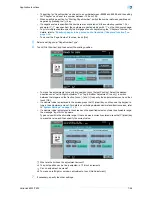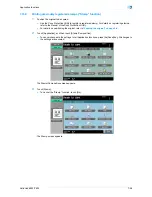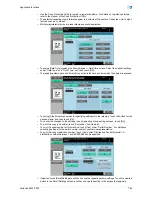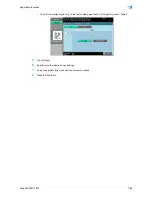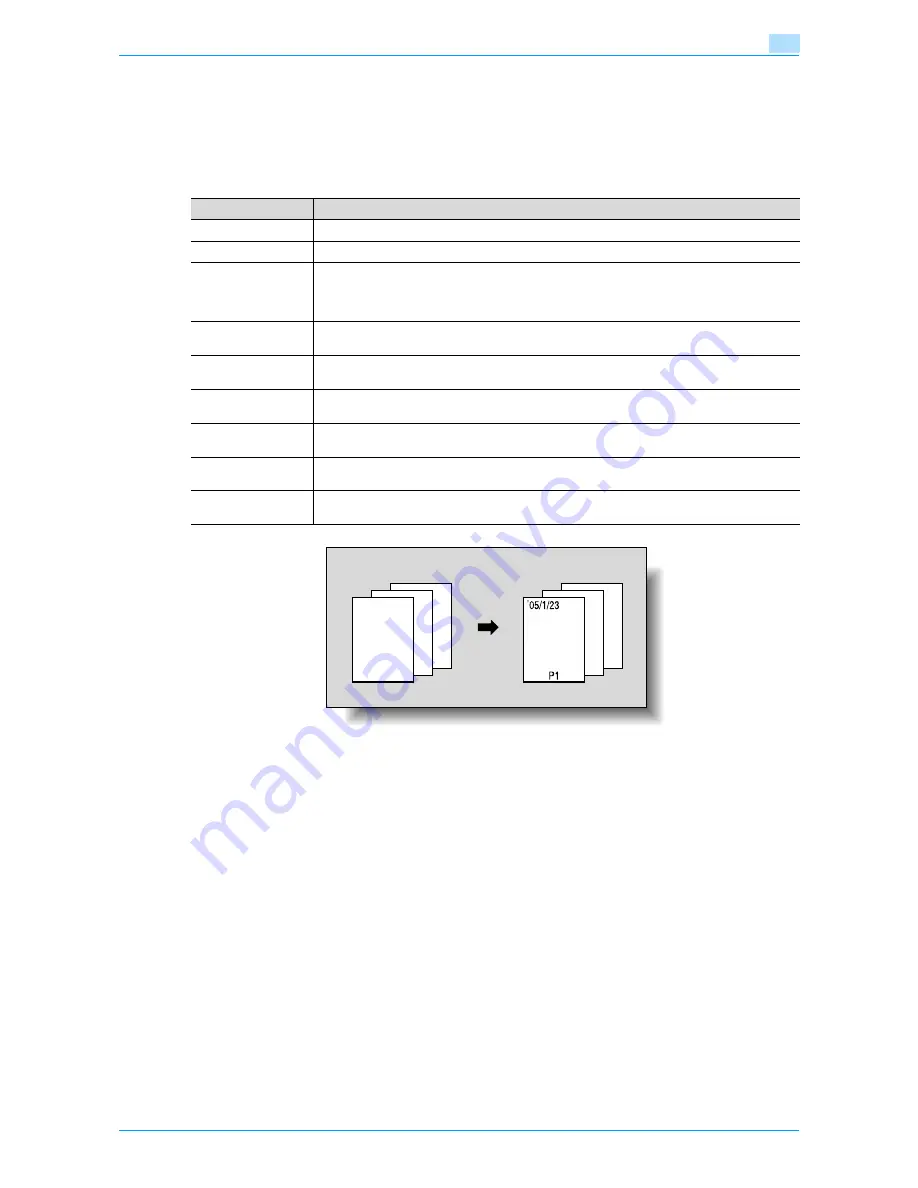
VarioLink 6022/7522
7-51
Application functions
7
7.15
Printing the date/time or page number on copies (Stamp/Composition
functions)
The date/time or page number can be added to copies at the specified location, or a distribution number can
be added when multiple copies are made.
The following Stamp/Composition functions are available and can be combined.
!
Detail
The [Registered Overlay] key appears only when the machine is equipped with in HDD.
To use Header/Footer function, a header/footer should be registered in advance from Administrator
mode.
For details on registering headers/footers, refer to
"Specifying headers/footers" on page 11-56
.
!
Detail
For details on printing a date/time stamp, refer to
page 7-52
.
For details on printing a page number stamp, refer to
page 7-55
.
For details on printing a stamp, refer to
page 7-58
.
For details on printing a repeating stamp, refer to
page 7-61
.
For details on printing an overlay, refer to
page 7-65
.
For details on printing a registered overlay, refer to
page 7-67
.
Function
Description
Date/Time
Select a format and print the date or time on the specified pages.
Page Number
Select a format and print page numbers starting with the specified page number.
Stamp
•
Preset Stamp
Print copies with previously stored preset stamps overlapping pages.
•
Registered Stamp
Print copies with a stamp registered with the Copy Protection Utility overlapping pages.
Stamp Repeat
Print copies with text (such as registered stamps, preset stamps or the date) repeating
throughout the page.
Overlay
Copies can be printed with the contents of the first original page overlapped by (as an overlay
image) the remaining original pages.
Registered Overlay
A previously scanned image can be stored on the HDD (Register Overlay Image) and recalled
when needed to printed overlapping a document (Recall Overlay Image).
Header/Footer
The date and time or a distribution number can be printed on each page.
This function is available only when specified by the administrator.
Distribution Control
Number
Print four-digit distribution number to fill the background of each copied set.
Watermark
Print the desired letter type selected from preset watermarks in the center of printed page
background.
3
3
2
2
1
1
REPORT
3
3
2
2
1
1
0001
REPORT
Summary of Contents for VarioLink 6022
Page 1: ...Océ VarioLink 6022 VarioLink 7522 Copy Operations User s Guide Printing for Professionals ...
Page 18: ...VarioLink 6022 7522 x 15 Explanation of manual conventions ...
Page 19: ...VarioLink 6022 7522 x 16 ...
Page 22: ...1 Before Making Copies ...
Page 80: ...2 Basic copy operations ...
Page 151: ...VarioLink 6022 7522 2 72 Basic copy operations 2 4 Touch OK and then touch OK again ...
Page 159: ...3 Additional copy operations ...
Page 189: ...4 Troubleshooting ...
Page 237: ...5 Specifications ...
Page 248: ...6 Copy paper originals ...
Page 278: ...7 Application functions ...
Page 300: ...VarioLink 6022 7522 7 23 Application functions 7 6 Press the Start key ...
Page 318: ...VarioLink 6022 7522 7 41 Application functions 7 7 Press the Start key ...
Page 357: ...8 Replacing toner cartridges and staple cartridges and emptying hole punch scrap box ...
Page 378: ...9 Care of the machine ...
Page 385: ...10 Managing jobs ...
Page 399: ...11 Utility mode ...
Page 478: ...12 Authentication Unit Biometric Type AU 101 ...
Page 503: ...13 Authentication Unit IC Card Type AU 201 ...
Page 529: ...14 Appendix ...
Page 536: ...15 Index ...
Page 540: ...Printing for Professionals Beyond the Ordinary ...