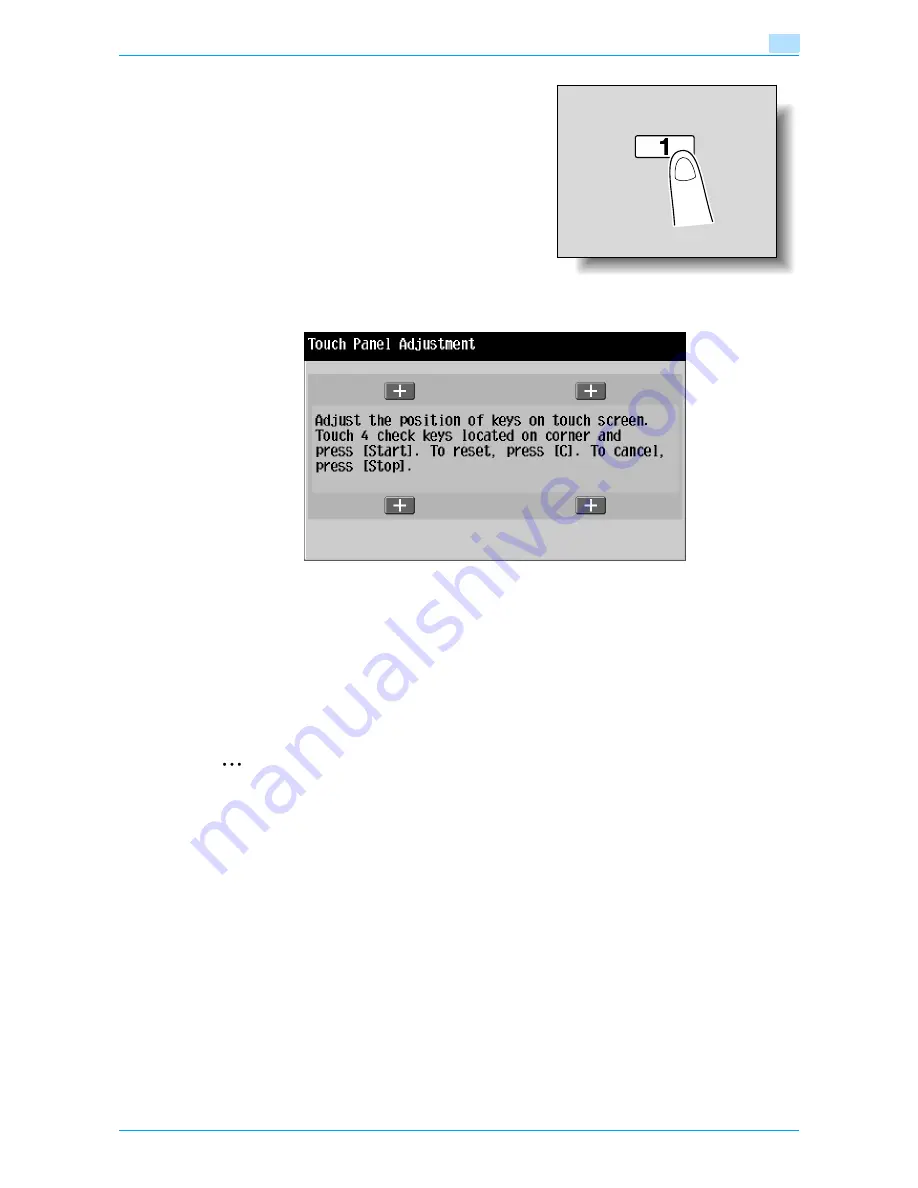
VarioLink 6022/7522
3-19
Additional copy operations
3
The Touch Panel Adjustment screen appears.
?
Why does the machine not respond when [Touch
Panel Adjustment.] is touched?
The touch sensors are not aligned on the touch panel.
%
Press the [1] key in the keypad.
3
Touch the four check points [+], making sure that a sound is produced with each.
–
The check points [+] can be touched in any order.
–
To reset the adjustment, press the [C] (clear) key, and then touch the four check points [+].
If the check points have been touched correctly, the indicator on the [Start] key lights up in blue.
4
Press the [Start] key.
The touch panel is adjusted, and the Accessibility Setting screen appears again.
5
Touch [Close] or press the [Accessibility] key.
The Basic screen appears again.
2
Note
If the touch panel cannot be adjusted, contact the service representative.
!
Detail
To cancel the touch panel adjustment, press the [Stop] key or the [Reset] key.
3.7.3
Setting the Key Repeat Start/Interval Time functions
The length of time until the value begins to change after a touch panel button is held down and the length of
time for the value to change to the next number can be specified.
0
The settings specified for the Key Repeat Start/Interval Time functions are only applied in the Enlarge
Display mode.
1
Display the Accessibility Setting screen.
–
For details on displaying the Accessibility Setting screen, refer to
"Displaying the Accessibility
Setting screen" on page 3-18
.
Summary of Contents for VarioLink 6022
Page 1: ...Océ VarioLink 6022 VarioLink 7522 Copy Operations User s Guide Printing for Professionals ...
Page 18: ...VarioLink 6022 7522 x 15 Explanation of manual conventions ...
Page 19: ...VarioLink 6022 7522 x 16 ...
Page 22: ...1 Before Making Copies ...
Page 80: ...2 Basic copy operations ...
Page 151: ...VarioLink 6022 7522 2 72 Basic copy operations 2 4 Touch OK and then touch OK again ...
Page 159: ...3 Additional copy operations ...
Page 189: ...4 Troubleshooting ...
Page 237: ...5 Specifications ...
Page 248: ...6 Copy paper originals ...
Page 278: ...7 Application functions ...
Page 300: ...VarioLink 6022 7522 7 23 Application functions 7 6 Press the Start key ...
Page 318: ...VarioLink 6022 7522 7 41 Application functions 7 7 Press the Start key ...
Page 357: ...8 Replacing toner cartridges and staple cartridges and emptying hole punch scrap box ...
Page 378: ...9 Care of the machine ...
Page 385: ...10 Managing jobs ...
Page 399: ...11 Utility mode ...
Page 478: ...12 Authentication Unit Biometric Type AU 101 ...
Page 503: ...13 Authentication Unit IC Card Type AU 201 ...
Page 529: ...14 Appendix ...
Page 536: ...15 Index ...
Page 540: ...Printing for Professionals Beyond the Ordinary ...






























