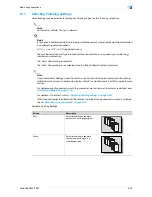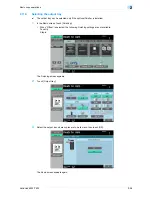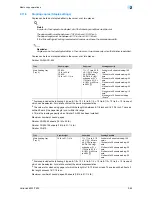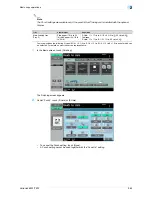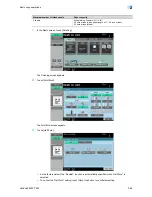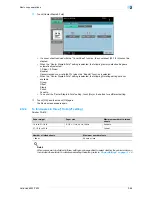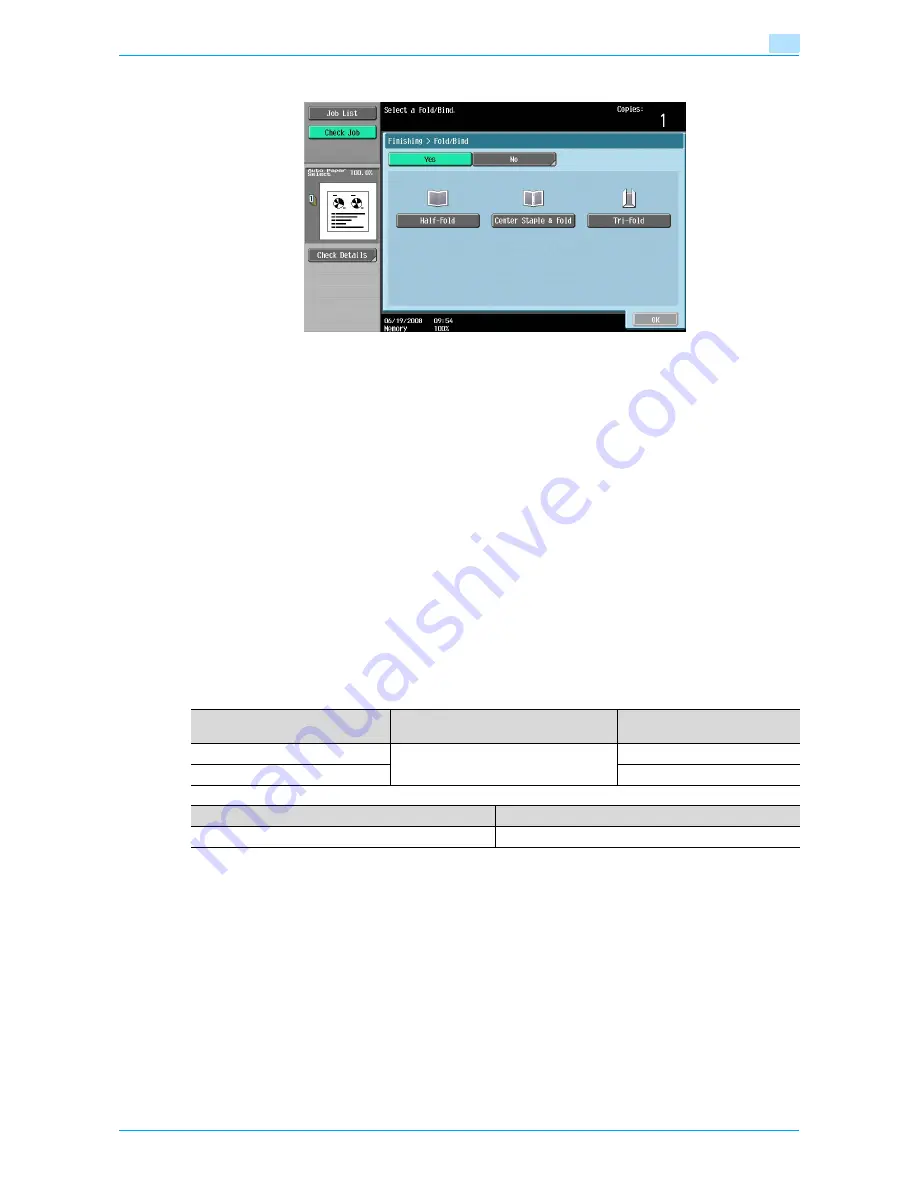
VarioLink 6022/7522
2-68
Basic copy operations
2
3
Touch [Center Staple & Fold].
–
If a cover sheet is added with the "Cover Sheet" function, the cover sheet (53-1/4 lb) cannot be
stapled.
–
When the "Center Staple & Fold" setting is selected, the following factory default settings are
automatically selected.
1-Sided > 2-Sided
Booklet
Recommended zoom ratio (64.7%) when the "Booklet" function is selected
–
When the "Center Staple & Fold" setting is selected, the following Finishing settings are not
available.
Group
Offset
Staple
Punch
Face Up
–
To cancel the "Center Staple & Fold" setting, touch [No] or the button for a different setting.
4
Touch [OK], and then touch [OK] again.
The Basic screen appears again.
2.12.3
To fold copies in three ("Tri-Fold" setting)
Finisher FS-610
!
Detail
When copies are to be folded in three, settings can be specified to select whether the printed side is on
the inside or the outside. For details on selecting the setting, refer to
"Copier Settings" on page 11-18
.
Paper weight
Paper size
Maximum number of tri-folded
sheets
16 lb to 21-1/4 lb
8-1/2 × 11
w
, A4
w
, 16K
w
3 sheets
21-1/2 lb to 24 lb
1 sheet
Number of folded sheets
Maximum number of sets
1 sheet
50 sets or less
Summary of Contents for VarioLink 6022
Page 1: ...Océ VarioLink 6022 VarioLink 7522 Copy Operations User s Guide Printing for Professionals ...
Page 18: ...VarioLink 6022 7522 x 15 Explanation of manual conventions ...
Page 19: ...VarioLink 6022 7522 x 16 ...
Page 22: ...1 Before Making Copies ...
Page 80: ...2 Basic copy operations ...
Page 151: ...VarioLink 6022 7522 2 72 Basic copy operations 2 4 Touch OK and then touch OK again ...
Page 159: ...3 Additional copy operations ...
Page 189: ...4 Troubleshooting ...
Page 237: ...5 Specifications ...
Page 248: ...6 Copy paper originals ...
Page 278: ...7 Application functions ...
Page 300: ...VarioLink 6022 7522 7 23 Application functions 7 6 Press the Start key ...
Page 318: ...VarioLink 6022 7522 7 41 Application functions 7 7 Press the Start key ...
Page 357: ...8 Replacing toner cartridges and staple cartridges and emptying hole punch scrap box ...
Page 378: ...9 Care of the machine ...
Page 385: ...10 Managing jobs ...
Page 399: ...11 Utility mode ...
Page 478: ...12 Authentication Unit Biometric Type AU 101 ...
Page 503: ...13 Authentication Unit IC Card Type AU 201 ...
Page 529: ...14 Appendix ...
Page 536: ...15 Index ...
Page 540: ...Printing for Professionals Beyond the Ordinary ...