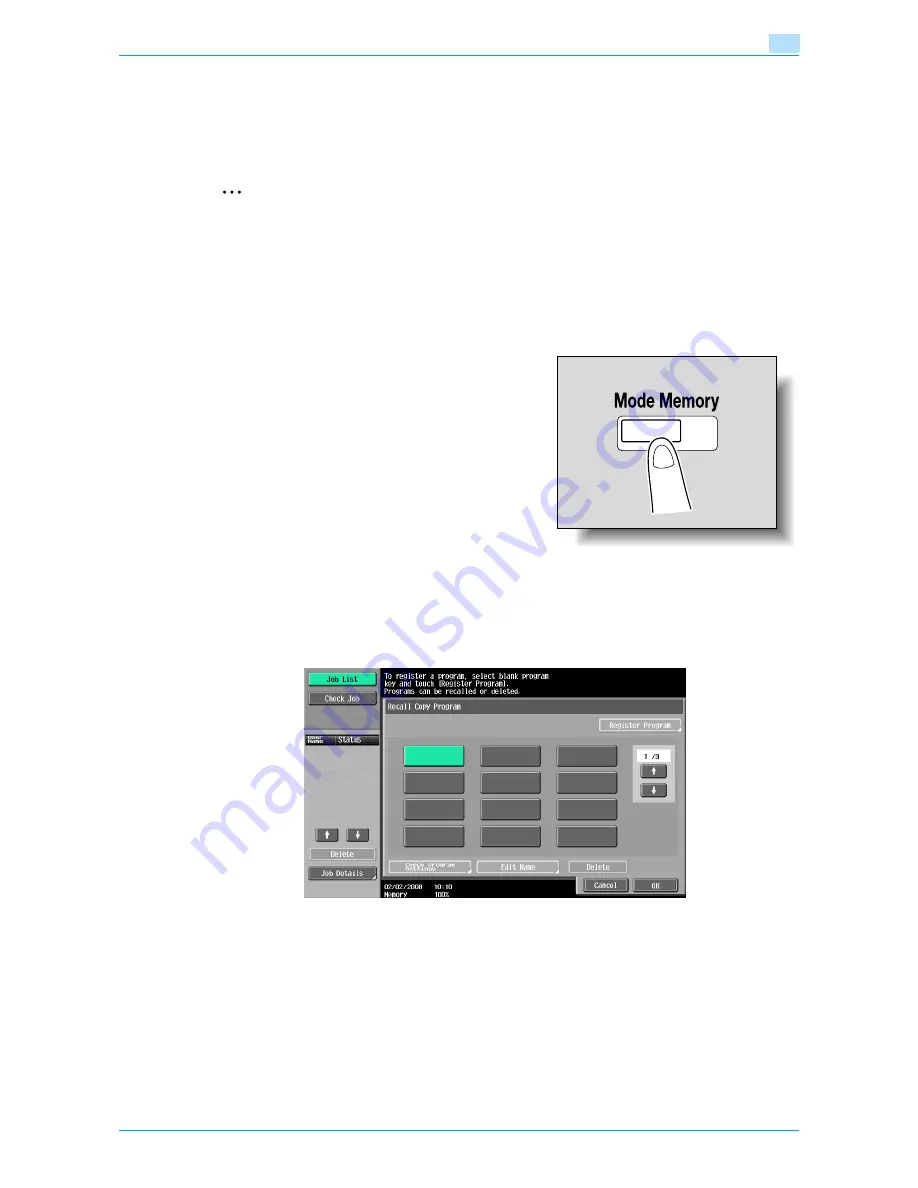
VarioLink 6022/7522
3-8
Additional copy operations
3
3.4
Registering copy programs (Mode Memory)
Frequently used copy settings can be stored together as a program to easily be recalled. A maximum of 30
programs can be registered.
A name of up to 16 characters can be specified for the registered copy programs.
2
Note
If the optional hard disk is installed, a maximum of 100 copy programs can be registered.
1
Using the touch panel and control panel keys, specify the copy settings to be registered in the copy
program.
?
Can the current settings be checked?
%
To check the currently specified copy settings, touch [Check Job] in the left panel, and then touch
[Job Details]. For details, refer to
"Checking the Copy Settings (Check Job)" on page 3-2
.
2
Press the [Mode Memory] key.
The Recall Copy Program screen appears.
3
From the copy program buttons that appear in the screen, touch the button where you wish to store
the copy settings, and then touch [Register Program].
–
There are three Recall Copy Program screens. Touch [
↑
] and [
↓
] to display a different screen.
–
If 30 copy programs have been registered, delete an unnecessary copy program. For details on
deleting copy programs, refer to
"Deleting a copy program" on page 3-10
.
The Register Copy Program screen appears.
4
Use the control panel keypad and the keyboard that appears in the touch panel to type in the name of
the copy program.
–
The program name can contain a maximum of 16 characters.
Summary of Contents for VarioLink 6022
Page 1: ...Océ VarioLink 6022 VarioLink 7522 Copy Operations User s Guide Printing for Professionals ...
Page 18: ...VarioLink 6022 7522 x 15 Explanation of manual conventions ...
Page 19: ...VarioLink 6022 7522 x 16 ...
Page 22: ...1 Before Making Copies ...
Page 80: ...2 Basic copy operations ...
Page 151: ...VarioLink 6022 7522 2 72 Basic copy operations 2 4 Touch OK and then touch OK again ...
Page 159: ...3 Additional copy operations ...
Page 189: ...4 Troubleshooting ...
Page 237: ...5 Specifications ...
Page 248: ...6 Copy paper originals ...
Page 278: ...7 Application functions ...
Page 300: ...VarioLink 6022 7522 7 23 Application functions 7 6 Press the Start key ...
Page 318: ...VarioLink 6022 7522 7 41 Application functions 7 7 Press the Start key ...
Page 357: ...8 Replacing toner cartridges and staple cartridges and emptying hole punch scrap box ...
Page 378: ...9 Care of the machine ...
Page 385: ...10 Managing jobs ...
Page 399: ...11 Utility mode ...
Page 478: ...12 Authentication Unit Biometric Type AU 101 ...
Page 503: ...13 Authentication Unit IC Card Type AU 201 ...
Page 529: ...14 Appendix ...
Page 536: ...15 Index ...
Page 540: ...Printing for Professionals Beyond the Ordinary ...






























