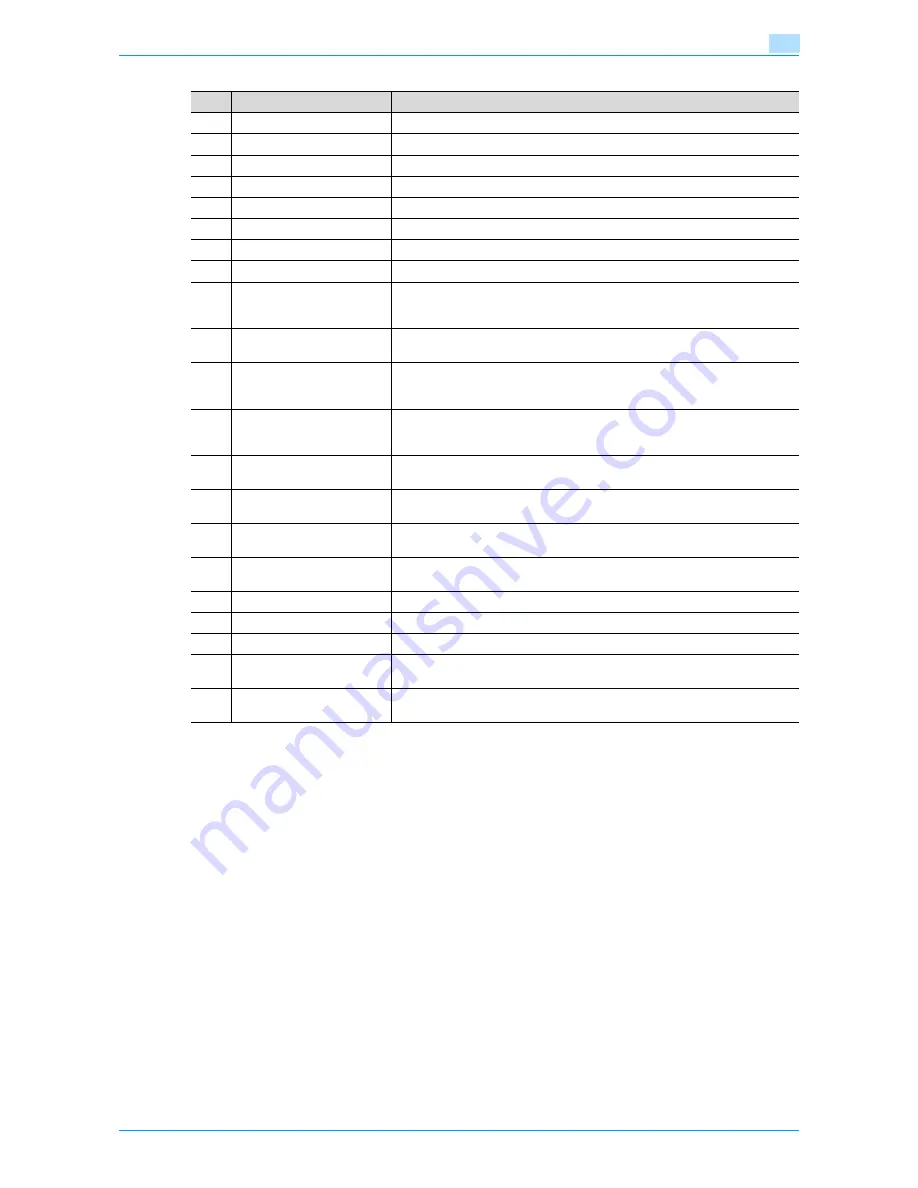
VarioLink 6022/7522
1-5
Before Making Copies
1
No.
Part name
Description
1
Left partition glass
Scans the original loaded into the ADF.
2
Document scales
Use as a guide when placing the original on the original glass.
3
Document pad
Presses down on the original positioned on the original glass.
4
Original glass
Scans the original placed face down.
5
Adjustable paper guides
Used to align the loaded original.
6
Paper tray
Load with the originals to be scanned facing up.
7
Original output tray
Feeds out scanned originals.
8
Control panel
Used to specify the various settings and perform operations such as starting.
9
[Power] (auxiliary power) key
Turns on/off the copying and scanning functions. Turning it off will terminate
all the functions other than printing, and receiving and outputting facsimile da-
ta, and then enter the sleep mode.
10
Adjustable document
guides
Used to align the loaded paper.
11
Bypass tray
Opened and used when printing onto paper that is not or cannot (such as thick
paper, overhead projector transparencies, envelopes or label sheets) be load-
ed into a paper tray.
12
Release lever for the vertical
transport door of the main
unit
Used to open the vertical transport door when clearing paper misfeeds.
13
Tray 4
A maximum of 500 sheets of 11 × 17 to 5-1/2 × 8-1/2 plain paper 21-1/4 lb can
be loaded.
14
Tray 3
A maximum of 500 sheets of 11 × 17 to 5-1/2 × 8-1/2 plain paper 21-1/4 lb can
be loaded.
15
Tray 2
A maximum of 1,000 sheets of 8-1/2 × 11 or 5-1/2 × 8-1/2 plain paper 21-1/4
lb can be loaded.
16
Tray 1
A maximum of 1,500 sheets of 8-1/2 × 11 or 5-1/2 × 8-1/2 plain paper 21-1/4
lb can be loaded.
17
Right front door
Opened when clearing paper misfeeds.
18
Left front door
Opened when clearing paper misfeeds.
19
Toner cartridge door
Opened when replacing a toner cartridge.
20
Machine status indicator
Indicates machine status by combining the color (blue or red) and the state
(steady on or blinking).
21
USB port (type A)
USB 2.0/1.1
Used for connecting external memory (USB memory device).
Summary of Contents for VarioLink 6022
Page 1: ...Océ VarioLink 6022 VarioLink 7522 Copy Operations User s Guide Printing for Professionals ...
Page 18: ...VarioLink 6022 7522 x 15 Explanation of manual conventions ...
Page 19: ...VarioLink 6022 7522 x 16 ...
Page 22: ...1 Before Making Copies ...
Page 80: ...2 Basic copy operations ...
Page 151: ...VarioLink 6022 7522 2 72 Basic copy operations 2 4 Touch OK and then touch OK again ...
Page 159: ...3 Additional copy operations ...
Page 189: ...4 Troubleshooting ...
Page 237: ...5 Specifications ...
Page 248: ...6 Copy paper originals ...
Page 278: ...7 Application functions ...
Page 300: ...VarioLink 6022 7522 7 23 Application functions 7 6 Press the Start key ...
Page 318: ...VarioLink 6022 7522 7 41 Application functions 7 7 Press the Start key ...
Page 357: ...8 Replacing toner cartridges and staple cartridges and emptying hole punch scrap box ...
Page 378: ...9 Care of the machine ...
Page 385: ...10 Managing jobs ...
Page 399: ...11 Utility mode ...
Page 478: ...12 Authentication Unit Biometric Type AU 101 ...
Page 503: ...13 Authentication Unit IC Card Type AU 201 ...
Page 529: ...14 Appendix ...
Page 536: ...15 Index ...
Page 540: ...Printing for Professionals Beyond the Ordinary ...






























