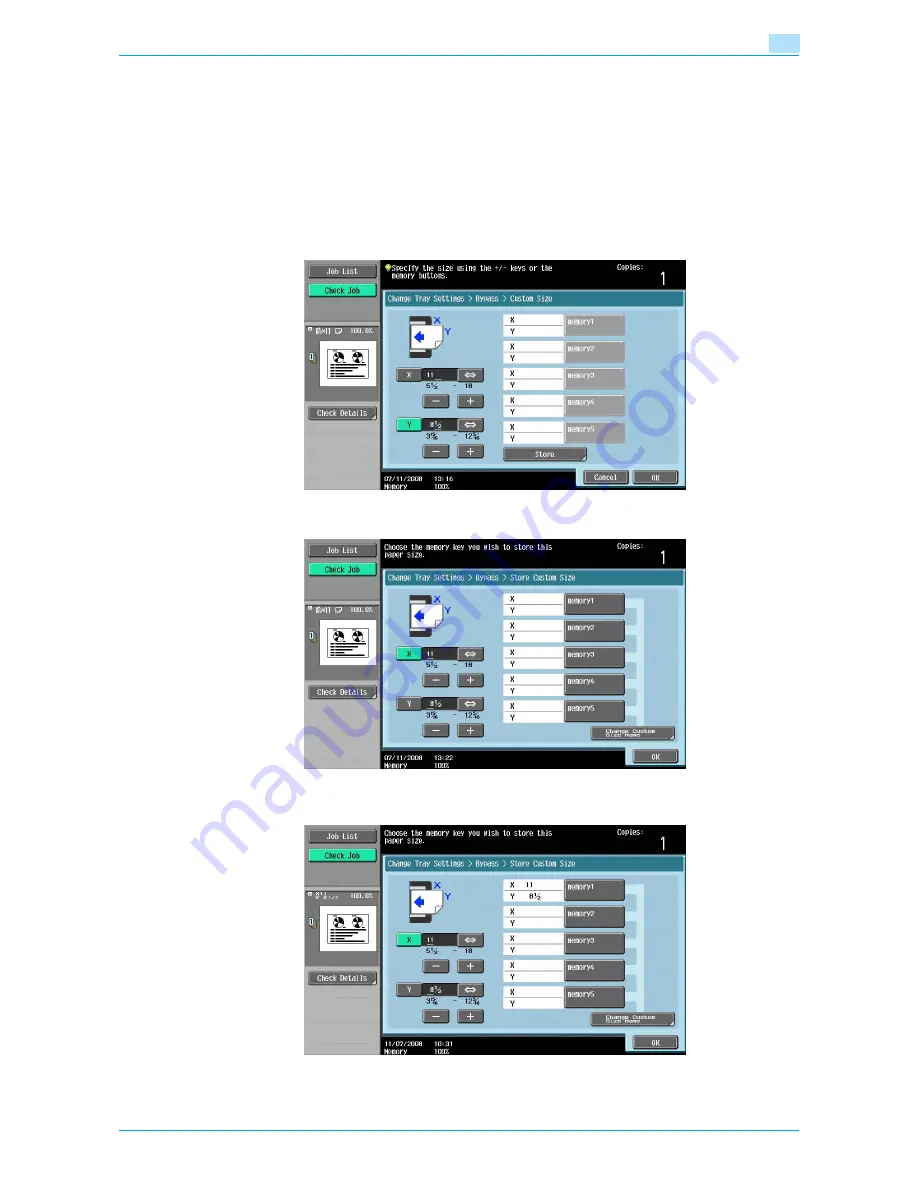
VarioLink 6022/7522
6-15
Copy paper/originals
6
–
Make sure that [X] is selected, touch
[↔]
to switch between the integer and the fraction, and then
touch [–] and [+] to type in the length of side X. (5-1/2 inch to 18 inch)
–
Make sure that [Y] is selected, touch [
↔
] to switch between the integer and the fraction, and then
touch [–] and [+] to type in the length of side Y. (3-15/16 inch to 12-5/16 inch)
–
If a decimal value is displayed in the Custom Size screen, use the keypad to type in the setting. For
details on switching between decimal and fraction values, refer to
"System Settings" on
page 11-15
.
–
If a decimal value is displayed in the screen and the specified value is outside the allowable range,
the message "Input Error" appears. Type a value within the allowable range. If the value was
incorrectly entered, press the [C] (clear) key to erase the value, and then specify the correct value.
To cancel changes to the settings, touch [Cancel].
6
Touch the memory button where the paper size is to be stored.
–
To change the name of a memory key, touch [Change Custom Size Name], and then touch the key
to be renamed.
Summary of Contents for VarioLink 6022
Page 1: ...Océ VarioLink 6022 VarioLink 7522 Copy Operations User s Guide Printing for Professionals ...
Page 18: ...VarioLink 6022 7522 x 15 Explanation of manual conventions ...
Page 19: ...VarioLink 6022 7522 x 16 ...
Page 22: ...1 Before Making Copies ...
Page 80: ...2 Basic copy operations ...
Page 151: ...VarioLink 6022 7522 2 72 Basic copy operations 2 4 Touch OK and then touch OK again ...
Page 159: ...3 Additional copy operations ...
Page 189: ...4 Troubleshooting ...
Page 237: ...5 Specifications ...
Page 248: ...6 Copy paper originals ...
Page 278: ...7 Application functions ...
Page 300: ...VarioLink 6022 7522 7 23 Application functions 7 6 Press the Start key ...
Page 318: ...VarioLink 6022 7522 7 41 Application functions 7 7 Press the Start key ...
Page 357: ...8 Replacing toner cartridges and staple cartridges and emptying hole punch scrap box ...
Page 378: ...9 Care of the machine ...
Page 385: ...10 Managing jobs ...
Page 399: ...11 Utility mode ...
Page 478: ...12 Authentication Unit Biometric Type AU 101 ...
Page 503: ...13 Authentication Unit IC Card Type AU 201 ...
Page 529: ...14 Appendix ...
Page 536: ...15 Index ...
Page 540: ...Printing for Professionals Beyond the Ordinary ...






























