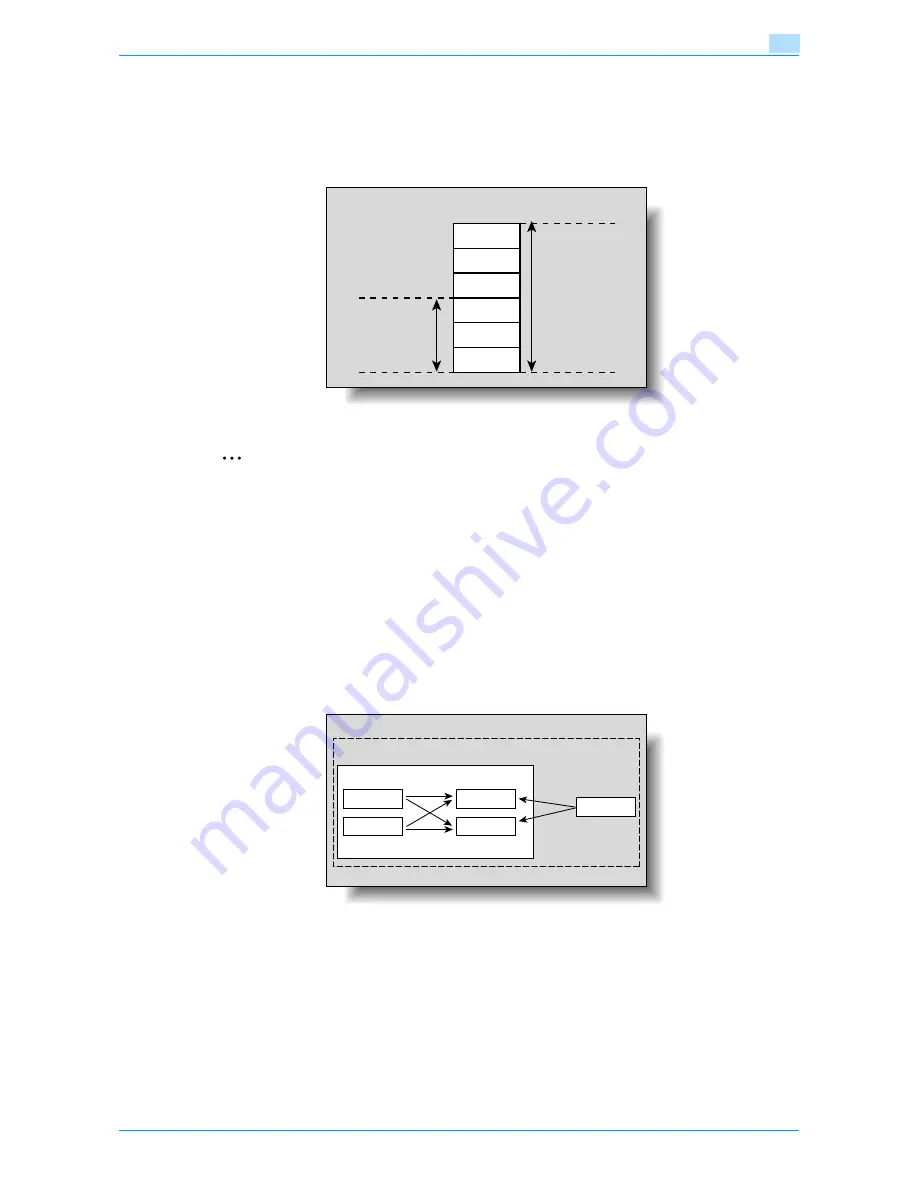
VarioLink 6022/7522
11-8
Utility mode
11
Level settings
The access permission level can be specified for each user and destination. The destinations that can be
accessed by users can be limited according to the access permission levels specified for the user and
destination. For example, a level 2 user can access destinations in levels 0 through 2, but cannot access
destinations in levels 3 through 5. A level 5 user can access all destinations in levels 0 through 5.
2
Note
For details on the access permission level settings for user, refer to
"User Authentication/Account
Track" on page 11-29
.
As a default, the access permission level specified for public users is level 0.
Group
In addition to users and destinations, groups with access permissions can be created and given a name.
When users and destinations are registered in these groups, a destination registered in a group can be
accessed by users registered to the same group.
In addition, by applying access permission levels to groups, users not registered in a group can be given
access permissions according to the conditions of the specified level.
A destination can be registered in only one group. However, a user can be registered in multiple groups.
Specifying a group setting
1
Display the Administrator Settings screen.
–
For details on displaying the Administrator Settings screen, refer to
"Displaying the Administrator
Settings screen" on page 11-36
.
2
Touch [4 User Authentication/Account Track].
The User Authentication/Account Track screen appears.
Destinations
Level 5
Level 4
Level 3
Level 2
Level 1
Level 0
Level 2 user
access range
Level 5 user
access range
Access Allow Level 3
User 1
User 2
User 3
Destination 1
Destination 2
Summary of Contents for VarioLink 6022
Page 1: ...Océ VarioLink 6022 VarioLink 7522 Copy Operations User s Guide Printing for Professionals ...
Page 18: ...VarioLink 6022 7522 x 15 Explanation of manual conventions ...
Page 19: ...VarioLink 6022 7522 x 16 ...
Page 22: ...1 Before Making Copies ...
Page 80: ...2 Basic copy operations ...
Page 151: ...VarioLink 6022 7522 2 72 Basic copy operations 2 4 Touch OK and then touch OK again ...
Page 159: ...3 Additional copy operations ...
Page 189: ...4 Troubleshooting ...
Page 237: ...5 Specifications ...
Page 248: ...6 Copy paper originals ...
Page 278: ...7 Application functions ...
Page 300: ...VarioLink 6022 7522 7 23 Application functions 7 6 Press the Start key ...
Page 318: ...VarioLink 6022 7522 7 41 Application functions 7 7 Press the Start key ...
Page 357: ...8 Replacing toner cartridges and staple cartridges and emptying hole punch scrap box ...
Page 378: ...9 Care of the machine ...
Page 385: ...10 Managing jobs ...
Page 399: ...11 Utility mode ...
Page 478: ...12 Authentication Unit Biometric Type AU 101 ...
Page 503: ...13 Authentication Unit IC Card Type AU 201 ...
Page 529: ...14 Appendix ...
Page 536: ...15 Index ...
Page 540: ...Printing for Professionals Beyond the Ordinary ...






























