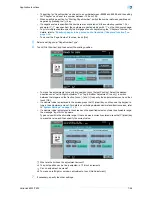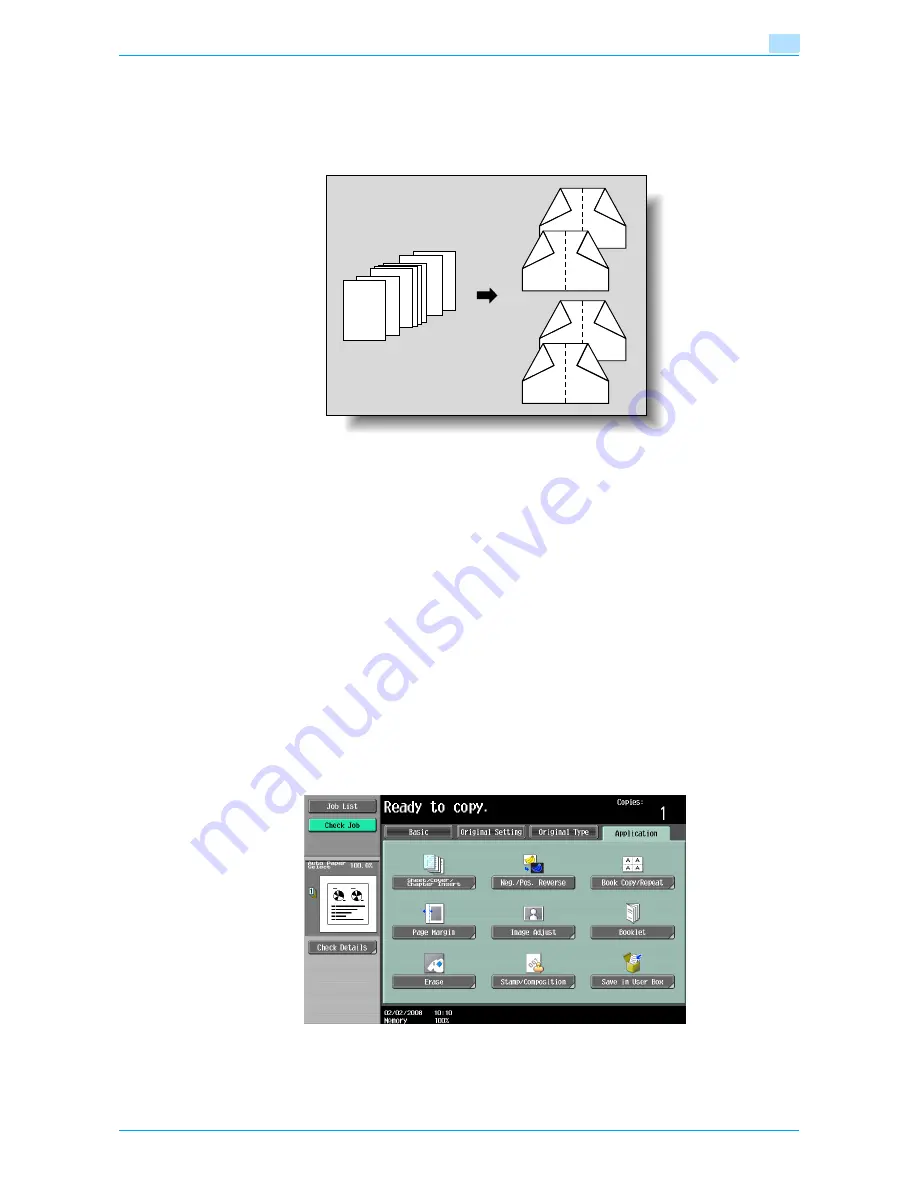
VarioLink 6022/7522
7-42
Application functions
7
7.13
Copying with the page layout of a booklet ("Booklet" function)
The page order of the scanned original is automatically arranged to produce double-sided copies in a page
layout for center binding, such as for a magazine. Stapling is possible only when optional saddle stitcher on
the finisher is installed.
!
Detail
Generally, a multiple of 4 original pages is required with a single-sided original, and a multiple of 2
original pages is required with a double-sided original. If there are not enough pages, blank pages are
automatically added at the end.
For details on stapling, refer to
"Binding copies at the center ("Center Staple & Fold" setting)" on
page 2-67
.
For an original that exceeds 100 pages, refer to
"Scanning the original in separate batches
("Separate Scan" setting)" on page 2-8
.
The width of the binding margin is automatically specified.
1
Position the original to be copied.
–
For details on positioning the original, refer to
"Feeding the original" on page 2-6
.
2
Touch [Application], and then touch [Booklet].
–
To cancel changes to the settings for all Application functions, press the [Reset] key. All changes to
the settings are canceled.
8
8
7
7
3
3
2
2
1
1
REPORT
6 3
6
3
5
4
8 1
8
1
7
REPORT
2
3 6
6
6
4
5
1 8
1
8
2
REPORT
7
“Left Bind” setting
“Right Bind” setting
Summary of Contents for VarioLink 6022
Page 1: ...Océ VarioLink 6022 VarioLink 7522 Copy Operations User s Guide Printing for Professionals ...
Page 18: ...VarioLink 6022 7522 x 15 Explanation of manual conventions ...
Page 19: ...VarioLink 6022 7522 x 16 ...
Page 22: ...1 Before Making Copies ...
Page 80: ...2 Basic copy operations ...
Page 151: ...VarioLink 6022 7522 2 72 Basic copy operations 2 4 Touch OK and then touch OK again ...
Page 159: ...3 Additional copy operations ...
Page 189: ...4 Troubleshooting ...
Page 237: ...5 Specifications ...
Page 248: ...6 Copy paper originals ...
Page 278: ...7 Application functions ...
Page 300: ...VarioLink 6022 7522 7 23 Application functions 7 6 Press the Start key ...
Page 318: ...VarioLink 6022 7522 7 41 Application functions 7 7 Press the Start key ...
Page 357: ...8 Replacing toner cartridges and staple cartridges and emptying hole punch scrap box ...
Page 378: ...9 Care of the machine ...
Page 385: ...10 Managing jobs ...
Page 399: ...11 Utility mode ...
Page 478: ...12 Authentication Unit Biometric Type AU 101 ...
Page 503: ...13 Authentication Unit IC Card Type AU 201 ...
Page 529: ...14 Appendix ...
Page 536: ...15 Index ...
Page 540: ...Printing for Professionals Beyond the Ordinary ...