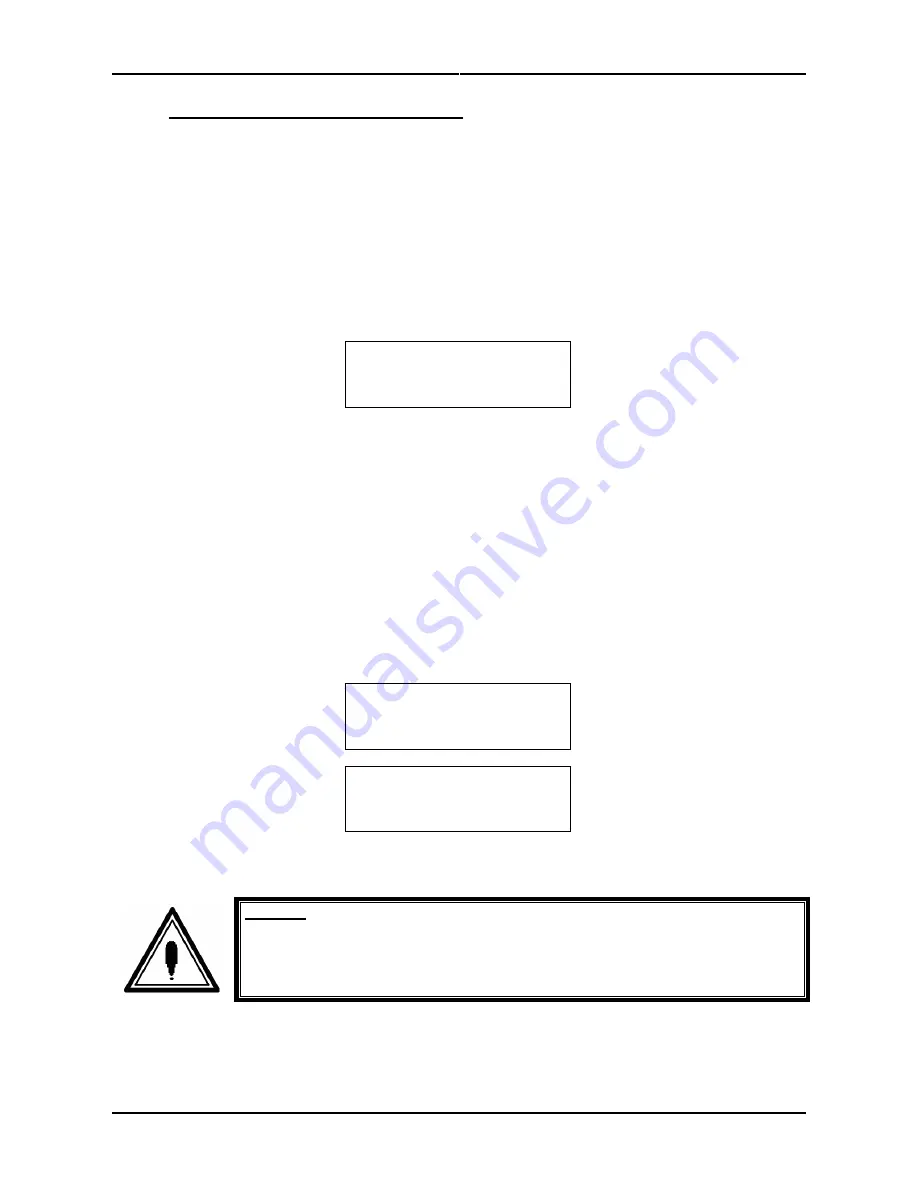
Chapter 7 : Maintenance
188
AP-75037, Rev. 1.1, 24/04/2006
7.2.6 Replacing the waste liquid tank
Read following information on when and how to replace the waste liquid tank.
(1) Replacement Time
Replace the waste liquid tank under the following conditions.
a. When the waste liquid tank is nearly full.
•
Following message is displayed on the operation panel.
•
Printing
continues.
•
Prepare a new waste liquid tank before the waste liquid tank becomes full.
Press the [ENTER] key in the active display (=WiperClean menu)
Warning
Waste
InkTank
F1 Heaters
Cleaning F2
F3 Cut&Feed
LeverUp F4
User1 0m
The head will cap in and be locked.
(2) Replacement Procedures
Follow the steps below to replace the waste liquid tank.
Step 1 :
Check the following if the power of the printer is ON.
¾
Printer is not printing.
¾
Operation panel is in normal status.
¾
Media setting light on the operation panel is off.
Step 2 :
Follow "Menu setup on the operation panel" and display the tank replacement menu on the
operation panel. (Refer to ‘Tank change menu’)
*TankChg.*
F1 No
Yes F2
F3
F4
(1/1)
Changed
waste
Ink tank ?
ENTER
or CANCEL
Step 3 :
Open the cap of the waste liquid tank.
Caution :
•
Do not bend or pull the waste fluid tube. Doing so may cause that the waste fluid
will leak out and malfunction in the product.



























