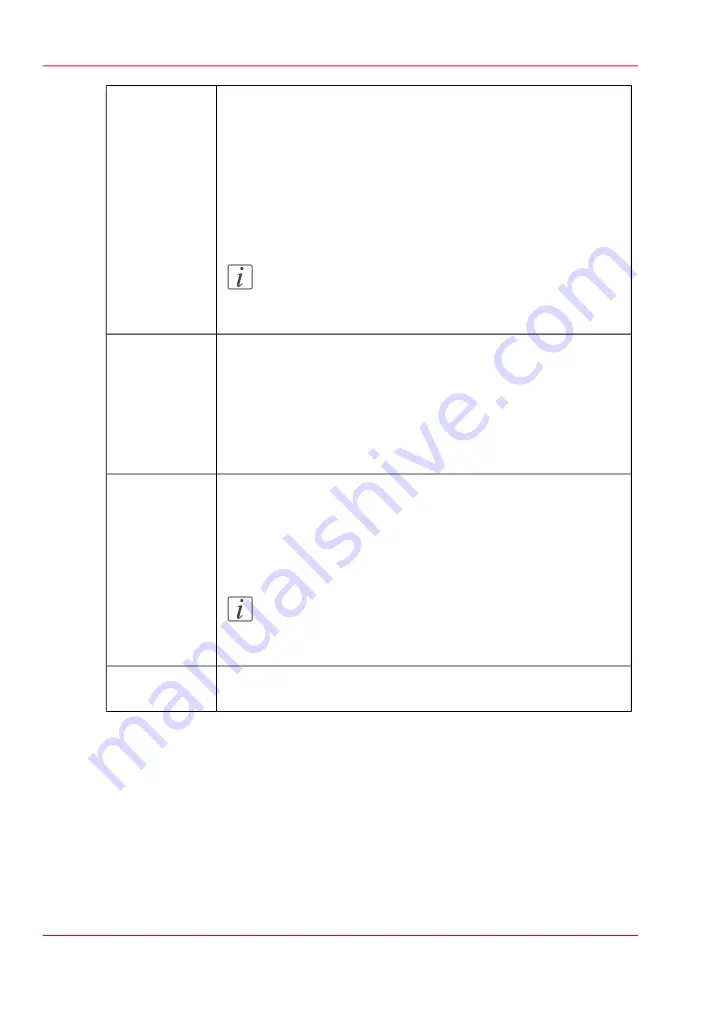
This icon controls the ink heater and also displays the ink temper-
ature. The state of the button reflects the status of the ink heater.
The heater times out after two hours of inactivity (time can be
changed up to four hours by a service technician). If the ink heater
is turned off when the timeout period has expired, the button
changes its status to unchecked.
The print heads must be at operating temperature (47°C / 116°F)
before a job will start printing.
Note:
If this button is flashing, it indicates an error. Click on the
Ink Status button to check the ink system.
Ink Tempera-
ture Control
This icon controls the UV curing lamps. The state of the button
reflects the state of the lamps. The UV lamps will timeout after 15
minutes of inactivity (time can be changed by a service technician).
If lamps are extinguished when the timeout expired, then the button
changes its status to unchecked. If lamps are off before the print
starts, then lamps are turned on automatically and the button would
reflect the state accordingly.
UV Curing
Lamp Control
This button controls the table vacuum and duplicates the function
of the table vacuum foot switch. The button reflects the actual state
of the table vacuum. There is an automatic timeout that will turn
the table vacuum off. The actual time is set in the Settings module
under Printer.
Note:
Once turned off, vacuum cannot be turned on again for
approximately 5 seconds.
Table vacuum
This icon can be used to start a flatbed print job (same function as
the physical button on the table).
Start
Chapter 4 - How to Navigate the User Interface
52
Print Job Control Module
Summary of Contents for Arizona 400 Series GT
Page 1: ...Oc Arizona 400 Series GT Oc Arizona 440 460 480 GT XT Revision A Oc User Manual...
Page 6: ...6 Contents...
Page 7: ...Chapter 1 Introduction...
Page 14: ...Chapter 1 Introduction 14 Product Compliance...
Page 15: ...Chapter 2 Product Overview...
Page 18: ...Chapter 2 Product Overview 18 Printer Specifications...
Page 19: ...Chapter 3 Safety Information...
Page 41: ...Chapter 4 How to Navigate the User Interface...
Page 71: ...Chapter 5 How to Operate Your Oc Arizona Printer...
Page 97: ...Chapter 6 How to Operate the Oc Arizona 400 Series XT...
Page 104: ...Chapter 6 How to Operate the Oc Arizona 400 Series XT 104 How to Print With Dual Origins...
Page 105: ...Chapter 7 How to Operate the Roll Media Option...
Page 136: ...Chapter 7 How to Operate the Roll Media Option 136 How to Use Media Edge Protectors...
Page 137: ...Chapter 8 How to Use the Static Suppression Upgrade Kit...
Page 141: ...Chapter 9 How to Work With White Ink and Varnish...
Page 198: ...Chapter 9 How to Work With White Ink and Varnish 198 How to Create and Use Quick Sets...
Page 199: ...Chapter 10 Ink System Management...
Page 206: ...Chapter 10 Ink System Management 206 How to Change Ink Bags...
Page 207: ...Chapter 11 Error Handling and Trou bleshooting...
Page 211: ...Chapter 12 Printer Maintenance...
Page 265: ...Appendix A Application Information...
















































