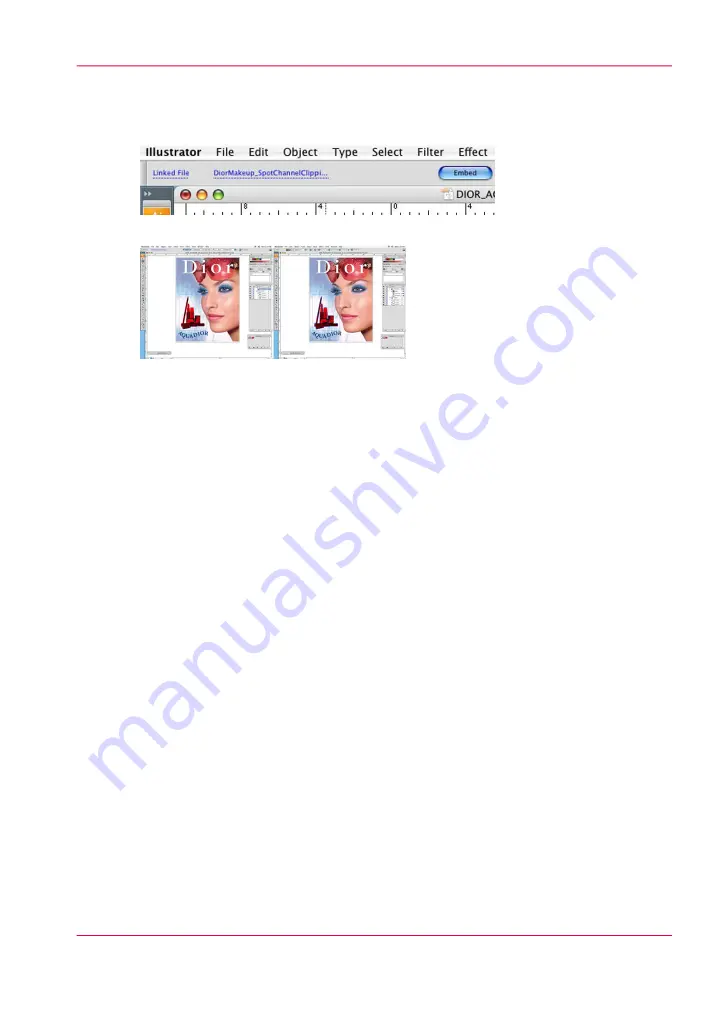
2.
Once the file has been brought into program, click the Embed button to place it in the
Illustrator document. This step is necessary in order to make use of all channel data
contained in the file.
[125] Embed File
[126] Embed Placed
3.
Note the information contained in the layers palette for file before and after embedding.
Spot Channel data now resides in the layer above the image data, which is the necessary
protocol in Illustrator.
How to Create a Spot Channel Path in Illustrator
Conversely, you may place a raster file in your Illustrator document and create Spot data
in Illustrator using the path creation tools. Create your path using the data as your guide
and once the path is completed, fill this path with your Spot 1 color. This filled path
should be placed above image in layers palette. In this particular case, the complexity of
the selection path may dictate it's creation in PhotoShop, and Illustrator may be better
used for simpler objects.
1.
First, select your clipping path and make a copy of it.
Chapter 9 - How to Work With White Ink and Varnish
175
How to Create White Spot Data in Illustrator
Summary of Contents for Arizona 400 Series GT
Page 1: ...Oc Arizona 400 Series GT Oc Arizona 440 460 480 GT XT Revision A Oc User Manual...
Page 6: ...6 Contents...
Page 7: ...Chapter 1 Introduction...
Page 14: ...Chapter 1 Introduction 14 Product Compliance...
Page 15: ...Chapter 2 Product Overview...
Page 18: ...Chapter 2 Product Overview 18 Printer Specifications...
Page 19: ...Chapter 3 Safety Information...
Page 41: ...Chapter 4 How to Navigate the User Interface...
Page 71: ...Chapter 5 How to Operate Your Oc Arizona Printer...
Page 97: ...Chapter 6 How to Operate the Oc Arizona 400 Series XT...
Page 104: ...Chapter 6 How to Operate the Oc Arizona 400 Series XT 104 How to Print With Dual Origins...
Page 105: ...Chapter 7 How to Operate the Roll Media Option...
Page 136: ...Chapter 7 How to Operate the Roll Media Option 136 How to Use Media Edge Protectors...
Page 137: ...Chapter 8 How to Use the Static Suppression Upgrade Kit...
Page 141: ...Chapter 9 How to Work With White Ink and Varnish...
Page 198: ...Chapter 9 How to Work With White Ink and Varnish 198 How to Create and Use Quick Sets...
Page 199: ...Chapter 10 Ink System Management...
Page 206: ...Chapter 10 Ink System Management 206 How to Change Ink Bags...
Page 207: ...Chapter 11 Error Handling and Trou bleshooting...
Page 211: ...Chapter 12 Printer Maintenance...
Page 265: ...Appendix A Application Information...






























