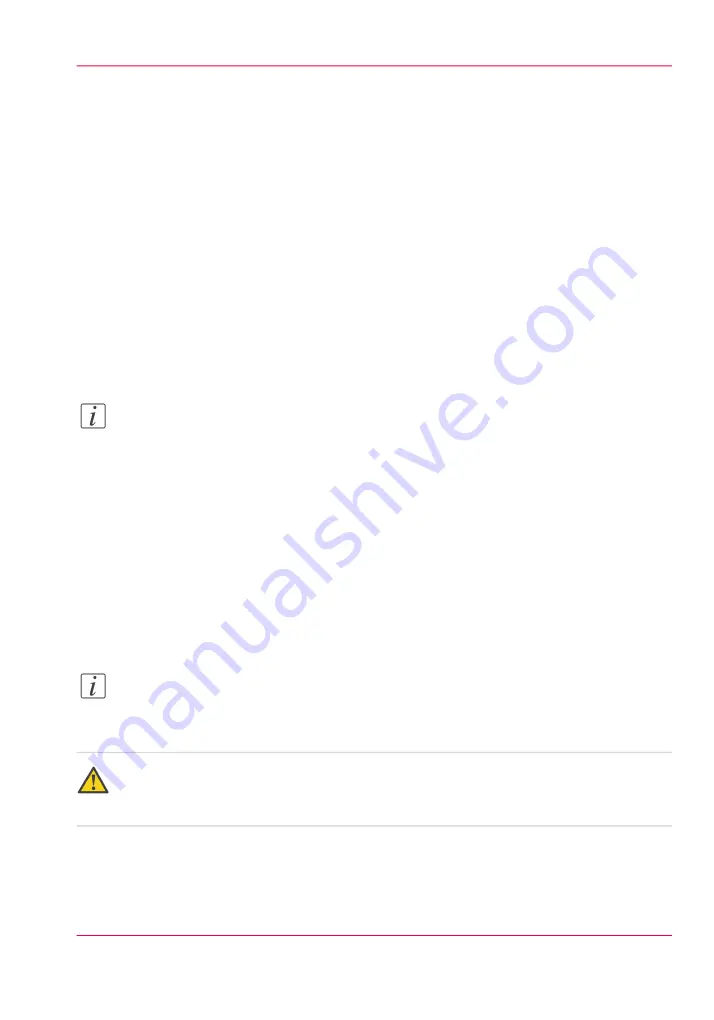
How to Clean the UV Lamp Filter
Introduction
The top of the housings for the left and right UV lamps contain a filter that keeps dust
and other airborne particles from entering the lamp housings. If the filter becomes clogged
with dust and debris it can cause overheating of the lamps.
When to do
Check the condition of the filters weekly and clean them as needed. If dust accumulates,
this can lead to overheated lamps and results in an error message. Clean the filters at least
once every three months to avoid overheating. If you receive a lamp overheat error, check
for dust or debris. If you get a lamp overheat error and there is no dust on the filter, call
for service immediately.
Note:
When you change a UV lamp bulb, replace the filter.
Before you begin
1.
Turn off the ink temperature.
2.
Turn off UV lamps.
Required tool
• small hand vacuum cleaner
Note:
Always wear cotton gloves and protective safety glases when handling UV lamps and
the reflecting shutters.
Attention:
Failure to clean the filters can lead to overheating of the lamps and result in a shorter
lamp life.
Chapter 12 - Printer Maintenance
231
How to Clean the UV Lamp Filter
Summary of Contents for Arizona 400 Series GT
Page 1: ...Oc Arizona 400 Series GT Oc Arizona 440 460 480 GT XT Revision A Oc User Manual...
Page 6: ...6 Contents...
Page 7: ...Chapter 1 Introduction...
Page 14: ...Chapter 1 Introduction 14 Product Compliance...
Page 15: ...Chapter 2 Product Overview...
Page 18: ...Chapter 2 Product Overview 18 Printer Specifications...
Page 19: ...Chapter 3 Safety Information...
Page 41: ...Chapter 4 How to Navigate the User Interface...
Page 71: ...Chapter 5 How to Operate Your Oc Arizona Printer...
Page 97: ...Chapter 6 How to Operate the Oc Arizona 400 Series XT...
Page 104: ...Chapter 6 How to Operate the Oc Arizona 400 Series XT 104 How to Print With Dual Origins...
Page 105: ...Chapter 7 How to Operate the Roll Media Option...
Page 136: ...Chapter 7 How to Operate the Roll Media Option 136 How to Use Media Edge Protectors...
Page 137: ...Chapter 8 How to Use the Static Suppression Upgrade Kit...
Page 141: ...Chapter 9 How to Work With White Ink and Varnish...
Page 198: ...Chapter 9 How to Work With White Ink and Varnish 198 How to Create and Use Quick Sets...
Page 199: ...Chapter 10 Ink System Management...
Page 206: ...Chapter 10 Ink System Management 206 How to Change Ink Bags...
Page 207: ...Chapter 11 Error Handling and Trou bleshooting...
Page 211: ...Chapter 12 Printer Maintenance...
Page 265: ...Appendix A Application Information...
















































