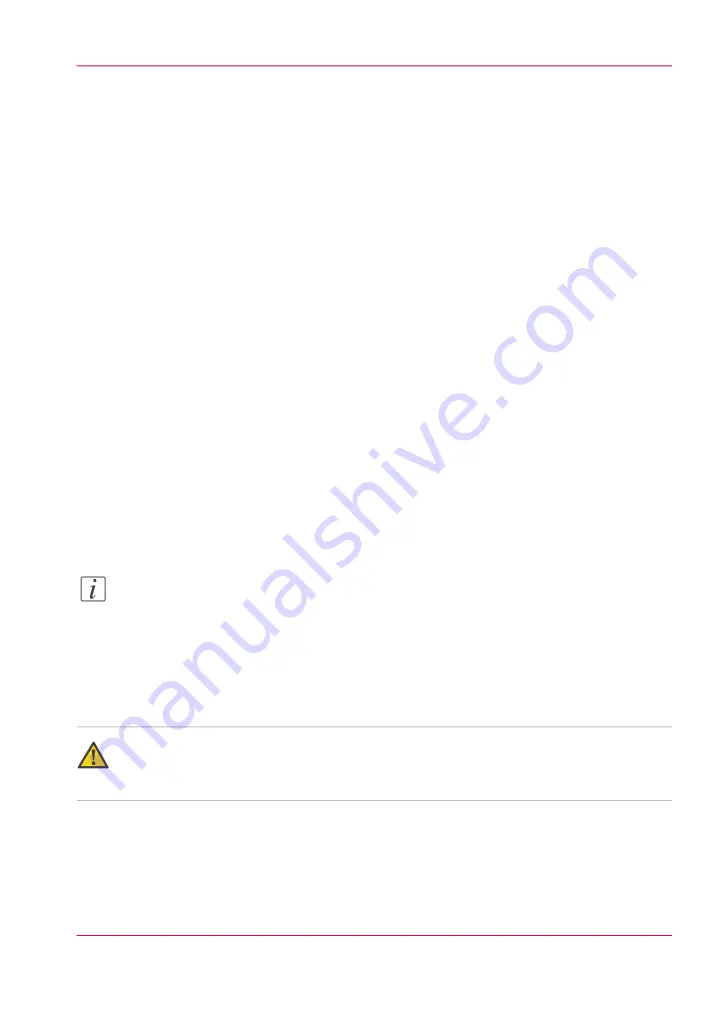
How to Remove Ink
Introduction
How often you need to perform these procedures will vary, depending on printer usage
and work habits.
Remove ink from the table and other metal surfaces:
Remove ink from the table whenever necessary. If the ink is not cured, you can wipe it
up with a paper towel or lint-free cloth. Once UV ink is cured, the best method for re-
moving it from the table is to use a scraper (it is also possible to achieve good results with
a razor blade that is set into a handle/holder - but not on painted surfaces). Be careful
not to scratch the aluminum surface of the table when scraping off the cured ink.
Unplug vacuum holes:
The vacuum holes in the table surface may become plugged with ink and thus reduce the
efficiency of the vacuum. To clear the holes, use an 1.5mm diameter rigid material (e.g.,
a paper clip) to ream them out, as required (this is not likely a daily task, but must be
performed as needed).
Required tool
• Lint-free absorbent clothes
• Nitrile Gloves and wrap-around safety glasses
• Isopropyl alcohol (95% pure)
Note:
When scraping ink off the table be sure to remove all of the dry ink particles. Use a
portable vacuum and then a wet lint-free cloth to ensure no debris is left on the table
that could be picked up by a printhead.
How to Remove Uncured Ink from the Table
Caution:
Avoid skin or eye contact with uncured ink as it will cause irritation and sensitization. If
a nitrile glove is contaminated with ink, replace it within a few minutes.
1.
Wipe up the majority of the ink by blotting with an absorbent cloth.
2.
Wet a new absorbent cloth with alcohol and wipe up the remaining ink.
3.
Continue to wet and wipe the surface until the cloth does not show any sign of ink color.
Chapter 12 - Printer Maintenance
233
How to Remove Ink
Summary of Contents for Arizona 400 Series GT
Page 1: ...Oc Arizona 400 Series GT Oc Arizona 440 460 480 GT XT Revision A Oc User Manual...
Page 6: ...6 Contents...
Page 7: ...Chapter 1 Introduction...
Page 14: ...Chapter 1 Introduction 14 Product Compliance...
Page 15: ...Chapter 2 Product Overview...
Page 18: ...Chapter 2 Product Overview 18 Printer Specifications...
Page 19: ...Chapter 3 Safety Information...
Page 41: ...Chapter 4 How to Navigate the User Interface...
Page 71: ...Chapter 5 How to Operate Your Oc Arizona Printer...
Page 97: ...Chapter 6 How to Operate the Oc Arizona 400 Series XT...
Page 104: ...Chapter 6 How to Operate the Oc Arizona 400 Series XT 104 How to Print With Dual Origins...
Page 105: ...Chapter 7 How to Operate the Roll Media Option...
Page 136: ...Chapter 7 How to Operate the Roll Media Option 136 How to Use Media Edge Protectors...
Page 137: ...Chapter 8 How to Use the Static Suppression Upgrade Kit...
Page 141: ...Chapter 9 How to Work With White Ink and Varnish...
Page 198: ...Chapter 9 How to Work With White Ink and Varnish 198 How to Create and Use Quick Sets...
Page 199: ...Chapter 10 Ink System Management...
Page 206: ...Chapter 10 Ink System Management 206 How to Change Ink Bags...
Page 207: ...Chapter 11 Error Handling and Trou bleshooting...
Page 211: ...Chapter 12 Printer Maintenance...
Page 265: ...Appendix A Application Information...
















































