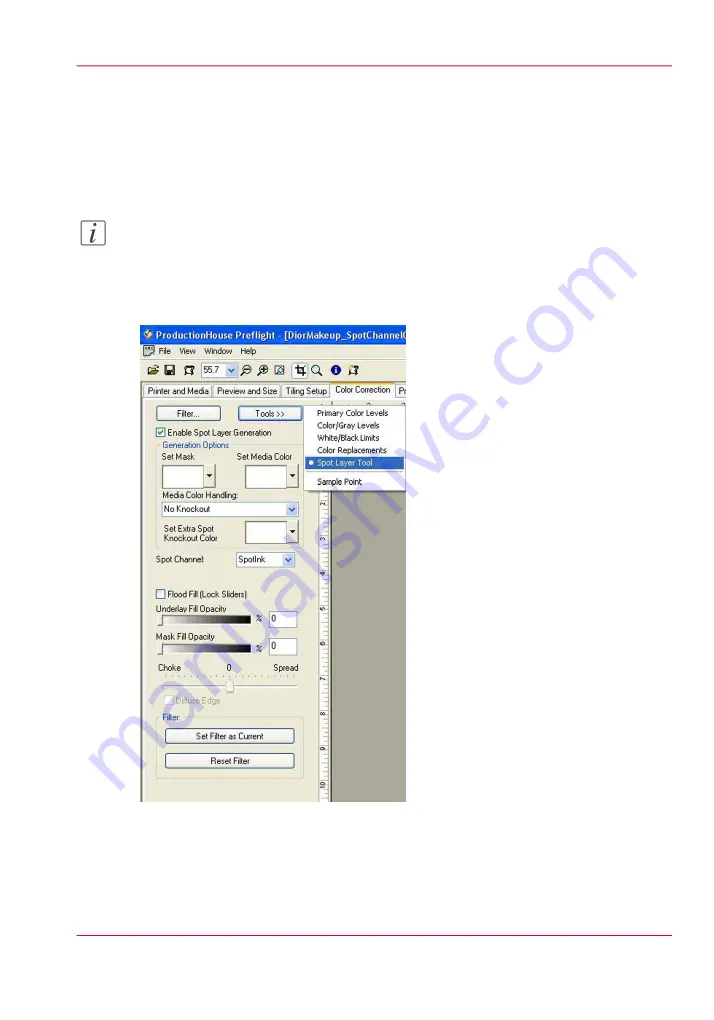
How to Access the Spot Layer Tool
1.
Open a print job in Preflight.
2.
Select the Color Corrections tab.
3.
Click on Tools and select Spot Layer Tool. This will open the feature set.
Note:
If the Enable checkbox won't activate, the media you used to open the job has not been
configured with the Quality-Layered print mode. Create or Edit your media to support
spot ink in Media Manager before you open the job in Preflight (or download a white
ink media model from the web site).
[104] Spot Layer Tool
4.
Check Enable Spot Layer Generation to activate the tool.
5.
Use the explanations of the Spot Layer Tool options at the beginning of this section to
help you use the tool.
Chapter 9 - How to Work With White Ink and Varnish
163
How to Create Spot Data with the Spot Layer Tool
Summary of Contents for Arizona 400 Series GT
Page 1: ...Oc Arizona 400 Series GT Oc Arizona 440 460 480 GT XT Revision A Oc User Manual...
Page 6: ...6 Contents...
Page 7: ...Chapter 1 Introduction...
Page 14: ...Chapter 1 Introduction 14 Product Compliance...
Page 15: ...Chapter 2 Product Overview...
Page 18: ...Chapter 2 Product Overview 18 Printer Specifications...
Page 19: ...Chapter 3 Safety Information...
Page 41: ...Chapter 4 How to Navigate the User Interface...
Page 71: ...Chapter 5 How to Operate Your Oc Arizona Printer...
Page 97: ...Chapter 6 How to Operate the Oc Arizona 400 Series XT...
Page 104: ...Chapter 6 How to Operate the Oc Arizona 400 Series XT 104 How to Print With Dual Origins...
Page 105: ...Chapter 7 How to Operate the Roll Media Option...
Page 136: ...Chapter 7 How to Operate the Roll Media Option 136 How to Use Media Edge Protectors...
Page 137: ...Chapter 8 How to Use the Static Suppression Upgrade Kit...
Page 141: ...Chapter 9 How to Work With White Ink and Varnish...
Page 198: ...Chapter 9 How to Work With White Ink and Varnish 198 How to Create and Use Quick Sets...
Page 199: ...Chapter 10 Ink System Management...
Page 206: ...Chapter 10 Ink System Management 206 How to Change Ink Bags...
Page 207: ...Chapter 11 Error Handling and Trou bleshooting...
Page 211: ...Chapter 12 Printer Maintenance...
Page 265: ...Appendix A Application Information...






























