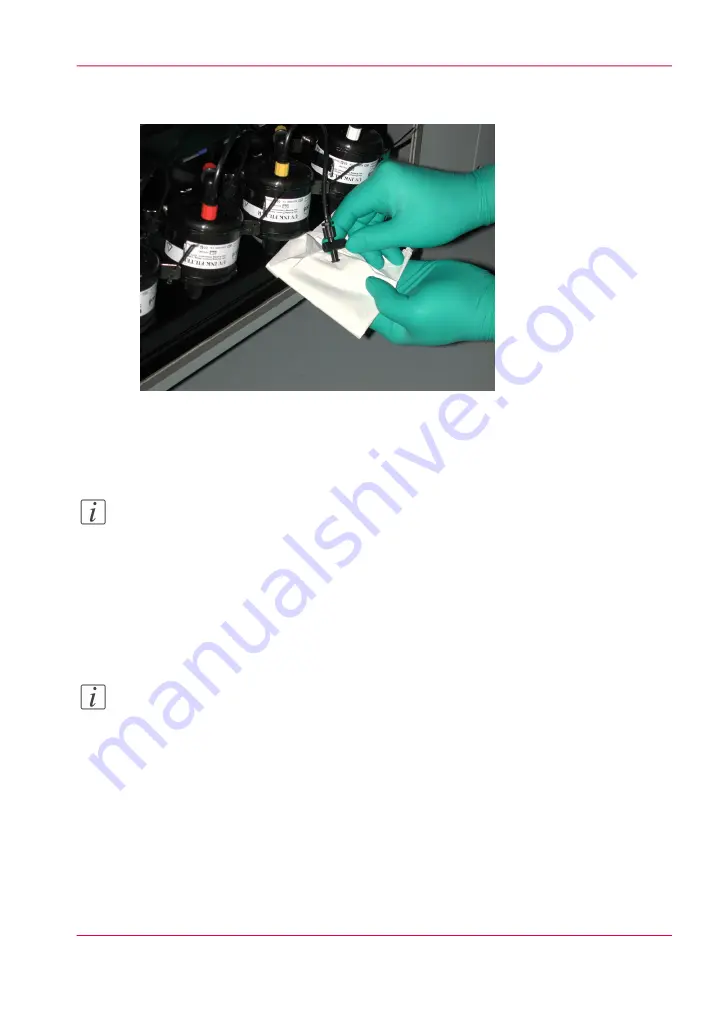
6.
Wrap a lint-free cloth around the end of the bleed tube of the ink filter to catch any ink
that may spray out when you release the pressure in the next step.
[172] Ink bleed tube valve
7.
Turn the bleed tube valve shutoff lever so that it is parallel to the bleed tube to open the
valve and release any pressure, then flip the shutoff lever back to the perpendicular closed
position after about 30 seconds.
Note:
The ink system is under pressure and so it is possible that some ink may spray out at first.
Keep the cloth wrapped around the end of the bleed tube so that any ink spay is contained.
8.
Pull the target ink filter out of its metal retainer clip.
9.
Unscrew the bleed tube cap from the old filter and thread it into the top connector of
the new filter. Place the cap that came with the new filter on the old filter to prevent ink
from leaking out of the old filter.
10.
Repeat the previous step for the top and bottom connections.
Note:
Wipe off any spilled ink.
11.
Insert the new filter into the empty retainer clip and make sure the flow arrow on the
filter points downward. Be careful not to pinch the ink lines.
12.
Proceed to How to Bleed an Ink Filter.
Chapter 12 - Printer Maintenance
247
How to Change Ink Filters
Summary of Contents for Arizona 400 Series GT
Page 1: ...Oc Arizona 400 Series GT Oc Arizona 440 460 480 GT XT Revision A Oc User Manual...
Page 6: ...6 Contents...
Page 7: ...Chapter 1 Introduction...
Page 14: ...Chapter 1 Introduction 14 Product Compliance...
Page 15: ...Chapter 2 Product Overview...
Page 18: ...Chapter 2 Product Overview 18 Printer Specifications...
Page 19: ...Chapter 3 Safety Information...
Page 41: ...Chapter 4 How to Navigate the User Interface...
Page 71: ...Chapter 5 How to Operate Your Oc Arizona Printer...
Page 97: ...Chapter 6 How to Operate the Oc Arizona 400 Series XT...
Page 104: ...Chapter 6 How to Operate the Oc Arizona 400 Series XT 104 How to Print With Dual Origins...
Page 105: ...Chapter 7 How to Operate the Roll Media Option...
Page 136: ...Chapter 7 How to Operate the Roll Media Option 136 How to Use Media Edge Protectors...
Page 137: ...Chapter 8 How to Use the Static Suppression Upgrade Kit...
Page 141: ...Chapter 9 How to Work With White Ink and Varnish...
Page 198: ...Chapter 9 How to Work With White Ink and Varnish 198 How to Create and Use Quick Sets...
Page 199: ...Chapter 10 Ink System Management...
Page 206: ...Chapter 10 Ink System Management 206 How to Change Ink Bags...
Page 207: ...Chapter 11 Error Handling and Trou bleshooting...
Page 211: ...Chapter 12 Printer Maintenance...
Page 265: ...Appendix A Application Information...
















































