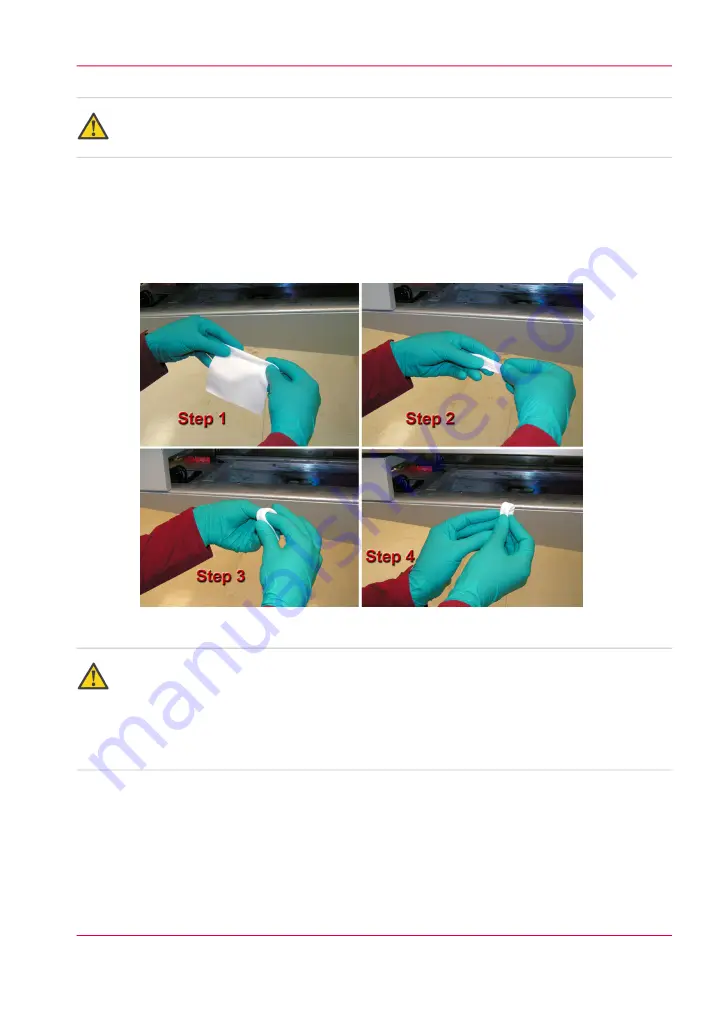
Caution:
The underside of the UV lamps may be hot, avoid touching them.
How to Clean the Carriage Underside
1.
Slide the maintenance station drawer out from under the carriage.
2.
Press the middle switch to raise the carriage to its maximum height.
3.
Prepare a clean poly wipe cloth as shown below.
[152] Prepare a poly wipe cloth
Attention:
In the next step, make sure that you do not touch the nozzles of the printheads. If you
happen to touch one with the cloth, you must perform printhead maintenance. Note
that contact with a printhead by any object other than the suction-head used for mainte-
nance can cause damage to the nozzles and result in poor image quality or possibly require
a printhead replacement.
4.
Slide the cloth along the metal plate between the first two printheads to remove any ink
that has accumulated.
Chapter 12 - Printer Maintenance
215
Clean Carriage Underside
Summary of Contents for Arizona 400 Series GT
Page 1: ...Oc Arizona 400 Series GT Oc Arizona 440 460 480 GT XT Revision A Oc User Manual...
Page 6: ...6 Contents...
Page 7: ...Chapter 1 Introduction...
Page 14: ...Chapter 1 Introduction 14 Product Compliance...
Page 15: ...Chapter 2 Product Overview...
Page 18: ...Chapter 2 Product Overview 18 Printer Specifications...
Page 19: ...Chapter 3 Safety Information...
Page 41: ...Chapter 4 How to Navigate the User Interface...
Page 71: ...Chapter 5 How to Operate Your Oc Arizona Printer...
Page 97: ...Chapter 6 How to Operate the Oc Arizona 400 Series XT...
Page 104: ...Chapter 6 How to Operate the Oc Arizona 400 Series XT 104 How to Print With Dual Origins...
Page 105: ...Chapter 7 How to Operate the Roll Media Option...
Page 136: ...Chapter 7 How to Operate the Roll Media Option 136 How to Use Media Edge Protectors...
Page 137: ...Chapter 8 How to Use the Static Suppression Upgrade Kit...
Page 141: ...Chapter 9 How to Work With White Ink and Varnish...
Page 198: ...Chapter 9 How to Work With White Ink and Varnish 198 How to Create and Use Quick Sets...
Page 199: ...Chapter 10 Ink System Management...
Page 206: ...Chapter 10 Ink System Management 206 How to Change Ink Bags...
Page 207: ...Chapter 11 Error Handling and Trou bleshooting...
Page 211: ...Chapter 12 Printer Maintenance...
Page 265: ...Appendix A Application Information...






























