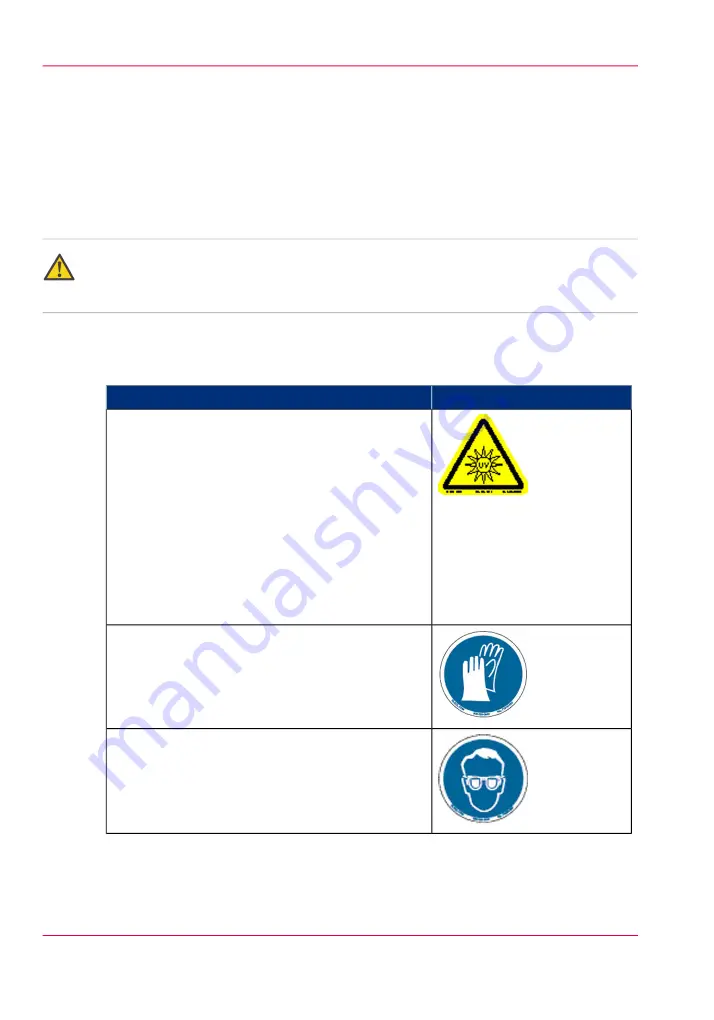
Océ Arizona 400 Series GT Safety Labels
Introduction
The safety labels are placed at strategic locations on the printer to warn the operator of
possible dangers and hazards. It is important to be aware of the meaning of these labels
to ensure safe operation of the printer.
Caution:
Read and understand all of the safety label descriptions in the table below before operating
the printer.
Safety Labels
Safety Labels
#
Label
Description
Warning: UV Light Hazard.
Avoid looking directly at UV lamps.
Located on carriage cover to remind the operator
that looking at the UV light source is dangerous.
Wear protective eye-wear with side shields, gloves
and long sleeves when using this printer.
Ultraviolet Light Radiation Hazards Emission: Ef-
fective UV-irradiance Emission Category according
to 7.1 of EN12198-1:2000 - - Special restrictions
and protective measures are essential when the ma-
chine is used in the workplace.
Wear Safety Gloves
Located on the maintenance station as a reminder
to always wear gloves when handling ink.
Risk of Eye Injury. Wear Eye Protection -
Located
on the maintenance station as a reminder that the
UV-curable ink is harmful to the eyes and skin. Al-
ways wear glasses and gloves when handling ink.
Chapter 3 - Safety Information
24
Océ Arizona 400 Series GT Safety Labels
Summary of Contents for Arizona 400 Series GT
Page 1: ...Oc Arizona 400 Series GT Oc Arizona 440 460 480 GT XT Revision A Oc User Manual...
Page 6: ...6 Contents...
Page 7: ...Chapter 1 Introduction...
Page 14: ...Chapter 1 Introduction 14 Product Compliance...
Page 15: ...Chapter 2 Product Overview...
Page 18: ...Chapter 2 Product Overview 18 Printer Specifications...
Page 19: ...Chapter 3 Safety Information...
Page 41: ...Chapter 4 How to Navigate the User Interface...
Page 71: ...Chapter 5 How to Operate Your Oc Arizona Printer...
Page 97: ...Chapter 6 How to Operate the Oc Arizona 400 Series XT...
Page 104: ...Chapter 6 How to Operate the Oc Arizona 400 Series XT 104 How to Print With Dual Origins...
Page 105: ...Chapter 7 How to Operate the Roll Media Option...
Page 136: ...Chapter 7 How to Operate the Roll Media Option 136 How to Use Media Edge Protectors...
Page 137: ...Chapter 8 How to Use the Static Suppression Upgrade Kit...
Page 141: ...Chapter 9 How to Work With White Ink and Varnish...
Page 198: ...Chapter 9 How to Work With White Ink and Varnish 198 How to Create and Use Quick Sets...
Page 199: ...Chapter 10 Ink System Management...
Page 206: ...Chapter 10 Ink System Management 206 How to Change Ink Bags...
Page 207: ...Chapter 11 Error Handling and Trou bleshooting...
Page 211: ...Chapter 12 Printer Maintenance...
Page 265: ...Appendix A Application Information...
















































