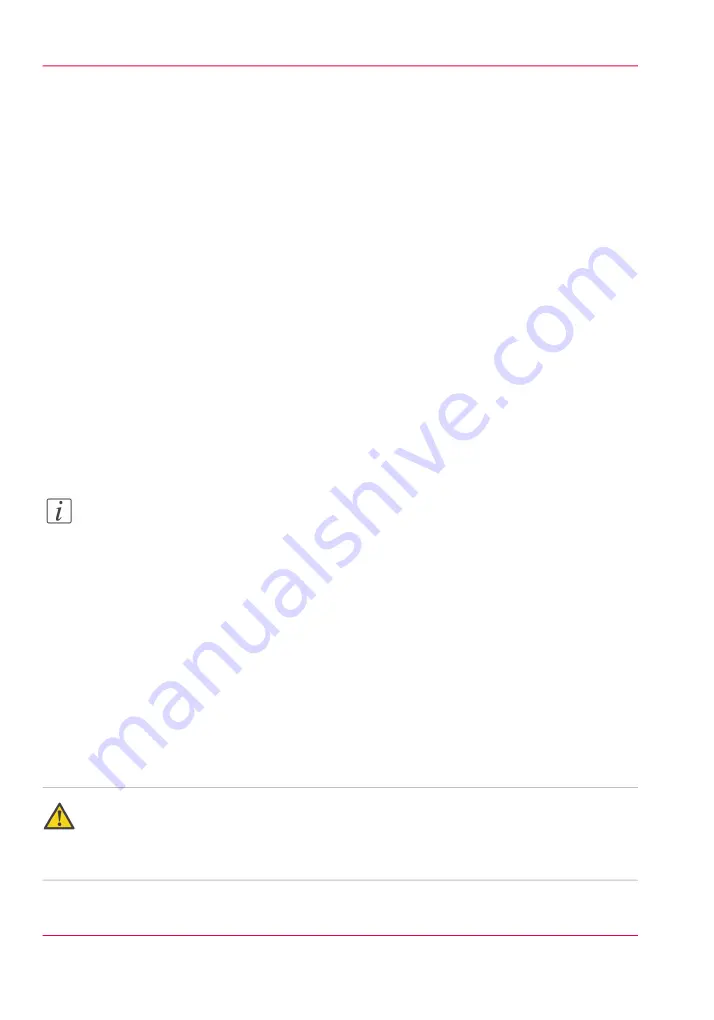
How to Change Ink Filters
Introduction
Each ink color (or varnish) has a filter that removes any particulate matter as it is pumped
from the bag to the printheads. The ink filters are located in an enclosure below the ink
bay. There is a Primary and a Secondary Ink Bay the filter that belongs to each ink or
varnish is immediately below that bag.
When to do
The ink filter for each color of ink must be replaced at least every 12 months or after 11
bags (22 liters) of ink have been consumed. If an ink filter becomes clogged, it will trap
color pigment and affect the color balance of printed images. It can also cause damage to
the ink system. It is important to change the filter before this occurs.
If the Nozzle Check print shows one color weaker than normal, this is an indication that
the ink filter for the affected color is clogged and the filter must be replaced. Also, If you
notice that an ink reservoir takes a long time to fill, check your records for when the filter
for that color of ink was last changed. Make sure that the ink tubing from that filter is
not kinked.
Note:
New ink filters will contain air that must be released. Air in the ink filter can affect the
vacuum and result in dripping ink and deteriorated image quality as a result of nozzle
dropout. Bleeding the ink filters is a strategy to avoid persistent nozzle dropout. You
must bleed any trapped air out of the ink filters to prevent an overflow of ink into the
0.2 micron ink purge filters associated with the purge valves located on the top of the
carriage. If any of the 0.2-micron purge filters shows signs of ink contamination you
will need to place a service call to have them replaced. However, the preferred preventative
maintenance method is to bleed the ink filters on a regular basis.
Before you begin
IMPORTANT! Open the sliding maintenance station door to disable the ink pumps.
Close all of the purge valves on the top of the carriage.
Attention:
A clogged ink filter can result in damage to your printer's ink system. Particulate matter
buildup in the ink can cause problems that will require a service call. Be sure to change
all ink filters every 12 months to avoid such problems.
Chapter 12 - Printer Maintenance
244
How to Change Ink Filters
Summary of Contents for Arizona 400 Series GT
Page 1: ...Oc Arizona 400 Series GT Oc Arizona 440 460 480 GT XT Revision A Oc User Manual...
Page 6: ...6 Contents...
Page 7: ...Chapter 1 Introduction...
Page 14: ...Chapter 1 Introduction 14 Product Compliance...
Page 15: ...Chapter 2 Product Overview...
Page 18: ...Chapter 2 Product Overview 18 Printer Specifications...
Page 19: ...Chapter 3 Safety Information...
Page 41: ...Chapter 4 How to Navigate the User Interface...
Page 71: ...Chapter 5 How to Operate Your Oc Arizona Printer...
Page 97: ...Chapter 6 How to Operate the Oc Arizona 400 Series XT...
Page 104: ...Chapter 6 How to Operate the Oc Arizona 400 Series XT 104 How to Print With Dual Origins...
Page 105: ...Chapter 7 How to Operate the Roll Media Option...
Page 136: ...Chapter 7 How to Operate the Roll Media Option 136 How to Use Media Edge Protectors...
Page 137: ...Chapter 8 How to Use the Static Suppression Upgrade Kit...
Page 141: ...Chapter 9 How to Work With White Ink and Varnish...
Page 198: ...Chapter 9 How to Work With White Ink and Varnish 198 How to Create and Use Quick Sets...
Page 199: ...Chapter 10 Ink System Management...
Page 206: ...Chapter 10 Ink System Management 206 How to Change Ink Bags...
Page 207: ...Chapter 11 Error Handling and Trou bleshooting...
Page 211: ...Chapter 12 Printer Maintenance...
Page 265: ...Appendix A Application Information...
















































