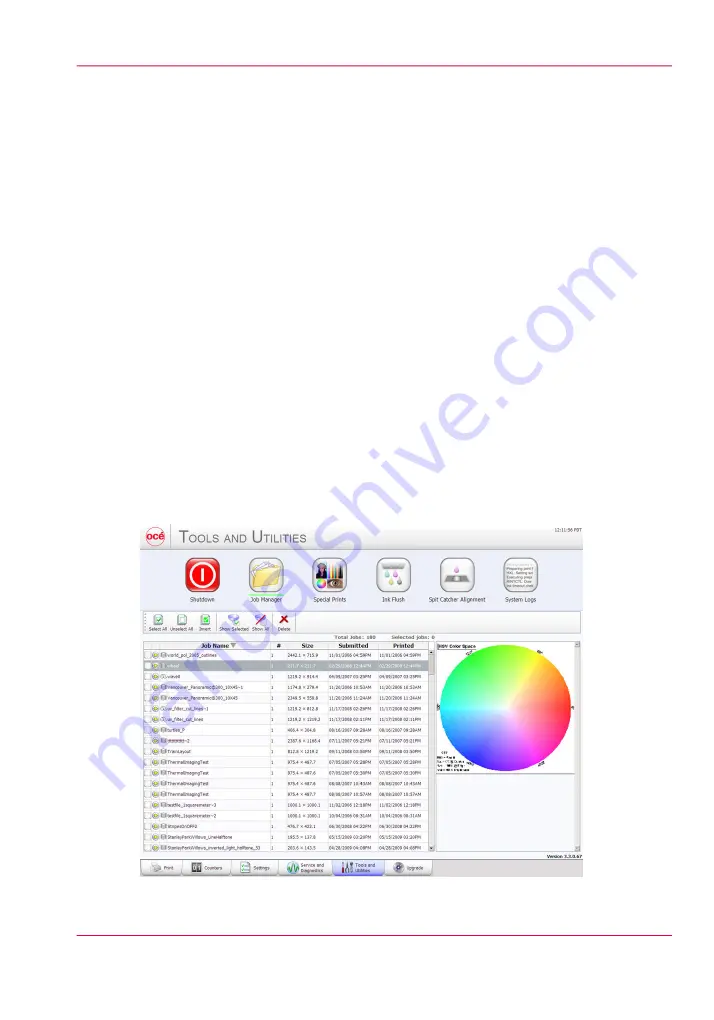
Tools and Utilities Module
Introduction
The Tools and Utilities Module has six sub-modules: Shutdown, Job Manager, Special
Prints, Ink Flush, Spit Catcher Alignment, and the System Logs. When you click on the
Tools and Utilities tab, Special Prints always appears first. Click on the other icons to
access the sub-modules.
•
Shutdown
provides a clean way to properly power down the printer.
•
Job Manager
allows you to manage the view of print jobs.
•
Special Prints
provides special prints for various purposes, such as reference, adjustment
and alignment etc. Some are for operator use and others are for service technician use
only.
•
Ink Flush
clears the selected color ink line. This is used when you change to a different
kind of Océ-approved ink and need to flush out all of the existing ink.
•
Spit Catcher Alignment
allows you to adjust the carriage position over the spit
catcher after you install it.
•
System Logs
allows the operator to generate log files for service diagnostics and
troubleshooting purposes.
Illustration
[56] Job Manager
Chapter 4 - How to Navigate the User Interface
65
Tools and Utilities Module
Summary of Contents for Arizona 400 Series GT
Page 1: ...Oc Arizona 400 Series GT Oc Arizona 440 460 480 GT XT Revision A Oc User Manual...
Page 6: ...6 Contents...
Page 7: ...Chapter 1 Introduction...
Page 14: ...Chapter 1 Introduction 14 Product Compliance...
Page 15: ...Chapter 2 Product Overview...
Page 18: ...Chapter 2 Product Overview 18 Printer Specifications...
Page 19: ...Chapter 3 Safety Information...
Page 41: ...Chapter 4 How to Navigate the User Interface...
Page 71: ...Chapter 5 How to Operate Your Oc Arizona Printer...
Page 97: ...Chapter 6 How to Operate the Oc Arizona 400 Series XT...
Page 104: ...Chapter 6 How to Operate the Oc Arizona 400 Series XT 104 How to Print With Dual Origins...
Page 105: ...Chapter 7 How to Operate the Roll Media Option...
Page 136: ...Chapter 7 How to Operate the Roll Media Option 136 How to Use Media Edge Protectors...
Page 137: ...Chapter 8 How to Use the Static Suppression Upgrade Kit...
Page 141: ...Chapter 9 How to Work With White Ink and Varnish...
Page 198: ...Chapter 9 How to Work With White Ink and Varnish 198 How to Create and Use Quick Sets...
Page 199: ...Chapter 10 Ink System Management...
Page 206: ...Chapter 10 Ink System Management 206 How to Change Ink Bags...
Page 207: ...Chapter 11 Error Handling and Trou bleshooting...
Page 211: ...Chapter 12 Printer Maintenance...
Page 265: ...Appendix A Application Information...
















































