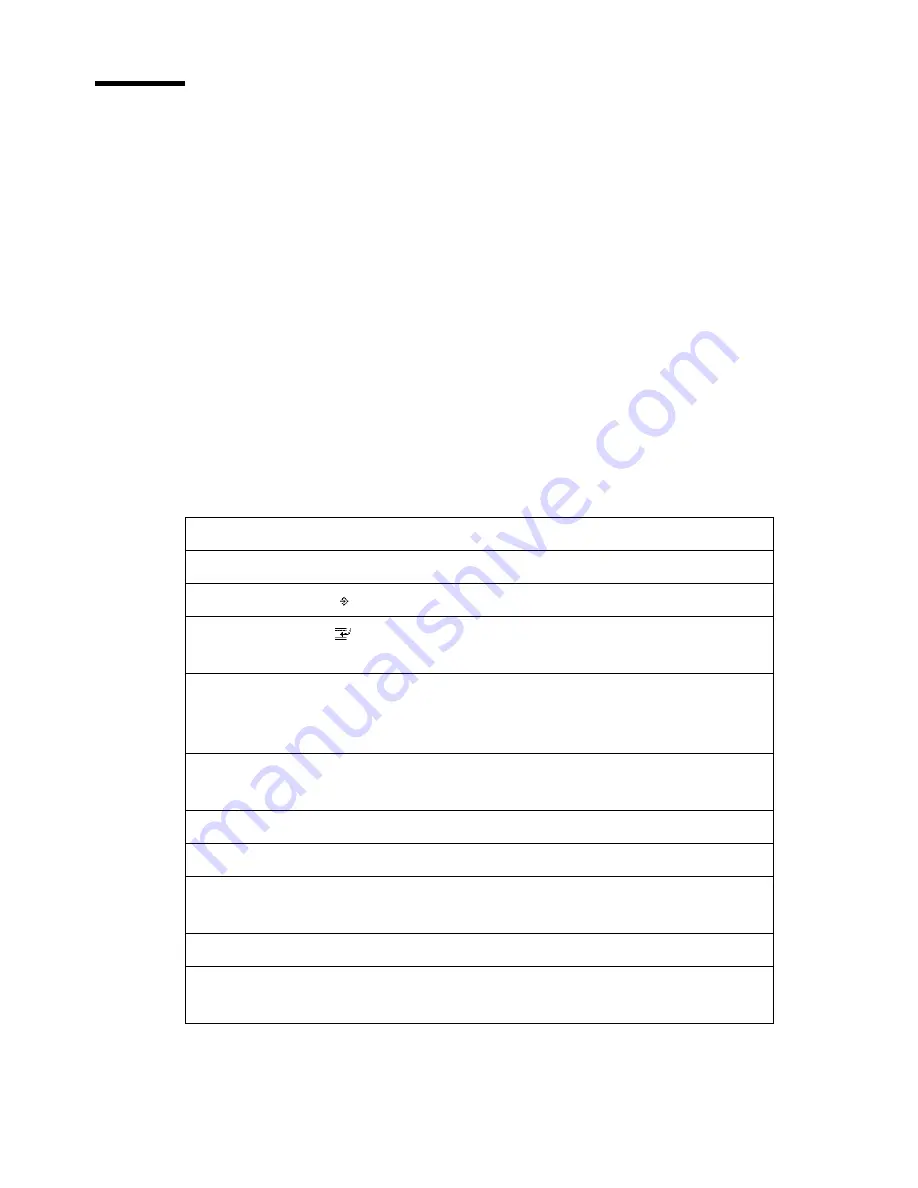
12
Océ 31x5E Configuration and Maintenance Manual
About the Océ 31x5E
Introduction
The Océ 31x5E has been developed from a proven system creating high
quality print, copy and scan jobs. The productivity and the print speed of the
Océ 31x5E are successful in office and central reproduction departments.
The new technologies and features, developed for this release, provide an
improved workflow for executing jobs in combination with the Océ Intra
Logic application. In addition, the Océ System Configuration enables a new
method for configuring and maintaining the system.
Features of the Océ 31x5E
The Océ 31x5E system combines tested technologies with new features. The
following items can be useful for you:
Features
The Mailbox: for last-minute print job control.
The Combine key : for copying or scanning separate job parts.
The Interrupt key : for suspending a job, starting a high-priority job and
resuming the suspended job.
The Océ Image Logic technology: for detecting and optimizing the light sec-
tions, the lines and the photos in the originals to acheive the best image qual-
ity.
The automatic 90° image-rotation technology: for matching the feed direc-
tion of the originals and the orientation of the paper in the paper trays.
5.5 x 8.5" copying: for copying 5.5 x 8.5" originals onto 5.5 x 8.5" paper.
Adobe
PostScript
3
and direct PDF printing.
Improved network connectivity features: Apple
Macintosh
, Microsoft
Windows
, NetWare
Novell
and UNIX environments.
Control the print and scan jobs by using the Océ Intra Logic application.
Display the Océ 31x5E information by using the Océ Intra Logic applica-
tion.
Summary of Contents for 31x5E
Page 1: ...Oc 31x5E Configuration and Maintenance Manual...
Page 4: ...4 Oc 31x5E Configuration and Maintenance Manual...
Page 9: ...9 Oc 31x5E Configuration and Maintenance Manual Chapter 1 Introduction...
Page 25: ...25 Oc 31x5E Configuration and Maintenance Manual Chapter 2 Set the defaults...
Page 52: ...52 Oc 31x5E Configuration and Maintenance Manual...
Page 53: ...53 Oc 31x5E Configuration and Maintenance Manual Chapter 3 Control the input...
Page 60: ...60 Oc 31x5E Configuration and Maintenance Manual...
Page 61: ...61 Oc 31x5E Configuration and Maintenance Manual Chapter 4 Control the output...
Page 65: ...65 Oc 31x5E Configuration and Maintenance Manual Chapter 5 Control the print mode...
Page 77: ...77 Oc 31x5E Configuration and Maintenance Manual Chapter 6 Obtain the system information...
Page 83: ...83 Oc 31x5E Configuration and Maintenance Manual Chapter 7 Define the energy save timers...
Page 88: ...88 Oc 31x5E Configuration and Maintenance Manual...
Page 89: ...89 Oc 31x5E Configuration and Maintenance Manual Chapter 8 Control the accounting system...
Page 112: ...112 Oc 31x5E Configuration and Maintenance Manual...
Page 113: ...113 Oc 31x5E Configuration and Maintenance Manual Chapter 9 Maintain the system...
Page 125: ...125 Oc 31x5E Configuration and Maintenance Manual Chapter 10 Correcting Errors...
Page 137: ...137 Oc 31x5E Configuration and Maintenance Manual Appendix A Overview and tables...
Page 146: ...146 Oc 31x5E Configuration and Maintenance Manual...
Page 147: ...147 Oc 31x5E Configuration and Maintenance Manual Appendix B Safety information...
Page 165: ...165 Oc 31x5E Configuration and Maintenance Manual Appendix C Miscellaneous...













































