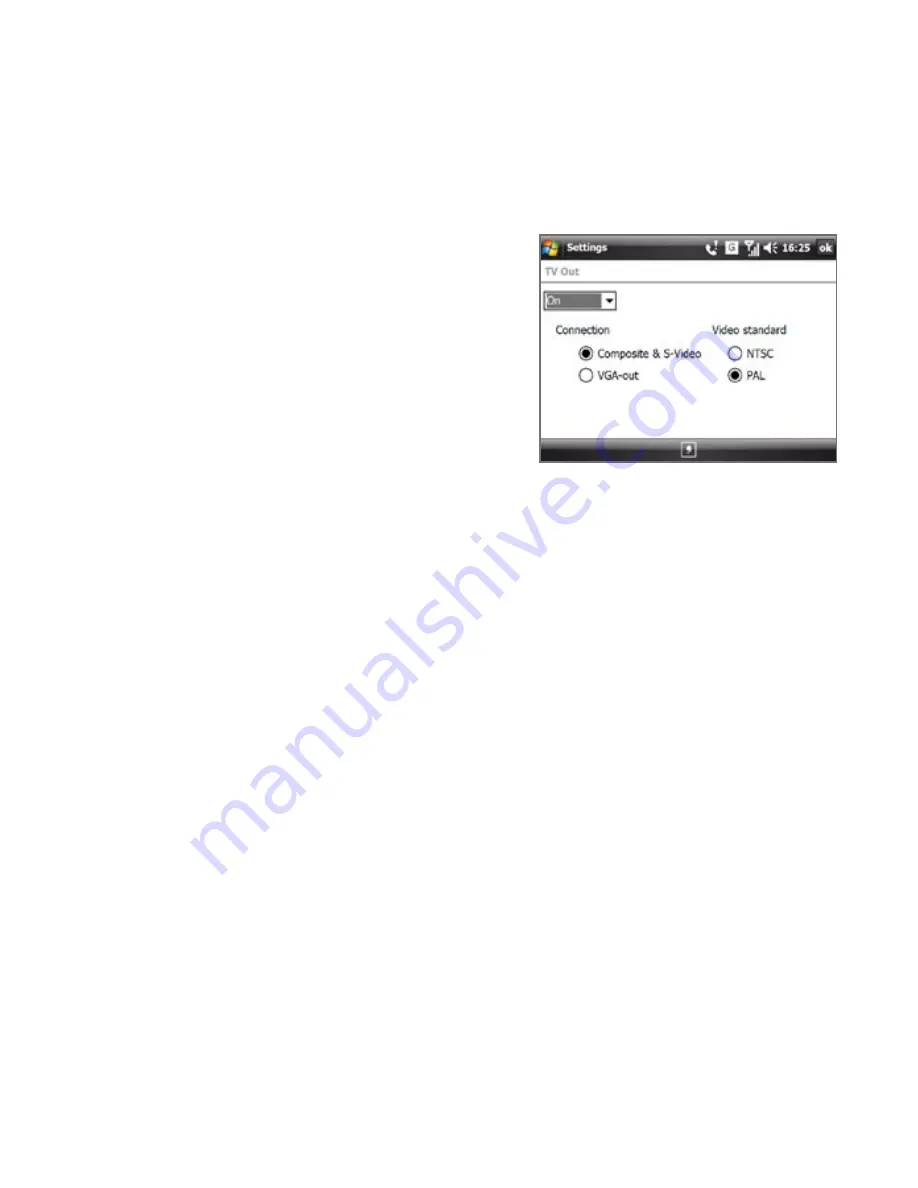
Setting Up Your Device
Enable TV Out
1.
On the Today screen of your device, tap Start > Settings > System
tab > TV Out.
2.
On the TV Out screen, select On in the drop-down menu.
3.
Choose the type of external display
that you are using to output.
•
Select VGA-out if you will output
the device’s screen to an LCD
monitor or projector when doing
a Powerpoint presentation.
•
Select Composite & S-Video
if you are going to output the
device’s screen to a television.
4.
Choose the Video standard to use when outputting the video. For
example, if your video is in NTSC standard and you select PAL, TV Out will
automatically convert your video to PAL before it outputs to the external
display.
5.
Tap OK.
Note
The device does not support audio output.
Disable TV Out
1.
On the Today screen, tap Start > Settings > System tab > TV Out.
2.
On the TV Out screen, select Off in the drop-down menu.
3.
Turn off the external display device and then unplug the power cord.
4.
Disconnect the multifunction cable from the device and from the
external display.
Play videos
Since TV Out does not support audio output, it is recommended that you turn
up the device’s volume when playing back video on an external display.
Summary of Contents for X7510
Page 1: ...We re better connected Full User Manual Xda Flint ...
Page 18: ...18 ...
Page 44: ...44 Getting Started ...
Page 68: ...68 Using Phone Features ...
Page 80: ...80 Setting Up Your Device ...
Page 104: ...104 Organizing Contacts Appointments Tasks and Other Information ...
Page 167: ...Chapter 11 Using GPS 11 1 Guidelines and Preparation for Using GPS 11 2 Google Maps ...
Page 172: ...172 Using GPS ...
Page 225: ...Appendix A 1 Regulatory Notices A 2 Specifications ...
Page 234: ...234 Appendix ...






























