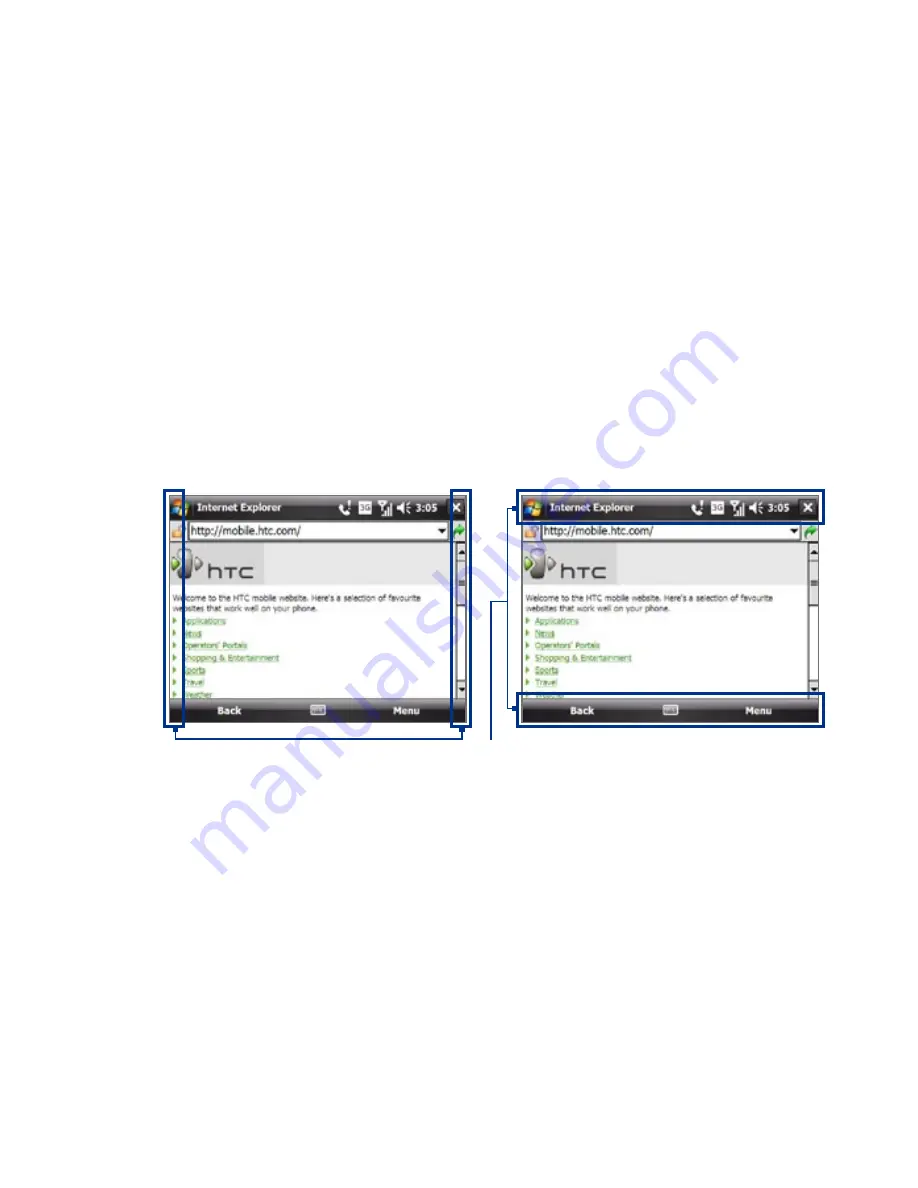
Getting Started
•
To pan upward, touch and hold on the touch screen then drag your
finger downward.
•
To pan towards the right, touch and hold on the touch screen then
drag your finger to the left.
•
To pan towards the left, touch and hold on the touch screen then
drag your finger to the right.
•
You can also pan diagonally.
Note
Scrollbars on the screen indicate that there is content that doesn’t fit on
the screen. You can only use finger panning when scrollbars appear on the
screen.
To continuously pan
1.
Drag your finger towards the boundary and hold. The Web page,
document, or message that you are viewing then continuously pans.
Left and right boundaries
Top and bottom boundaries
2.
Release your finger to stop panning.
To enable or mute finger scrolling and panning sound
Tap Start > Settings > System tab > TouchFLO, then select or clear the
Enable sound when finger scrolling and panning check box.
Summary of Contents for X7510
Page 1: ...We re better connected Full User Manual Xda Flint ...
Page 18: ...18 ...
Page 44: ...44 Getting Started ...
Page 68: ...68 Using Phone Features ...
Page 80: ...80 Setting Up Your Device ...
Page 104: ...104 Organizing Contacts Appointments Tasks and Other Information ...
Page 167: ...Chapter 11 Using GPS 11 1 Guidelines and Preparation for Using GPS 11 2 Google Maps ...
Page 172: ...172 Using GPS ...
Page 225: ...Appendix A 1 Regulatory Notices A 2 Specifications ...
Page 234: ...234 Appendix ...






























