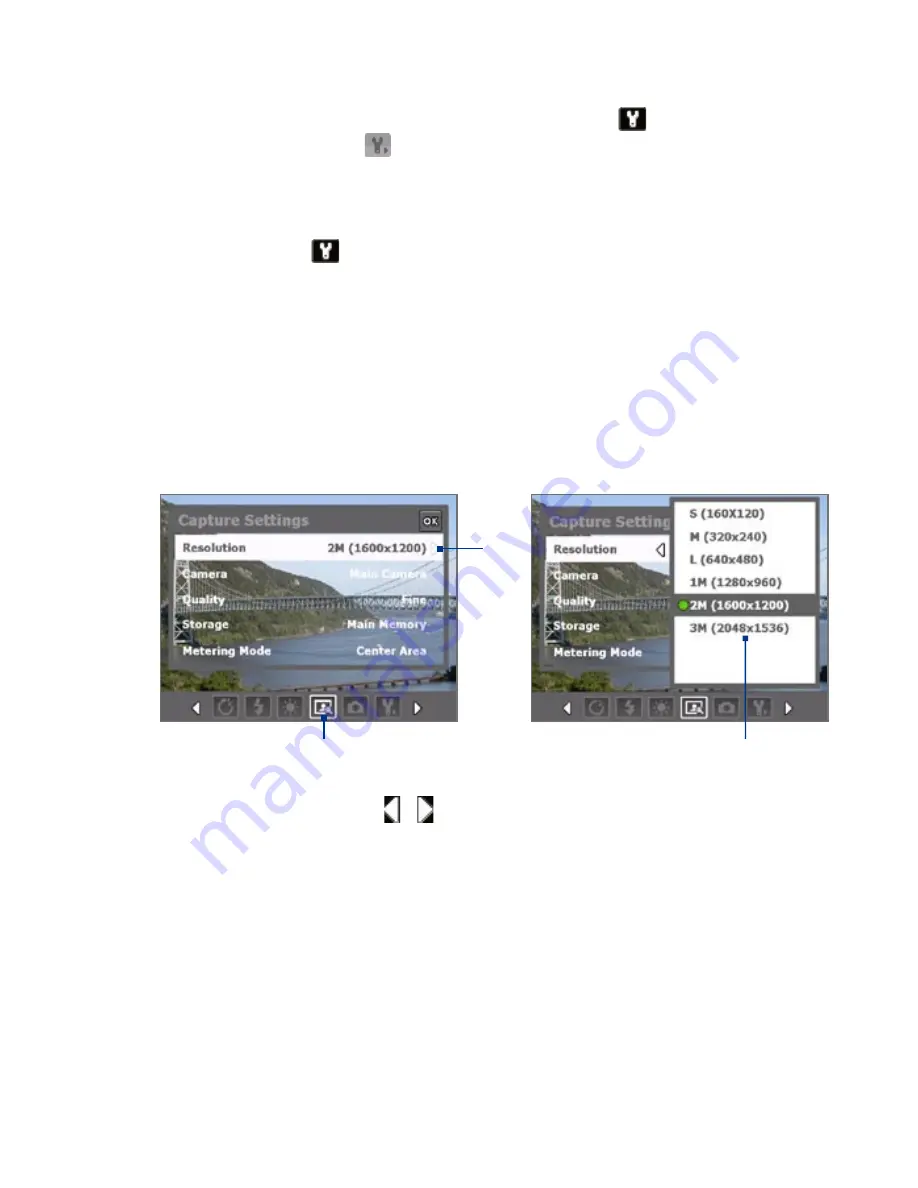
Experiencing Multimedia 181
Tip
You can set the Review screen duration by tapping
on the Camera screen
and then tapping
to open the Advanced menu where you can set the
Review Duration.
Camera settings
Tap the Tool icon (
) to open the Camera Settings screen. The Camera
Settings screen allows you to configure capture and camera settings.
When you tap the icons at the bottom of the Camera Settings screen, different
menus will appear. Some menus and options are only available in certain
capture modes.
To navigate the Camera Settings screen
You can either tap on screen or press the arrow keys on the hardware keyboard
to navigate through the Camera Settings screen.
1
3
2
1
Tap an icon directly to display the desired menu. You can also tap
the left/right arrow ( / ) to navigate to the icon. When using the
hardware keyboard, press the down arrow key to highlight the icon bar,
press the left/right arrow key to navigate to the icon. Once the desired
menu is displayed, press the up arrow key.
2
Tap an option on the menu to open a submenu of available settings.
When using the hardware keyboard, press the up/down arrow key to
select an option, then press the right arrow or Enter key to open its
submenu.
3
Tap to select a setting and close the submenu. When using the hardware
keyboard, press the Enter key to select a setting and close the submenu.
Summary of Contents for X7510
Page 1: ...We re better connected Full User Manual Xda Flint ...
Page 18: ...18 ...
Page 44: ...44 Getting Started ...
Page 68: ...68 Using Phone Features ...
Page 80: ...80 Setting Up Your Device ...
Page 104: ...104 Organizing Contacts Appointments Tasks and Other Information ...
Page 167: ...Chapter 11 Using GPS 11 1 Guidelines and Preparation for Using GPS 11 2 Google Maps ...
Page 172: ...172 Using GPS ...
Page 225: ...Appendix A 1 Regulatory Notices A 2 Specifications ...
Page 234: ...234 Appendix ...






























