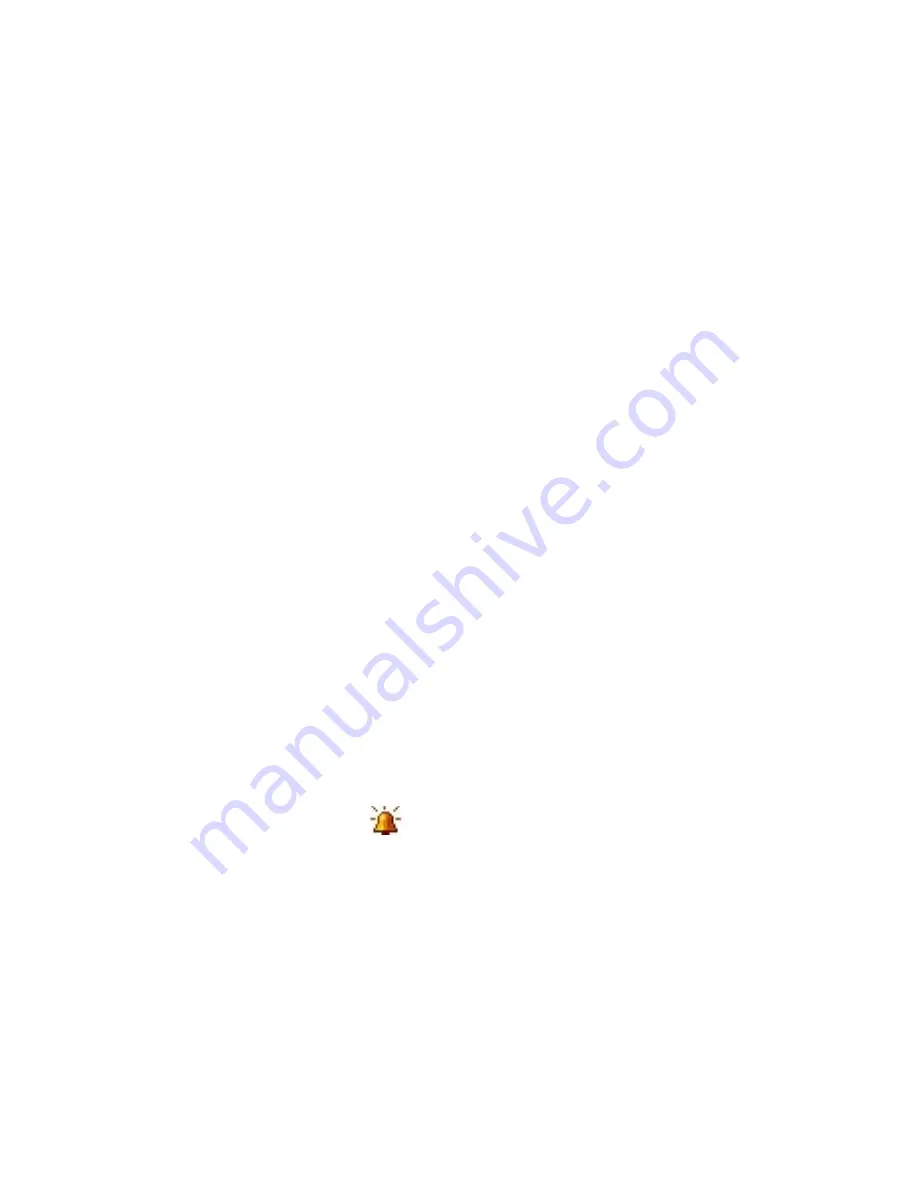
Setting Up Your Device
Ringer settings
To change the ring type and ring tone
1.
Tap Menu > Options > Phone tab.
2.
In the Ring type list, choose whether to be notified of incoming calls
by a ring, an increasing ring, or more.
3.
In the Ring tone list, tap the sound you want to use.
Tips
•
You can use *.wav, *.mid, *.mp3, *.wma, or other types of sound files
that you downloaded from the Internet or copied from your computer
as ring tones. For a complete list of supported audio file formats for ring
tones, see "Specifications" in the Appendix.
• To use your sound files as ring tones, copy them first to the /My
Documents/My Ringtones folder on your device, then select the sound
from the Ring tone list of your device. For more information about
copying files, see Chapter 9.
Alarms and notifications
To set an alarm
1.
Tap Start > Settings > System tab > Clock & Alarms > Alarm tab to
set an alarm.
2.
Tap <Description> and enter a name for the alarm.
3.
Tap the day of the week for the alarm. Select multiple days by tapping
each desired day. Tap again to deselect the day.
4.
Tap the time to open a clock and set the time for the alarm.
Tip
You can drag the hour and minute hands of the clock to set the time.
5.
Tap the alarm icon (
) to specify the type of alarm you want. You
can choose a flashing light, a single sound, a repeating sound, or
vibration.
6.
If you choose to play a sound, tap the list next to the Play sound
check box and tap the sound you want.
To choose how to be notified about events or actions
1.
Tap Start > Settings > Personal tab > Sounds & Notifications.
2.
On the Sounds tab, choose how you want to be notified by selecting
the appropriate check boxes.
Summary of Contents for X7510
Page 1: ...We re better connected Full User Manual Xda Flint ...
Page 18: ...18 ...
Page 44: ...44 Getting Started ...
Page 68: ...68 Using Phone Features ...
Page 80: ...80 Setting Up Your Device ...
Page 104: ...104 Organizing Contacts Appointments Tasks and Other Information ...
Page 167: ...Chapter 11 Using GPS 11 1 Guidelines and Preparation for Using GPS 11 2 Google Maps ...
Page 172: ...172 Using GPS ...
Page 225: ...Appendix A 1 Regulatory Notices A 2 Specifications ...
Page 234: ...234 Appendix ...




































