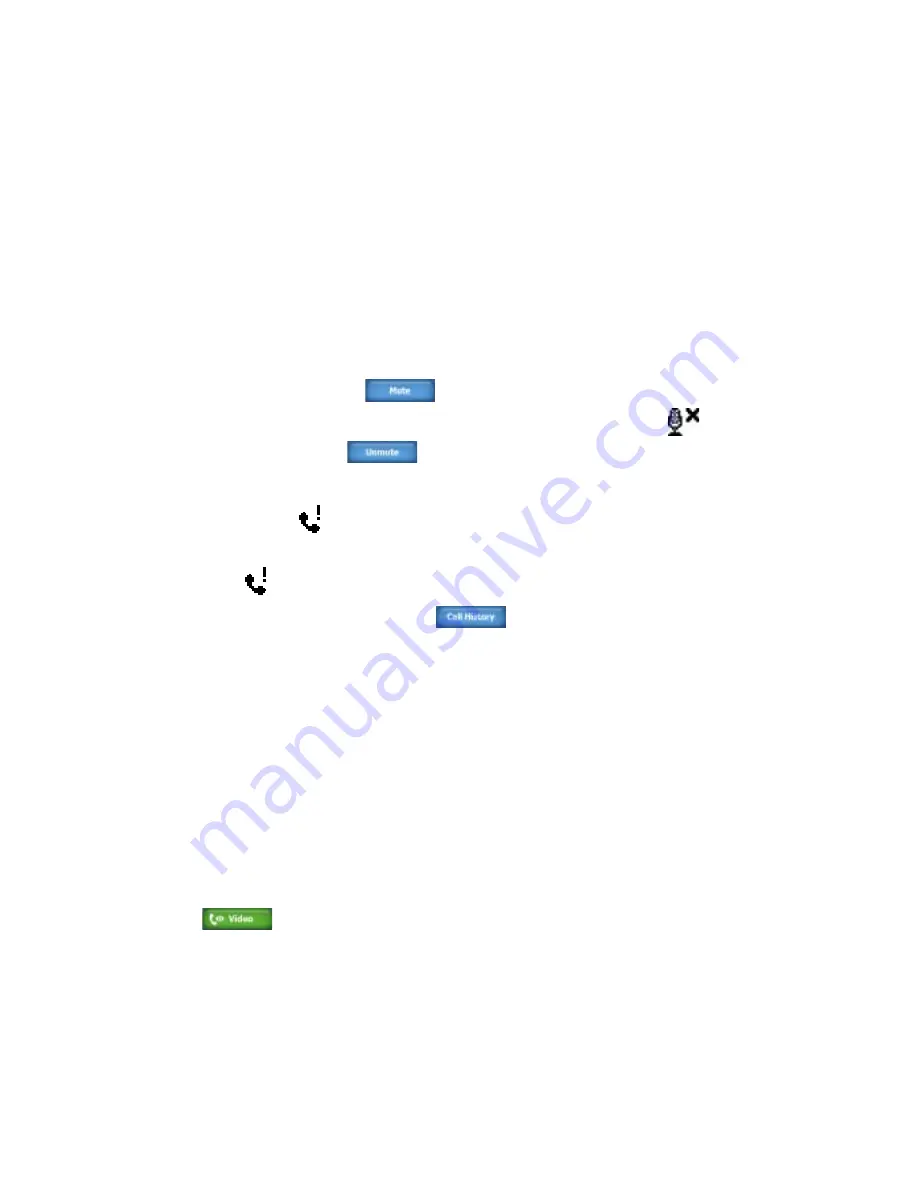
Using Phone Features 59
To set up a conference call
1.
Either put a call on hold, and dial a second number; or, accept a second
incoming call when you already have one in progress.
2.
Tap Menu > Conference.
Note
Not all mobile phone networks support conference calling. Contact your
wireless service provider for details.
To mute a call
You can turn off the microphone during a call, so that you can hear the
caller but the caller cannot hear you.
•
During a call, tap
.
•
When the microphone is turned off, the mute icon
appears on
the screen. Tap
to turn the microphone back on again.
To check a missed call
You will see the
icon in the title bar when you missed a call. To check
who the caller was, do one of the following:
•
Tap
, then tap View.
•
On the Phone screen, tap
. You can view missed calls as well as
incoming and outgoing calls in Call History.
3.4 Making a Video Call
Your device allows you to make video calls when you are within a G network
coverage area. You need to use a G enable SIM card to make video calls.
To make a video call
Do any of the following:
•
On the Phone keypad, tap the phone number to call, then tap
.
•
From Contacts, tap and hold the desired contact, and tap Video Call.
•
From Call History, tap and hold the desired phone number or contact,
and tap Video Call.
Summary of Contents for X7510
Page 1: ...We re better connected Full User Manual Xda Flint ...
Page 18: ...18 ...
Page 44: ...44 Getting Started ...
Page 68: ...68 Using Phone Features ...
Page 80: ...80 Setting Up Your Device ...
Page 104: ...104 Organizing Contacts Appointments Tasks and Other Information ...
Page 167: ...Chapter 11 Using GPS 11 1 Guidelines and Preparation for Using GPS 11 2 Google Maps ...
Page 172: ...172 Using GPS ...
Page 225: ...Appendix A 1 Regulatory Notices A 2 Specifications ...
Page 234: ...234 Appendix ...






























