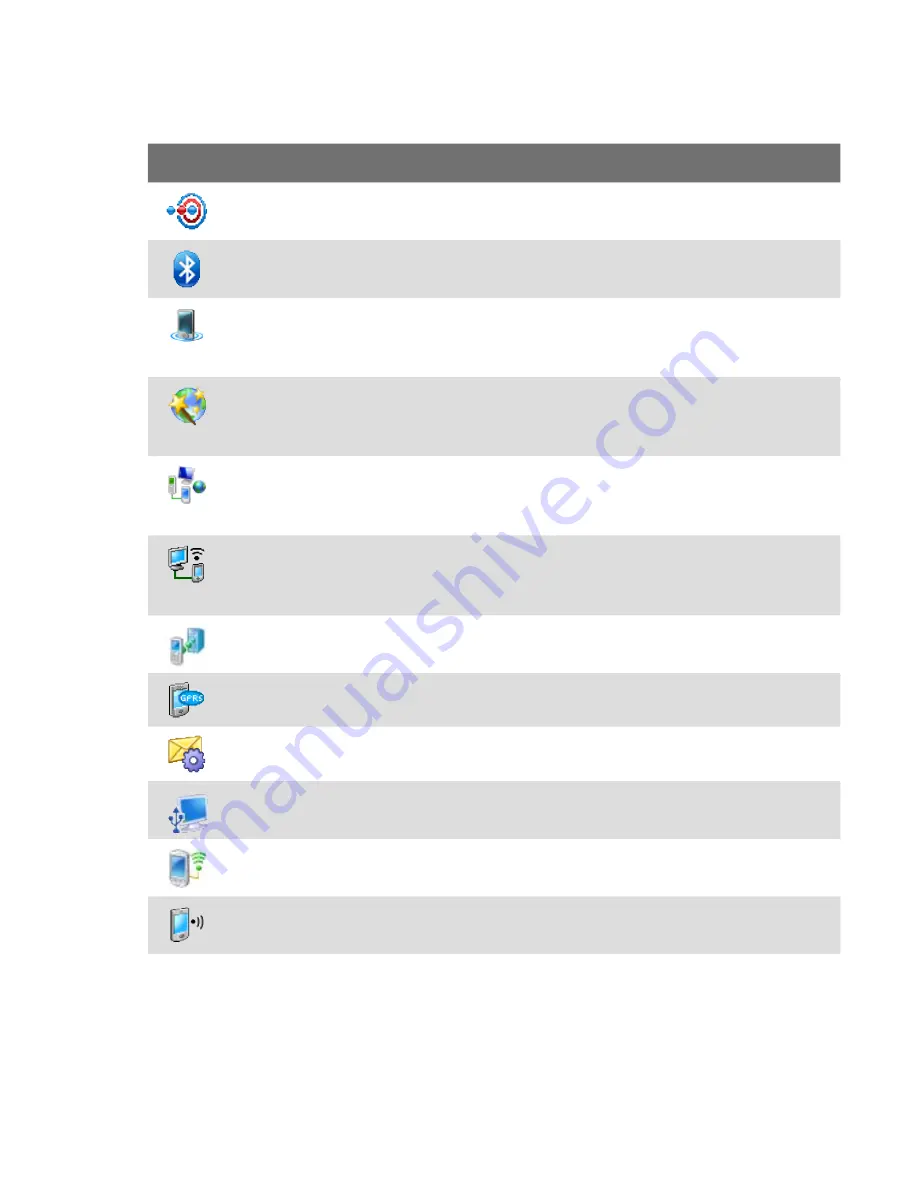
Getting Started
Connections tab
Icon
Description
Beam Set your device to receive incoming Bluetooth beams.
Bluetooth Turn Bluetooth on, set your device to visible mode, and scan
for other Bluetooth devices.
Comm Manager Manage your device’s connections (including G/GPRS,
Wi-Fi, Bluetooth, and ActiveSync), turn the phone on or off, and enable or
disable the Direct Push function.
Connection Setup Configure your device’s data connections, such as G/
GPRS, WAP, and MMS, based on the detected or selected network operator.
See Chapter 10 for details.
Connections Set up one or more types of modem connections for your
device, such as phone dial-up, G/GPRS, and more, so that your device can
connect to the Internet or a private local network.
CSD Line Type Set the line type to use when making a circuit switch
data (CSD) connection. Normally, you do not need to change the setting
unless you encounter a problem on establishing a connection.
Domain Enroll Enrol your device with your company’s domain to access
company resources.
GPRS Setting Set the GPRS authentication method.
SMS Service Enables sending of SMS text messages via a data
connection, such as GPRS or a circuit-switched connection.
USB to PC Select the type of USB connection between your device and
your PC.
Wi-Fi Scan for available wireless networks.
WLAN Display information about the active wireless network and
customize Wi-Fi settings.
Summary of Contents for X7510
Page 1: ...We re better connected Full User Manual Xda Flint ...
Page 18: ...18 ...
Page 44: ...44 Getting Started ...
Page 68: ...68 Using Phone Features ...
Page 80: ...80 Setting Up Your Device ...
Page 104: ...104 Organizing Contacts Appointments Tasks and Other Information ...
Page 167: ...Chapter 11 Using GPS 11 1 Guidelines and Preparation for Using GPS 11 2 Google Maps ...
Page 172: ...172 Using GPS ...
Page 225: ...Appendix A 1 Regulatory Notices A 2 Specifications ...
Page 234: ...234 Appendix ...



































