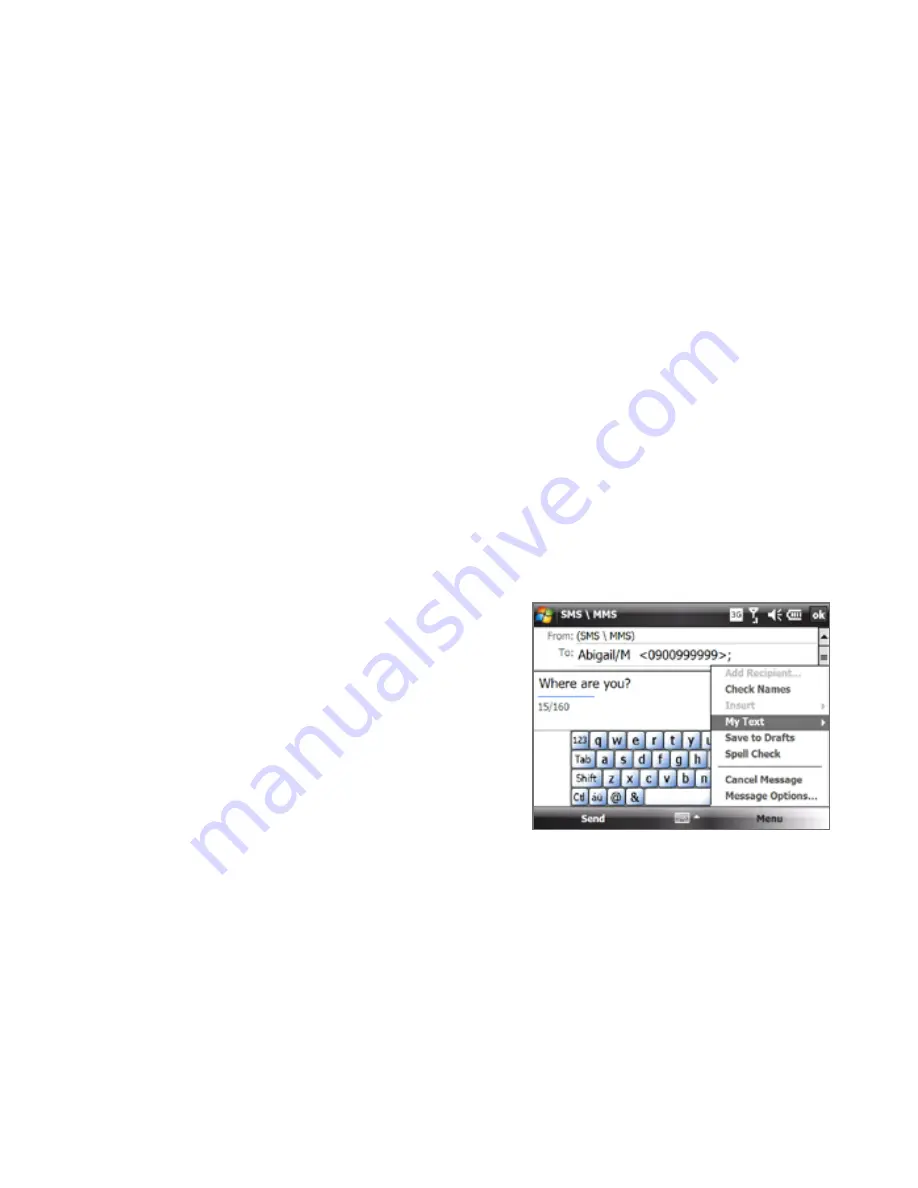
Exchanging Messages 10
7.2 Text Messages
Send short text messages (SMS) up to 10 characters long to other mobile
phones.
Send text messages
To compose and send a text message
1.
Tap Start > Contacts.
2.
Tap the contact’s name to open his or her contact card.
Tip
If your contact list is long, flick or slide your finger upward on the touch
screen to scroll down the contact list. See “Finger Scrolling and Finger
Panning” in Chapter 1 for more details on finger scrolling.
3.
On the contact card, tap Send text message.
4.
A new text message is then created.
To add more recipients, enter their mobile phone numbers in the To field,
separating them with a semicolon. You can also tap To if you want to add
mobile phone numbers from Contacts
.
5.
Enter your message.
•
To quickly add common
messages, tap Menu > My Text
and tap a desired message.
•
To check the spelling, tap Menu
> Spell Check.
6.
Tap Send.
Tips
• For more information about entering text and symbols, see Chapter .
• If you want to know when a text message is received, before sending the
message that you are composing, tap Menu > Message Options, then
select the Request message delivery notification check box.
• To always receive a delivery notification, tap Menu > Tools > Options in
the text message list, tap SMS \ MMS, then select the Request delivery
notifications check box.
Summary of Contents for X7510
Page 1: ...We re better connected Full User Manual Xda Flint ...
Page 18: ...18 ...
Page 44: ...44 Getting Started ...
Page 68: ...68 Using Phone Features ...
Page 80: ...80 Setting Up Your Device ...
Page 104: ...104 Organizing Contacts Appointments Tasks and Other Information ...
Page 167: ...Chapter 11 Using GPS 11 1 Guidelines and Preparation for Using GPS 11 2 Google Maps ...
Page 172: ...172 Using GPS ...
Page 225: ...Appendix A 1 Regulatory Notices A 2 Specifications ...
Page 234: ...234 Appendix ...






























