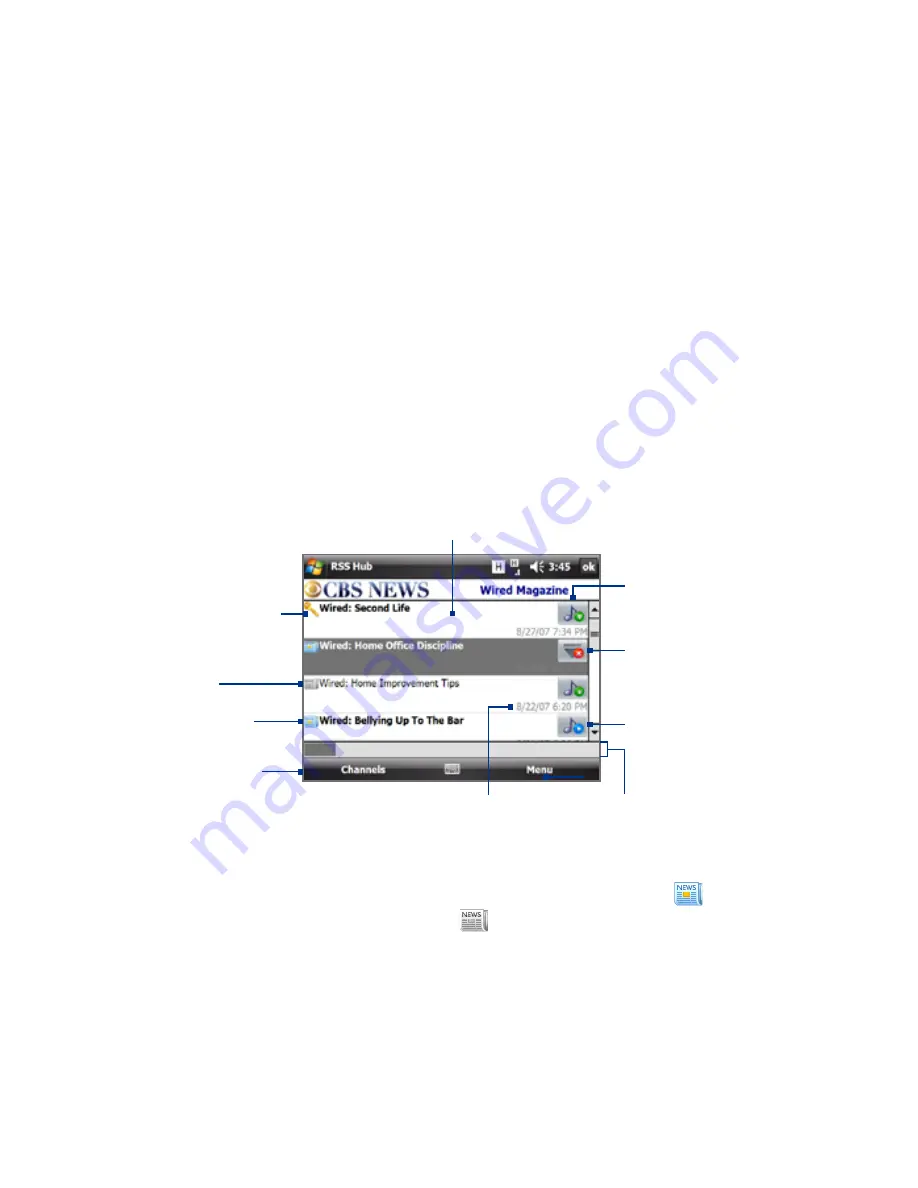
1 Using Other Applications
Manage channel categories
To view all the channels in a particular category, tap All Categories in the
upper left area of the channel list, then tap the category you want to display.
To add a new category, tap Menu > Categories in the channel list to display
all categories, then tap Menu > New.
To rename or delete a category, tap Menu > Categories in the channel list
to display all categories, select a category, then tap Menu > Rename or
Menu > Delete.
If you want to change the channel category, tap and hold the channel in the
channel list, then tap Change Category. Select a new category and tap OK.
View and organize headlines
Tap a channel in the channel list to display the headlines for that channel.
Tap a headline to open the
news summary screen.
Headline or news
summary contains
a keyword.
Tap to download audio/
video file attachment.
Audio/Video/Image
file attachment is
downloading.
Tap to play back or view
the file attachment.
Posting date and time
New or unread
headline.
Headline has
been read.
Tap to return to
the channel list.
Indicates the progress
of audio/video/image
file download.
New or unread headlines display in bold and are marked with
. Headlines
that have been read are marked with
.
A headline with the keyword icon indicates that the headline or news
summary contains a keyword that you have specified.
To set a keyword, see “Configure RSS Hub” later in this chapter.
Summary of Contents for X7510
Page 1: ...We re better connected Full User Manual Xda Flint ...
Page 18: ...18 ...
Page 44: ...44 Getting Started ...
Page 68: ...68 Using Phone Features ...
Page 80: ...80 Setting Up Your Device ...
Page 104: ...104 Organizing Contacts Appointments Tasks and Other Information ...
Page 167: ...Chapter 11 Using GPS 11 1 Guidelines and Preparation for Using GPS 11 2 Google Maps ...
Page 172: ...172 Using GPS ...
Page 225: ...Appendix A 1 Regulatory Notices A 2 Specifications ...
Page 234: ...234 Appendix ...






























