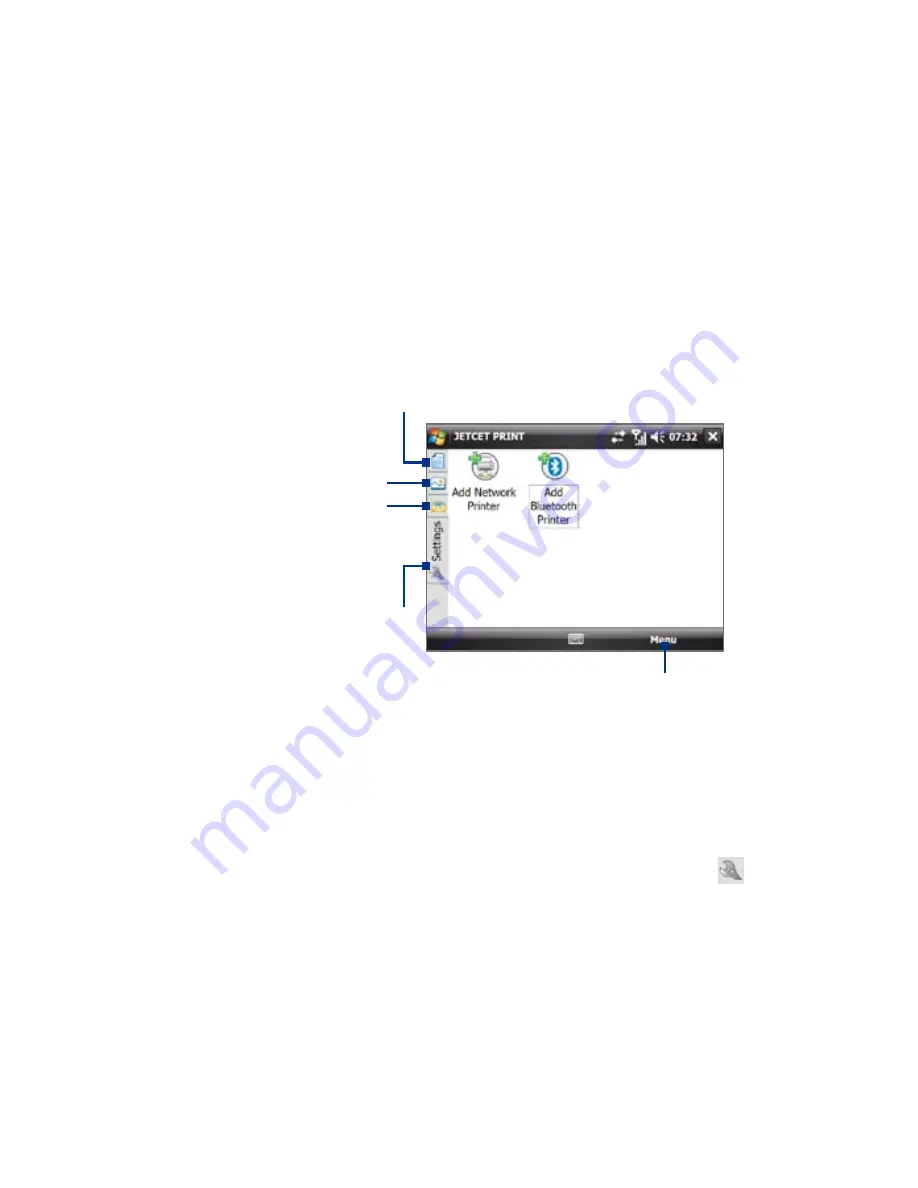
Using Other Applications 1
14.4 JETCET™ PRINT
JETCET PRINT lets you print image files or documents from your device
straight to a Bluetooth or network printer. You can also print e-mails, e-mail
attachments, Web pages, appointments, contacts, and tasks.
Tip
For more information about JETCET PRINT, consult the JETCET PRINT help in
your device by tapping Menu > Help > Contents in the JETCET PRINT screen.
Open JETCET PRINT
Tap Start > Programs > JETCET PRINT.
Tap to select a document to print.
Tap to view and select
additional tools or options.
Tap to select an
image to print.
Tap to select an e-mail,
e-mail attachment,
appointment, calendar,
or task to print.
Tap to set up a printer
or change the printer
settings.
Set up a printer
You must configure your device to connect to a printer before you can start
printing.
1.
Tap Start > Programs > JETCET PRINT.
2.
If you are not in the Settings tab, tap the settings button ( ), then:
•
Tap Add Network Printer to set up and connect to a shared
network printer.
Note The device will wait continuously if you have entered an incorrect IP address
while setting up a network printer.
•
Tap Add Bluetooth Printer to set up and connect to a Bluetooth
printer.
Note
To learn how to set up a printer, refer to the JETCET PRINT help on your device.
Summary of Contents for X7510
Page 1: ...We re better connected Full User Manual Xda Flint ...
Page 18: ...18 ...
Page 44: ...44 Getting Started ...
Page 68: ...68 Using Phone Features ...
Page 80: ...80 Setting Up Your Device ...
Page 104: ...104 Organizing Contacts Appointments Tasks and Other Information ...
Page 167: ...Chapter 11 Using GPS 11 1 Guidelines and Preparation for Using GPS 11 2 Google Maps ...
Page 172: ...172 Using GPS ...
Page 225: ...Appendix A 1 Regulatory Notices A 2 Specifications ...
Page 234: ...234 Appendix ...






























