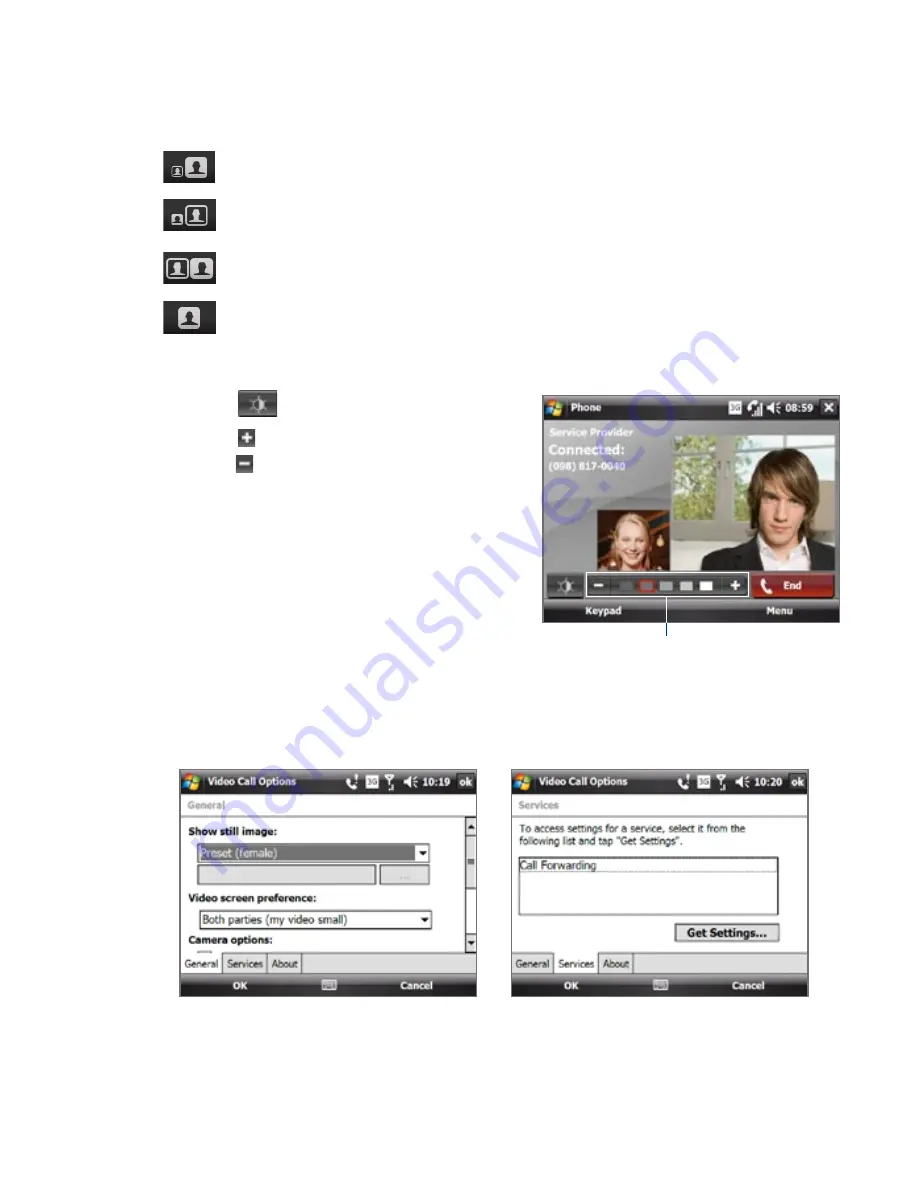
Using Phone Features 1
Swap Image options
Both parties
(My video small)
The other party's image is large while your
image is small. This is the default setting.
Both parties
(My video large)
The other party's image is small while your
image is large.
Both parties (equal)
Both your image and the other party appear
the same size.
Other party only
Only the other party's image is displayed.
To adjust the brightness
1.
Tap
to display the brightness bar.
2.
Tap to make the image brighter, or
tap to make it dimmer.
Tip
You can also adjust the brightness by
tapping Menu > Brightness.
Brightness bar
Set up video call options
On the Phone screen, or on the screen of the ongoing video call,
tap Menu > Video Call Options to set the following options:
General tab
Services tab
Summary of Contents for X7510
Page 1: ...We re better connected Full User Manual Xda Flint ...
Page 18: ...18 ...
Page 44: ...44 Getting Started ...
Page 68: ...68 Using Phone Features ...
Page 80: ...80 Setting Up Your Device ...
Page 104: ...104 Organizing Contacts Appointments Tasks and Other Information ...
Page 167: ...Chapter 11 Using GPS 11 1 Guidelines and Preparation for Using GPS 11 2 Google Maps ...
Page 172: ...172 Using GPS ...
Page 225: ...Appendix A 1 Regulatory Notices A 2 Specifications ...
Page 234: ...234 Appendix ...






























