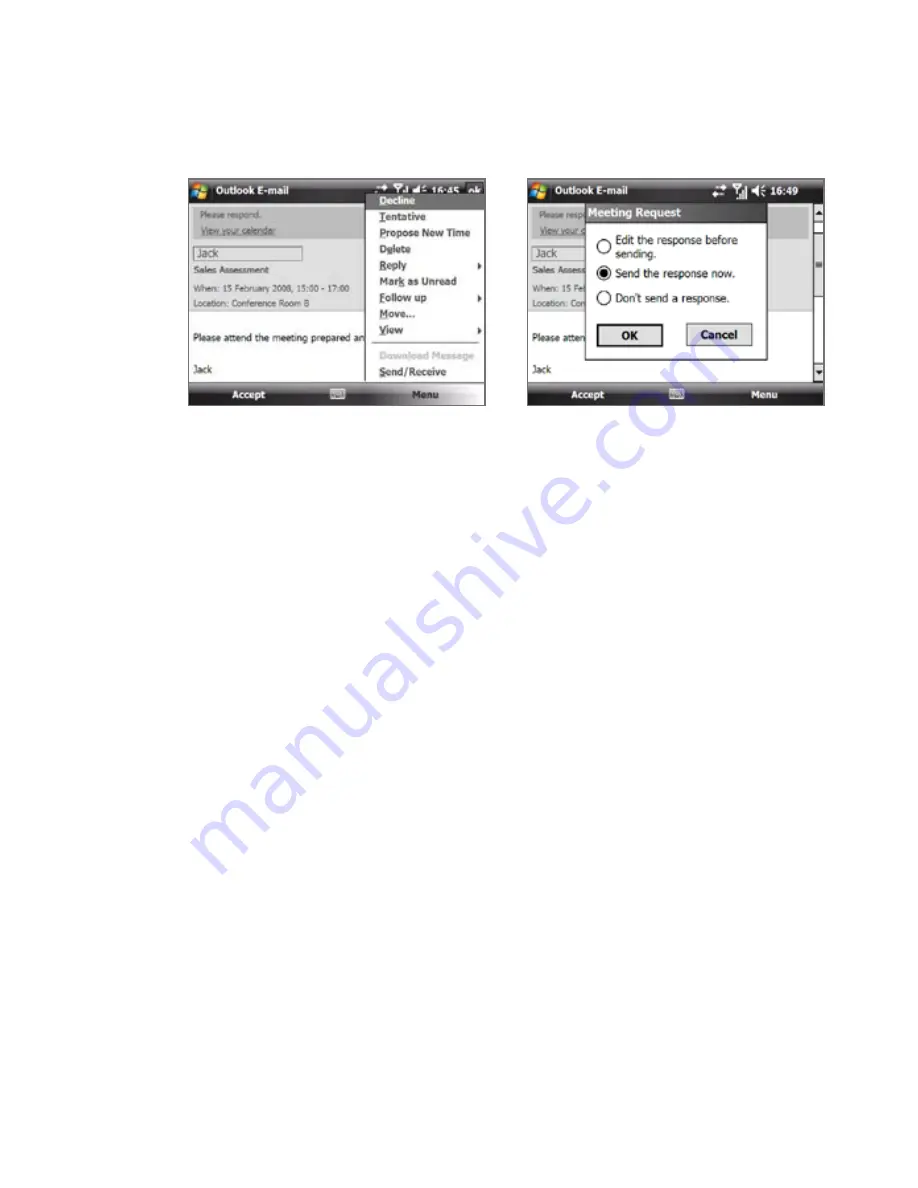
1 Working With Company E-mails and Meeting Appointments
3.
Choose whether or not to edit your response e-mail before sending,
then tap OK:
If you accepted the meeting request, it will automatically be added as an
appointment in Calendar on your device.
To view the list of meeting participants
1.
Tap Start > Calendar.
2.
Tap a meeting request that you previously sent, then tap Attendees.
The list of required and optional attendees will be listed.
Notes
• For information about creating a meeting request, see “To send a meeting
request” in Chapter .
• If you select a meeting that you have organized, the list shows who has
accepted or declined the meeting.
• To view an attendee’s contact information, tap the attendee’s name. If the
attendee is included in your contacts list, you will see the contact information
immediately. If the attendee is not in your contacts list, tap Company
Directory to view the contact information.
Summary of Contents for X7510
Page 1: ...We re better connected Full User Manual Xda Flint ...
Page 18: ...18 ...
Page 44: ...44 Getting Started ...
Page 68: ...68 Using Phone Features ...
Page 80: ...80 Setting Up Your Device ...
Page 104: ...104 Organizing Contacts Appointments Tasks and Other Information ...
Page 167: ...Chapter 11 Using GPS 11 1 Guidelines and Preparation for Using GPS 11 2 Google Maps ...
Page 172: ...172 Using GPS ...
Page 225: ...Appendix A 1 Regulatory Notices A 2 Specifications ...
Page 234: ...234 Appendix ...






























