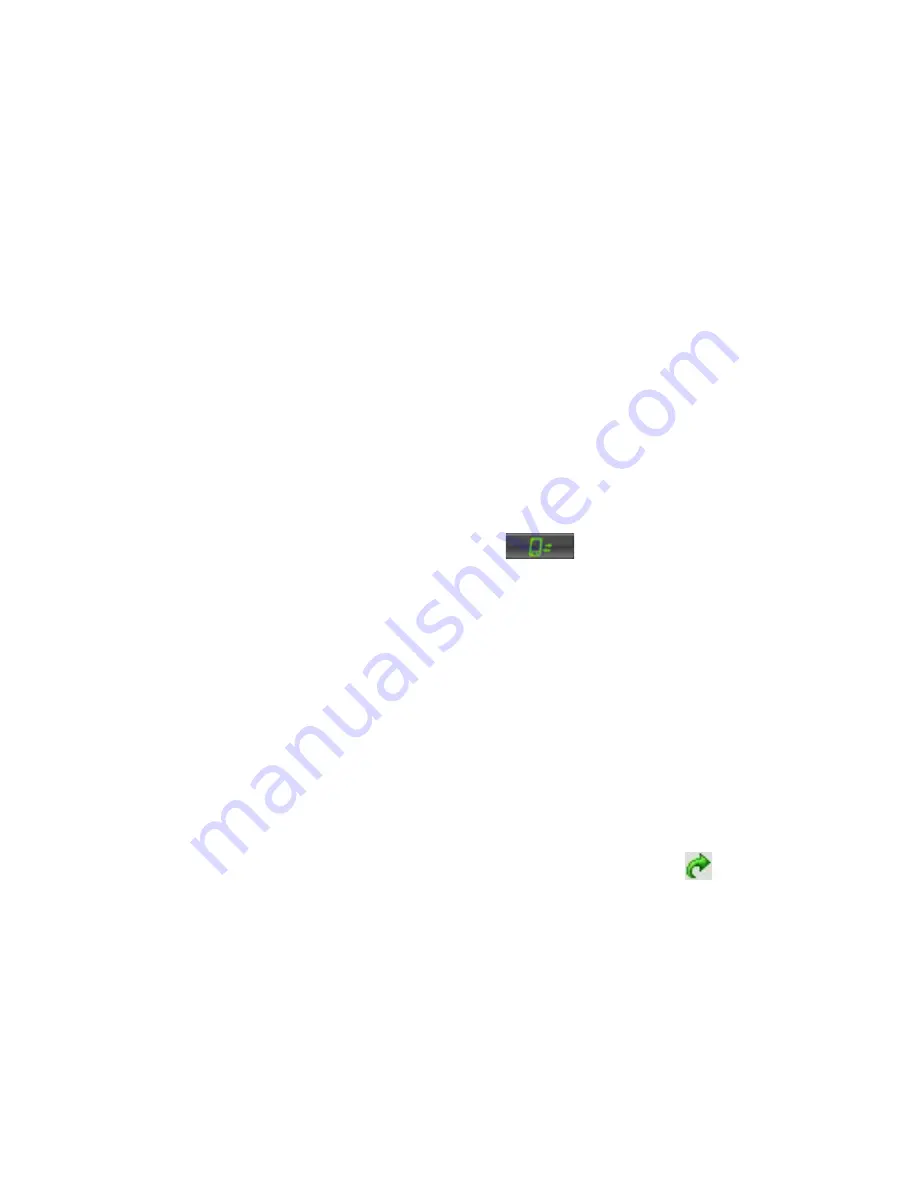
150 Getting Connected
10.4 Starting a Data Connection
After setting up a data connection such as G/GPRS or ISP dial-up on your
device, you can now connect your device to the Internet. The connection
is started automatically when you begin using a program that accesses the
Internet such as Internet Explorer® Mobile.
To manually start a data connection
If you have set up multiple types of data connections on your device, you can
manually start a connection.
1.
Tap Start > Settings > Connections tab > Connections.
2.
Tap Manage existing connections.
3.
Tap and hold the name of the desired connection, then tap Connect.
To disconnect active data connections
1.
Tap Start > Settings > Connections tab > Comm Manager.
2.
Tap the Data Connection button (
).
Note
You cannot reconnect a data connection in Comm Manager.
10.5 Internet Explorer® Mobile
Internet Explorer® Mobile is a full-featured Internet browser, optimized for
use on your device.
To open Internet Explorer® Mobile
•
Tap Start > Internet Explorer.
To go to a Web site
•
Enter the Web site address in the address bar, then tap
.
To view a Web page using finger scrolling and panning
•
Slide your finger upward to scroll down the Web page, or slide your
finger downward to scroll up the Web page.
•
To pan downward, tap and hold on the screen, then drag your finger
upward. To pan upward, tap and hold on the screen, then drag your
finger downward.
Summary of Contents for X7510
Page 1: ...We re better connected Full User Manual Xda Flint ...
Page 18: ...18 ...
Page 44: ...44 Getting Started ...
Page 68: ...68 Using Phone Features ...
Page 80: ...80 Setting Up Your Device ...
Page 104: ...104 Organizing Contacts Appointments Tasks and Other Information ...
Page 167: ...Chapter 11 Using GPS 11 1 Guidelines and Preparation for Using GPS 11 2 Google Maps ...
Page 172: ...172 Using GPS ...
Page 225: ...Appendix A 1 Regulatory Notices A 2 Specifications ...
Page 234: ...234 Appendix ...






























