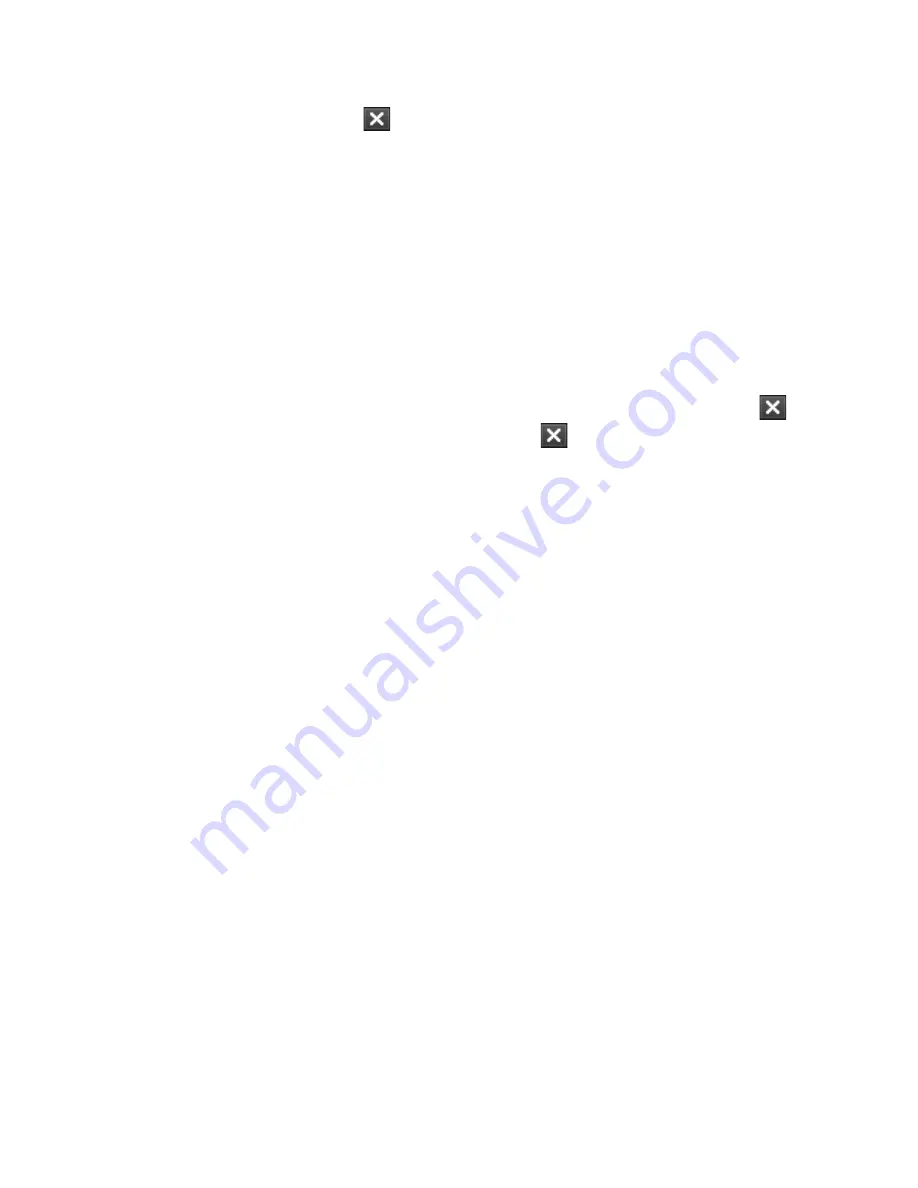
Managing Your Device 0
To configure the Exit (
) button
You can configure the Exit button to shut down running programs when
the button is tapped, or to just temporarily close the program screen but
keep the program running.
1.
On the Task Manager screen, tap the Button tab.
2.
Select the Enable the “X” button to end running programs check
box.
Note
When the Enable the “X” button to end running programs check box
is not selected, tapping the Exit button will only close a program screen.
The program is not ended and continues to run in the background.
3.
Choose the action for shutting down programs (by tapping the
button, or by tapping and holding the
button).
4.
Tap OK.
To close running programs from the Task Manager
1.
On the Task Manager screen, tap the Running tab.
2.
Do one of the following:
•
Select the check box of the programs that you want to close, then
tap Stop Selected.
•
Tap Stop All to close all programs in the list.
•
Tap Menu > Stop All but Selected to close all programs except
those which check boxes are selected.
Tip
You can also close running programs from the Quick Menu on the Today
screen. See “Quick Menu” in Chapter 1 for details.
To add a running program to the exclusive list
If you add a running program to the Exclusive Programs List, it will not be
closed when you tap Stop Selected or Stop All and will not be listed in the
Quick Menu on the Today Screen.
1.
On the Task Manager screen, tap the Running tab.
2.
Tap and hold the program name, then tap Add Exclusive.
Tip
To remove a program from the exclusive list, tap the Exclusive tab, select the
check box of the program, then tap Remove.
Summary of Contents for X7510
Page 1: ...We re better connected Full User Manual Xda Flint ...
Page 18: ...18 ...
Page 44: ...44 Getting Started ...
Page 68: ...68 Using Phone Features ...
Page 80: ...80 Setting Up Your Device ...
Page 104: ...104 Organizing Contacts Appointments Tasks and Other Information ...
Page 167: ...Chapter 11 Using GPS 11 1 Guidelines and Preparation for Using GPS 11 2 Google Maps ...
Page 172: ...172 Using GPS ...
Page 225: ...Appendix A 1 Regulatory Notices A 2 Specifications ...
Page 234: ...234 Appendix ...






























