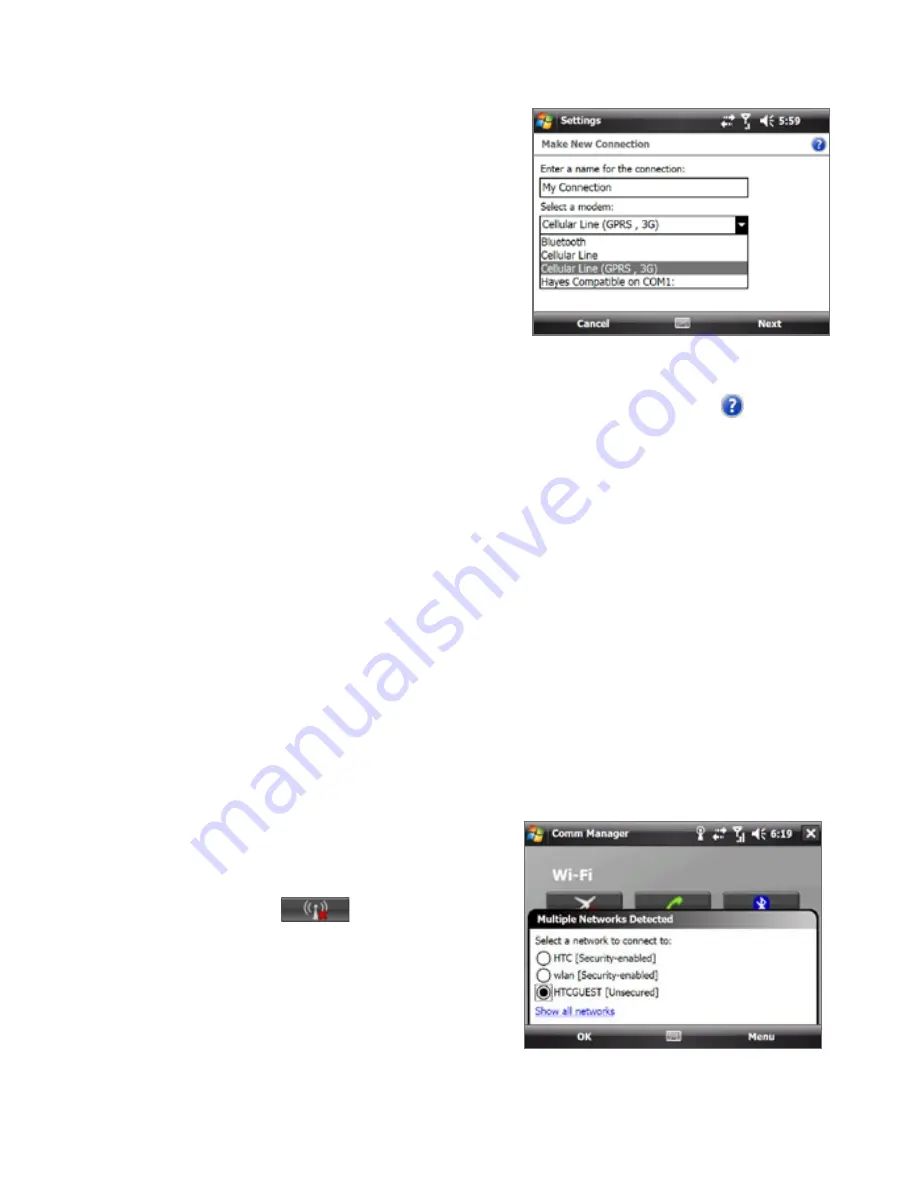
Getting Connected 1
3.
On the Make New Connection
screen, enter a name for the
connection.
4.
In the Select a modem list, select
Cellular Line (GPRS, 3G), then tap
Next.
5.
Enter the Access point name, then
tap Next.
6.
Enter the user name and password,
if required, then tap Finish.
Notes
• To view help information for any screen, tap the help icon ( ).
• To modify your connection settings, tap Manage existing connections
on the Connections screen, and complete the connection wizard.
Wi-Fi
Wi-Fi provides wireless Internet access over distances of up to 100 meters.
To use Wi-Fi on your device, you need access to a wireless access point or
“hotspot”.
Note
The availability and range of your device’s Wi-Fi signal depends on the number,
infrastructure, and other objects through which the signal passes.
To connect to an open network
Connecting to an open network is fast and easy. Simply tap the network name
on the pop-up message after you switch on Wi-Fi to connect to the open
network. You no longer need to set additional options to connect to the open
network.
1.
Tap Start > Settings >
Connections tab > Comm
Manager, then tap the Wi-Fi
button (
).
2.
On the pop-up message, select
the open network (Unsecured)
you want to connect to, then tap
OK.
Summary of Contents for X7510
Page 1: ...We re better connected Full User Manual Xda Flint ...
Page 18: ...18 ...
Page 44: ...44 Getting Started ...
Page 68: ...68 Using Phone Features ...
Page 80: ...80 Setting Up Your Device ...
Page 104: ...104 Organizing Contacts Appointments Tasks and Other Information ...
Page 167: ...Chapter 11 Using GPS 11 1 Guidelines and Preparation for Using GPS 11 2 Google Maps ...
Page 172: ...172 Using GPS ...
Page 225: ...Appendix A 1 Regulatory Notices A 2 Specifications ...
Page 234: ...234 Appendix ...






























