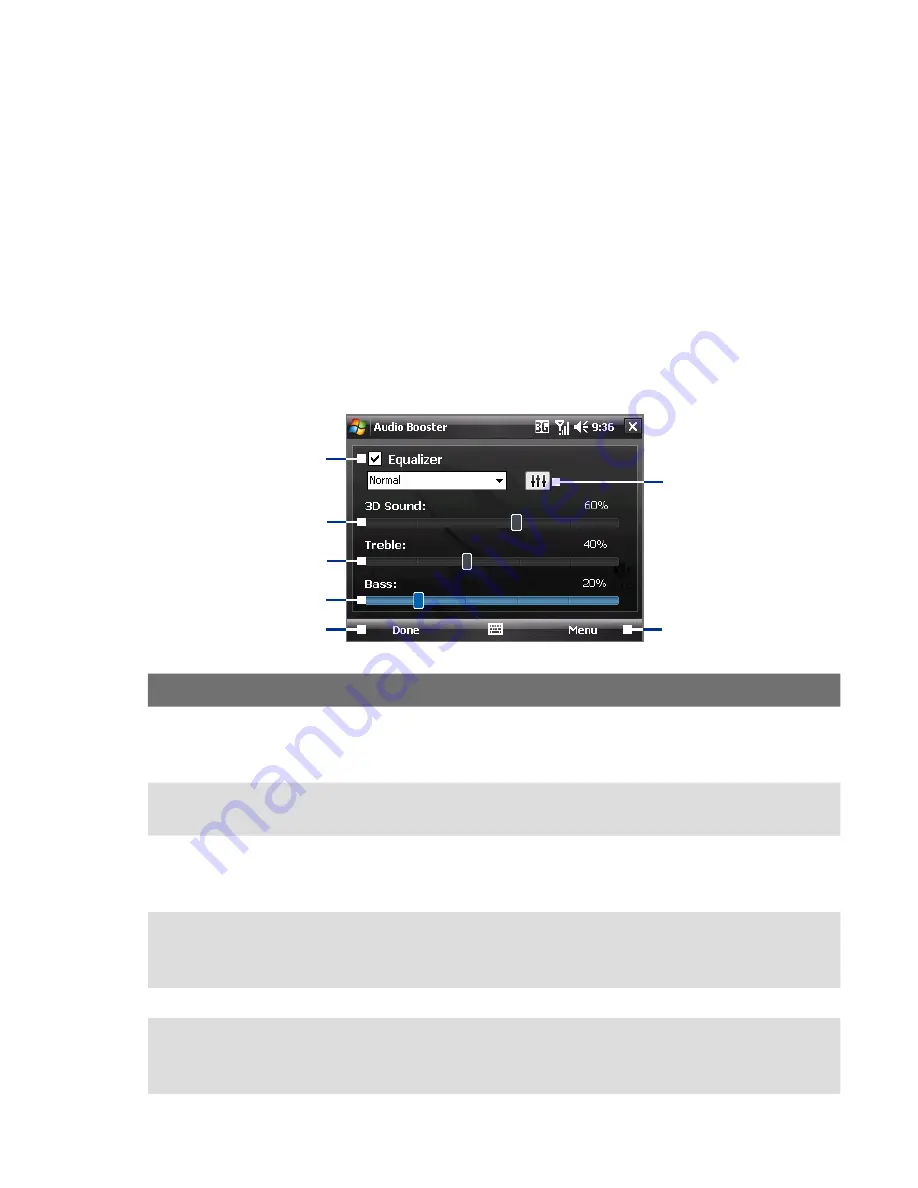
Experiencing Multimedia 199
12.6 Audio Booster
Audio Booster enhances your music experience by providing you with
controls for adjusting sound settings while you are listening to music. It adds
D sound, treble and bass effects, and provides controls for adjusting them.
It even has an equalizer with presets as well as a control panel for fine tuning
sound.
Note
You need to connect a headset to the device to open Audio Booster.
To open Audio Booster
Tap Start > Programs > Audio Booster.
1
2
3
4
1
6
5
Control
Function
1 Equalizer Enables or disables the equalizer. Select the check box to enable the
equalizer and to fine tune its settings, if desired. See “Equalizer” for
more information.
2 3D Sound Adds a three-dimensional effect to sound. Drag the slider to increase or
decrease the effect. To disable the D effect, adjust the setting to 0%.
3 Treble
Adds a treble effect to increase the high tones in sound. Drag the
slider to increase or decrease the effect. To disable the treble effect,
adjust the setting to 0%.
4 Bass
Adds a bass effect to increase the low tones in sound. Drag the slider
to increase or decrease the effect. To disable the bass effect, adjust the
setting to 0%.
5 Done
Tap to apply the modified settings.
6 Menu
•
Tap Menu > Cancel to exit Audio Booster without applying the
modified settings:
•
Tap Menu > Reset to revert all settings to default.
Summary of Contents for X7510
Page 1: ...We re better connected Full User Manual Xda Flint ...
Page 18: ...18 ...
Page 44: ...44 Getting Started ...
Page 68: ...68 Using Phone Features ...
Page 80: ...80 Setting Up Your Device ...
Page 104: ...104 Organizing Contacts Appointments Tasks and Other Information ...
Page 167: ...Chapter 11 Using GPS 11 1 Guidelines and Preparation for Using GPS 11 2 Google Maps ...
Page 172: ...172 Using GPS ...
Page 225: ...Appendix A 1 Regulatory Notices A 2 Specifications ...
Page 234: ...234 Appendix ...






































