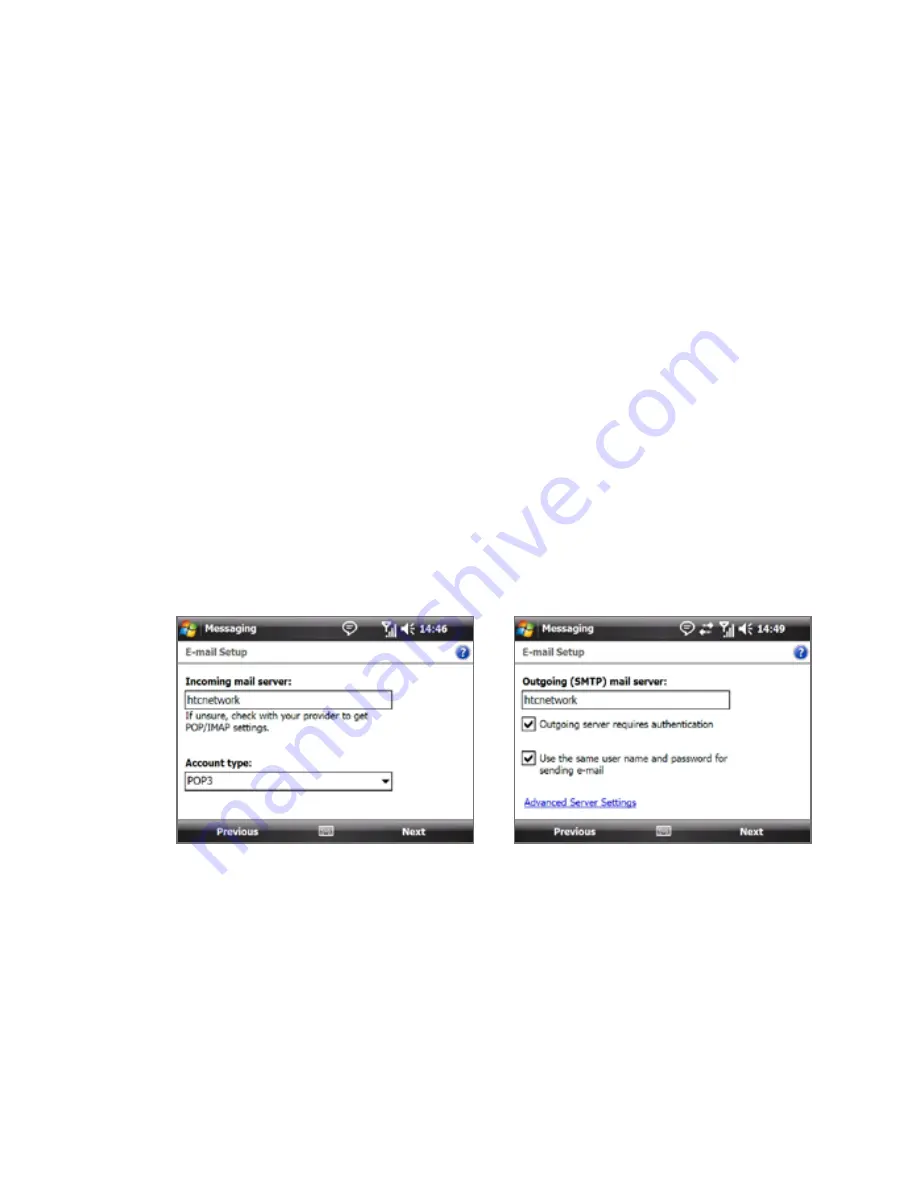
Exchanging Messages 11
If the settings are not found on your device, select the Try to get e-
mail settings automatically from the Internet checkbox to find and
download e-mail server settings from the Internet and then tap Next.
4.
Enter Your name and the Account display name, then tap Next.
Note If the E-mail Setup wizard was unsuccessful in finding and downloading
settings from the Internet, select Internet e-mail from the Your e-mail
provider list on the next screen. You will be asked to enter e-mail server
settings. See “To specify e-mail server settings” for details.
5.
In the Automatic Send/Receive list, choose how frequent you want
e-mail messages to be automatically sent and downloaded on your
device, then tap Finish.
Note
Tap Review all download settings to select download options, set the e-mail
format as HTML or plain text, and more. For more information, see “To customize
download and format settings”.
To specify e-mail server settings
If Auto Setup is unsuccessful, contact your ISP or e-mail provider for the
Incoming mail server and outgoing mail server settings so you can enter
them on your device.
Other options that you can select include the following:
•
Select the Outgoing server requires authentication check box, if
required by your provider.
•
If the outgoing e-mail server requires a different user name and
password for sending e-mail, clear the Use the same user name and
password for sending e-mail check box. You will be prompted to
enter this information.
Summary of Contents for X7510
Page 1: ...We re better connected Full User Manual Xda Flint ...
Page 18: ...18 ...
Page 44: ...44 Getting Started ...
Page 68: ...68 Using Phone Features ...
Page 80: ...80 Setting Up Your Device ...
Page 104: ...104 Organizing Contacts Appointments Tasks and Other Information ...
Page 167: ...Chapter 11 Using GPS 11 1 Guidelines and Preparation for Using GPS 11 2 Google Maps ...
Page 172: ...172 Using GPS ...
Page 225: ...Appendix A 1 Regulatory Notices A 2 Specifications ...
Page 234: ...234 Appendix ...






























