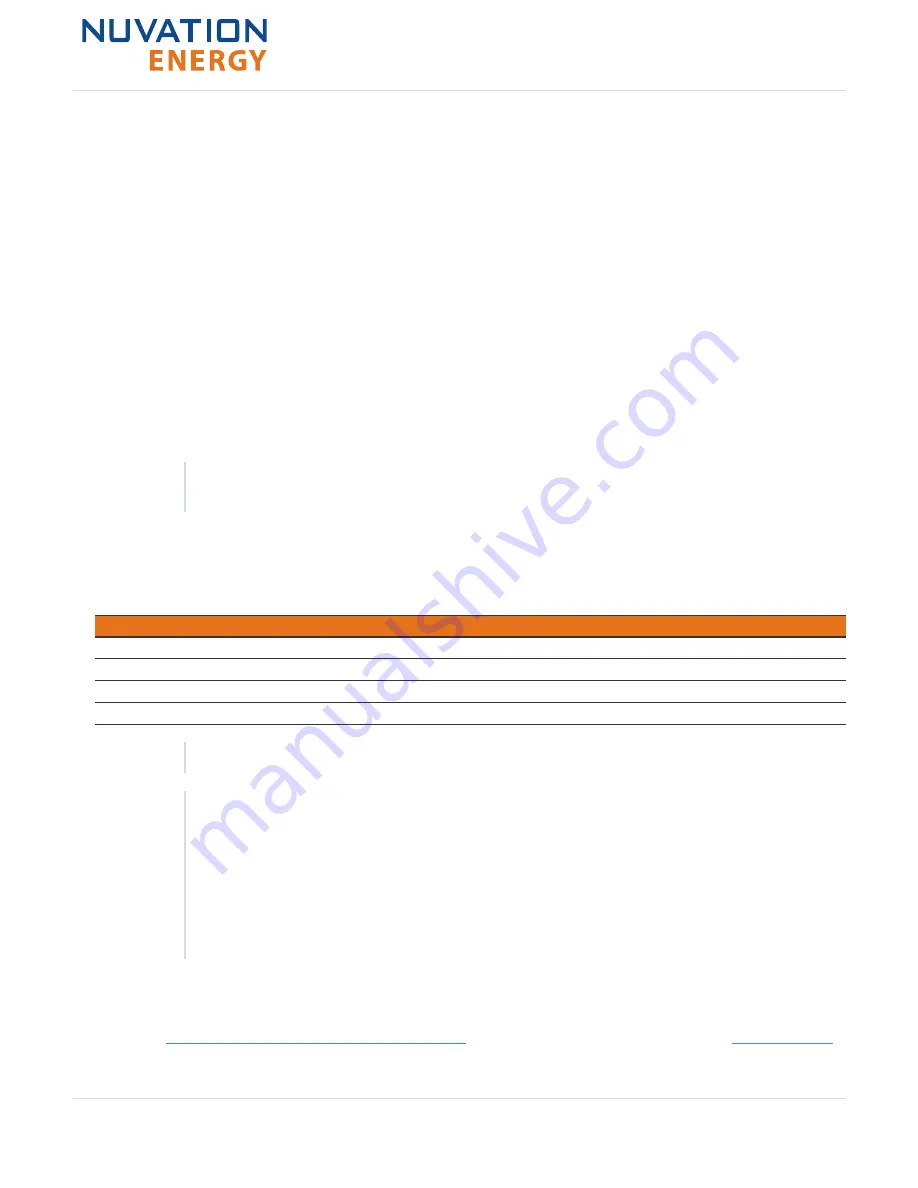
6. Using the Multi-Stack Operator Interface
6.1. Access the Multi-Stack Operator Interface
The Multi-Stack Operator Interface is accessible on the Battery Control Panel unit’s front panel
touchscreen display. Alternatively, it can be accessed from any compatible computer/tablet with the
latest Firefox or Chrome web browser.
6.1.1. External Computer Requirements
An external computer with a keyboard, like a laptop or a PC, is recommended to perform the setup
steps. Ensure the following 3 requirements have been met when selecting a computer.
Network Connection
Ensure the computer is connected to the same network as the
External Ethernet
on the Battery
Control Panel.
An internet connection is not required for the product to function. However it does
use the Network Timing Protocol (NTP) to maintain its clock accuracy.
Computer OS Compatibility
Ensure the Operating System of the laptop/computer supports multi-cast DNS (mDNS).
Table 2. Operating Systems that support mDNS
OS
Version
Additional Software Required
Windows
10
N/A
Windows
8 and lower
Apple Bonjour
MacOS
10.2 and higher
N/A
Linux
N/A
Avahi
mDNS is also operational when a Static IP is configured.
Manual IP Discovery
In the event that the computer does not support mDNS, the MAC address for
the external network port is labeled on the exterior of the Battery Control
Panel.
Look for this MAC address in the DHCP server to determine which IP address
was assigned to the Battery Control Panel and navigate to 'https://<ip-
address>' from a compatible web browser.
6.1.2. Launch Multi-Stack Operator Interface
Navigate to
http://ncontroller-<serial_number>.local
from a compatible computer (see
).
Replace
<serial number>
with the Battery Control Panel serial number - this can be found on a label on
Nuvation Energy Battery Control Panel - Product Manual
Document ID: NE-PM-005
31
Rev 1.1, 2020-10-14
Curie Update 2






























