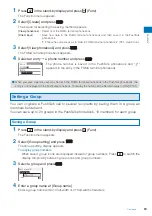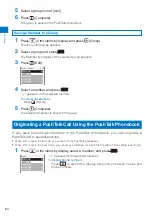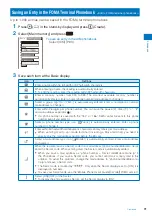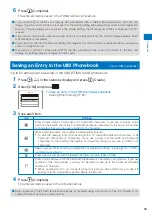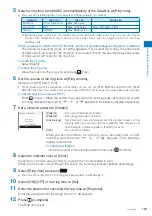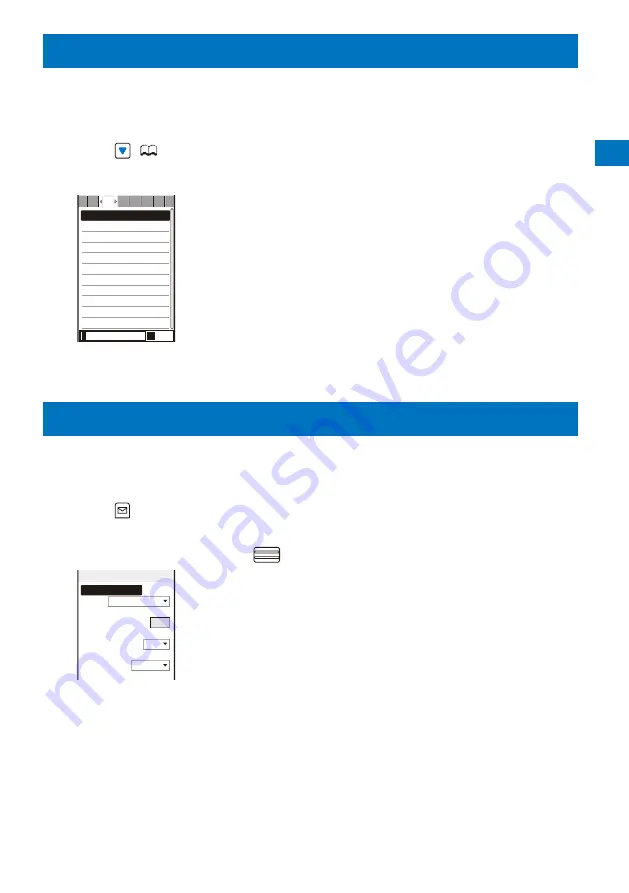
97
Phonebook
Searching the Phonebook
<Search phonebook>
You can search the desired data of the Phonebook by entering a reading, memory
number, and phone number.
Example: Phonebook is ordered alphabetically
1
Press
(
) in the stand-by display.
2
Enter a reading.
ドコモ一郎
ドコモ三郎
ドコモ二郎
ドコモ太郎
タ
カナ
Aa12
か さ
な は ま や ら
た
Every time you enter a letter, the cursor moves to the data which is the
closest one to the entered reading.
When the Phonebook is ordered by the group
Enter a reading. Every time you enter a letter, the cursor moves to the
data which is the closest one to the entered reading within the group.
When the Phonebook is ordered by the memory number
Enter a memory number. Every time you enter a digit, the cursor
moves to the data which is the closest one to the entered memory
number.
When the Phonebook is ordered by the phone number
Enter a phone number. Every time you enter a digit, the cursor moves
to the data which is the closest one to the entered phone number.
Setting the Display of the Phonebook
<Phonebook setting>
You can set the type of a phonebook to be displayed and font size to be used for the
Phonebook when you display it and whether to display an image when you display a
single entry of the Phonebook.
1
Press
(Func) in the Phonebook.
The Function menu appears.
2
Select [PB setting] and press
.
Phonebook setting
Which PB to use
Phonebook
Font size
L
Set image display
ON
Save/attach image
Valid
[Which PB to use]
:
Select a phonebook to be displayed when you display the
Phonebook.
[Font size]
:
Select the font size of the Phonebook from [Extra extra
large], [Extra large], [Large], or [Medium].
[Set image display] :
Select whether to display the Des call display that was
saved when a single entry of the Phonebook is displayed.
[Save/attach image] :
Select whether to save an image that is set for the Des
call display to the microSD memory card when you save
Phonebook data or attach to mail.
3
Select [Phonebook]/[UIM phonebook] at [Which PB to use].
4
Select [ON]/[OFF] at [Set image display].
5
Select [Valid]/[Invalid] at [Save/attach image].
[Valid] :
Save an image.
[Invalid] :
Do not save an image.
The Phonebook setting is set.